Office Blog
How to Insert a Live Audio Stream or Podcast Into a PowerPoint Slide?
Incorporating live audio streams or podcasts into your PowerPoint presentations can greatly enhance engagement and deliver a dynamic experience. This step-by-step guide will show you how to seamlessly insert a live audio stream or podcast into a PowerPoint slide. Let’s dive in!
Step 1: Identify the source
- Determine the audio stream or podcast you want to integrate into your presentation. Ensure you have the necessary permission or license to use the content.
Step 2: Obtain the audio embed code
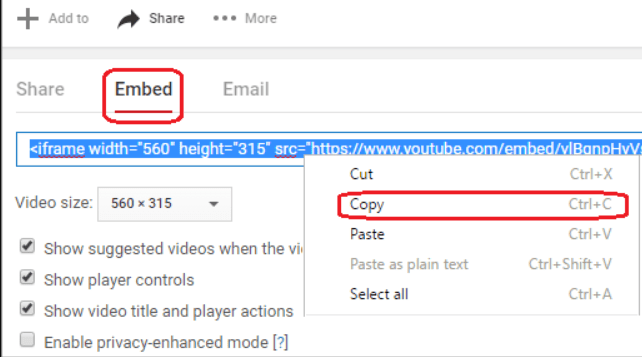
- Visit the website or platform hosting the audio stream or podcast.
- Look for an option to embed or share the audio.
- Copy the provided embed code that corresponds to the specific audio you wish to include.
Step 3: Open PowerPoint and navigate to the desired slide
- Launch PowerPoint and open the presentation.
- Scroll to the slide where you want to insert the live audio stream or podcast.
Step 4: Insert a web object
- In the top navigation menu, click on the “Insert” tab.
- Select “Web Object” in the “Text” group.
- A dialog box will appear – paste the copied embed code into the specified field.
Step 5: Adjust the web object size and position
- Resize and reposition the web object to fit your slide layout.
- Click and drag the corners of the web object to adjust its size.
- Move the object to the desired position on the slide.
Step 6: Test the audio playback
- Enter the Slide Show mode by clicking on the “Slide Show” tab.
- Navigate to the slide containing the web object and audio stream.
- Check to ensure the audio stream plays correctly within the presentation.
Step 7: Fine-tune playback settings (optional)
- With the web object still selected, go to the “Playback” tab in the top navigation menu.
- Here, you can set options such as auto-play, loop, or mute depending on your preferences.
Step 8: Save and share your presentation
- After completing all the necessary adjustments, save your PowerPoint presentation.
- Share it with your audience, ensuring they have internet connectivity to access the live audio stream or podcast.
Conclusion:
By following these step-by-step instructions, you can seamlessly integrate a live audio stream or podcast into your PowerPoint slides. This powerful technique can help you engage your audience and deliver a dynamic and captivating presentation experience. Now go ahead, find the perfect audio source, and enhance your PowerPoint presentations with live audio content!
Want to make your data processing and analysis more efficient with Excel? Visit our website and get the license through the Office Suite, with versions for various applications.

