Windows Blog
How do I Clear Temporary Files and Free up Storage Space in Windows 10?
Running low on storage space? Clearing temporary files can help. Here’s how to do it step-by-step:
- Open Windows Settings (Start menu > gear icon).
- Click on “System” and select “Storage.”
- Choose “Temporary files” from the menu.
- Windows will calculate the amount of space that can be freed up.
- Tick the checkboxes for file types you want to delete, like temporary files and recycle bin contents.
- For more options, click “Show more Categories.”
- Click “Remove files” to clear the selected temporary files.
For even more space, try the Disk Cleanup tool:
- Search for “Disk Cleanup” in the Start menu.
- Open the app and choose the drive to clean up, usually “C:”.
- Let the tool scan for unnecessary files.
- Select file categories to delete, like temporary files and system files.
- Click “OK” and confirm by clicking “Delete Files.”
- Disk Cleanup will remove the selected files, freeing up storage space.
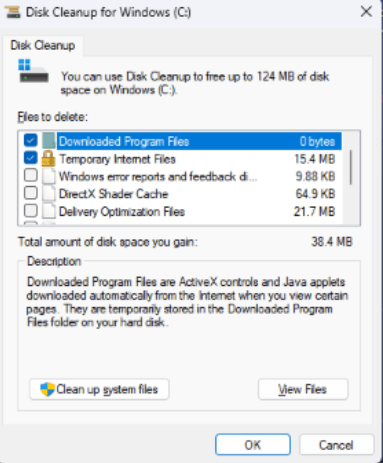
Follow these steps to clear temporary files and optimize storage space on your Windows 10 device. Enjoy a clutter-free system!
Make a savvy decision for your device upgrade! Buy an affordable Windows 10 pro cd key from our website and upgrade economically with the best value.

