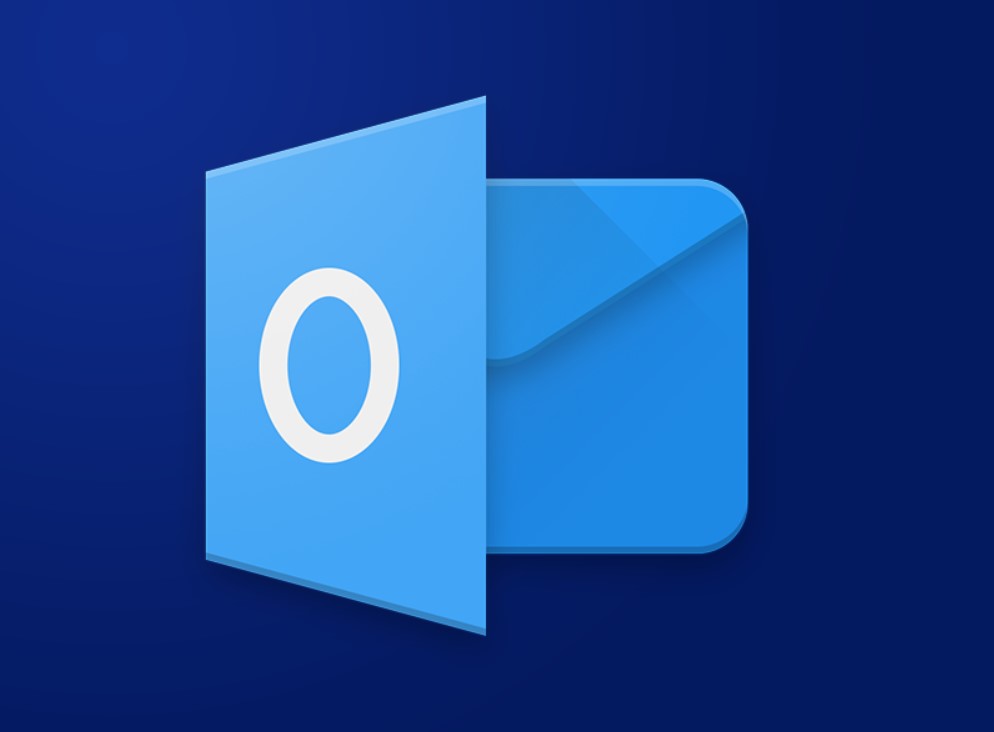Office Blog
Efficient Email Management with Outlook
Microsoft Outlook is a popular email client that can be a powerful tool for managing your inbox. In this step-by-step guide, we will show you how to efficiently manage your emails with Outlook.
Step 1: Organize Your Inbox
- Create folders to categorize your emails. Right-click on Inbox, select New Folder, and choose a name.
- Use Rules to automatically move emails to specific folders based on sender, subject, or other criteria. Click on Rules in the Move group on the Home tab and select Create Rule.
Step 2: Use Quick Steps
- Quick Steps are a set of actions that can be performed with just one click. Click on the Home tab and select Quick Steps.
- Choose from the pre-defined actions or create your own by selecting Create New.
Step 3: Use Flags and Categories
- Flags and categories can help you prioritize and categorize your emails. Right-click on an email and select Flag or Categorize.
- Customize the flags and categories by going to View and selecting View Settings.
Step 4: Use Search Folders
- Search folders allow you to quickly access emails that meet specific criteria. Right-click on Search Folders, select New Search Folder and choose from the available options.
- Customize the criteria by selecting Choose.
Step 5: Use Conversation View
- Conversation view groups all emails related to the same subject. Click on View and select Show as Conversations.
- Customize the settings by selecting Conversation Settings.
Step 6: Use Junk Email Settings
- Junk email settings help protect your inbox from spam and phishing emails. Click on Junk in the Delete group on the Home tab.
- Choose from the available options or select Options to customize the settings.
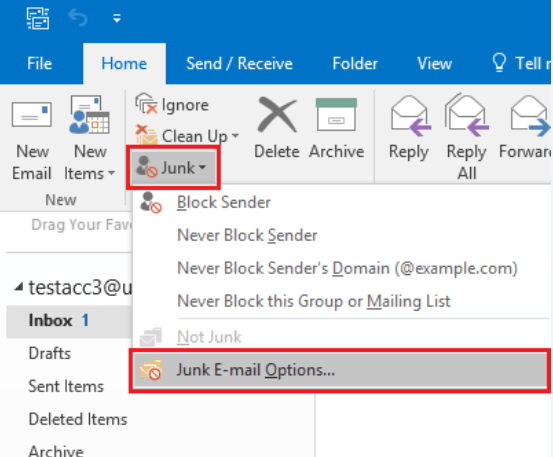
Step 7: Use Rules for Follow-up
- Use rules to flag emails that require follow-up. Click on Rules in the Move group on the Home tab and select Create Rule.
- Choose the appropriate conditions and select Flag message or Categorize message.
By following these steps, you can easily manage your emails in Outlook and increase productivity. Organizing your inbox, using quick steps, flags and categories, search folders, conversation view, junk email settings, and follow-up rules will ensure that you stay on top of your emails and focus on what matters most. Start leveraging the power of Outlook for efficient email management today.
Discover the ideal Microsoft Office license on our website, perfectly suited for your unique database management requirements. Choose from an assortment of options, including a cheap Office 2016 license, convenient Office 2019 license, and the cheapest Office 2021 license, ensuring the right fit.