Windows Blog
Boost Your Productivity with Windows 11’s New Tools
Windows 11’s New Tools isn’t just a fresh coat of paint for the familiar Windows interface—it’s packed with powerful new tools designed to help you work smarter, not harder. Whether you’re managing multiple tasks, collaborating with colleagues, or trying to stay organized, Windows 11 has a feature to streamline your workflow. In this blog, we’ll dive into the new productivity tools and features that can help you get more done, faster.
1. Snap Layouts and Snap Groups: Multitasking Made Easy
Windows 11 takes multitasking to the next level with Snap Layouts and Snap Groups. These features allow you to organize multiple open windows on your screen with ease:
- Snap Layouts: With just a click or keyboard shortcut, you can arrange windows in various layouts (2×2 grid, side-by-side, etc.), allowing you to focus on multiple tasks simultaneously.
- Snap Groups: When you snap windows into a layout, Windows 11 remembers your arrangement. You can quickly switch between these layouts without losing track of your work.
Whether you’re comparing documents, juggling emails, or researching while writing, Snap Layouts and Groups keep your workspace clean and organized.
2. Virtual Desktops: Separate Workspaces for Maximum Focus
Virtual Desktops are another productivity feature that lets you create separate desktops for different tasks or projects.
- What It Does: You can set up distinct virtual desktops for work, gaming, personal browsing, or even creative tasks, each with its own set of open apps and windows.
- Why It’s Useful: Virtual Desktops help reduce clutter and distractions, allowing you to maintain focus on one task at a time. Switching between desktops is quick and easy, and you can even customize each desktop’s background to make them feel more distinct.
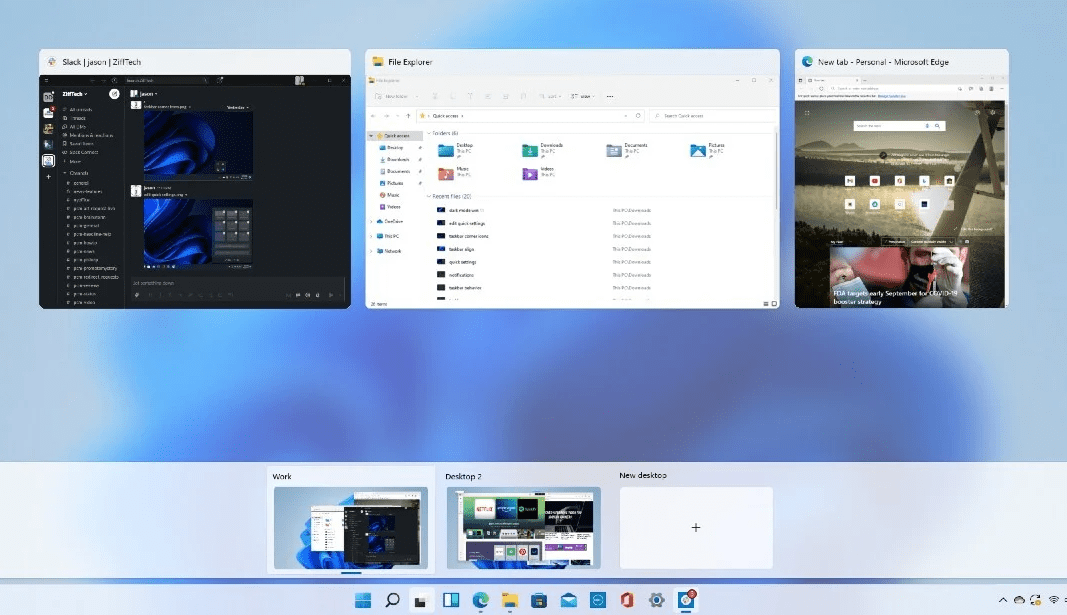
For anyone who works on multiple projects or needs different contexts for different activities, Virtual Desktops are a game-changer.
3. Microsoft Teams Integration: Collaborate Seamlessly
With hybrid work and virtual collaboration more common than ever, Microsoft Teams integration in Windows 11 is a significant productivity boost.
- What It Offers: Teams is now built directly into the taskbar, making it simple to chat, call, or join meetings without needing to open a separate app.
- Why It’s Useful: The seamless integration of Teams allows you to stay connected with colleagues, clients, and friends, improving collaboration and communication. You can also share files and screen during meetings or chats, all within the same interface.
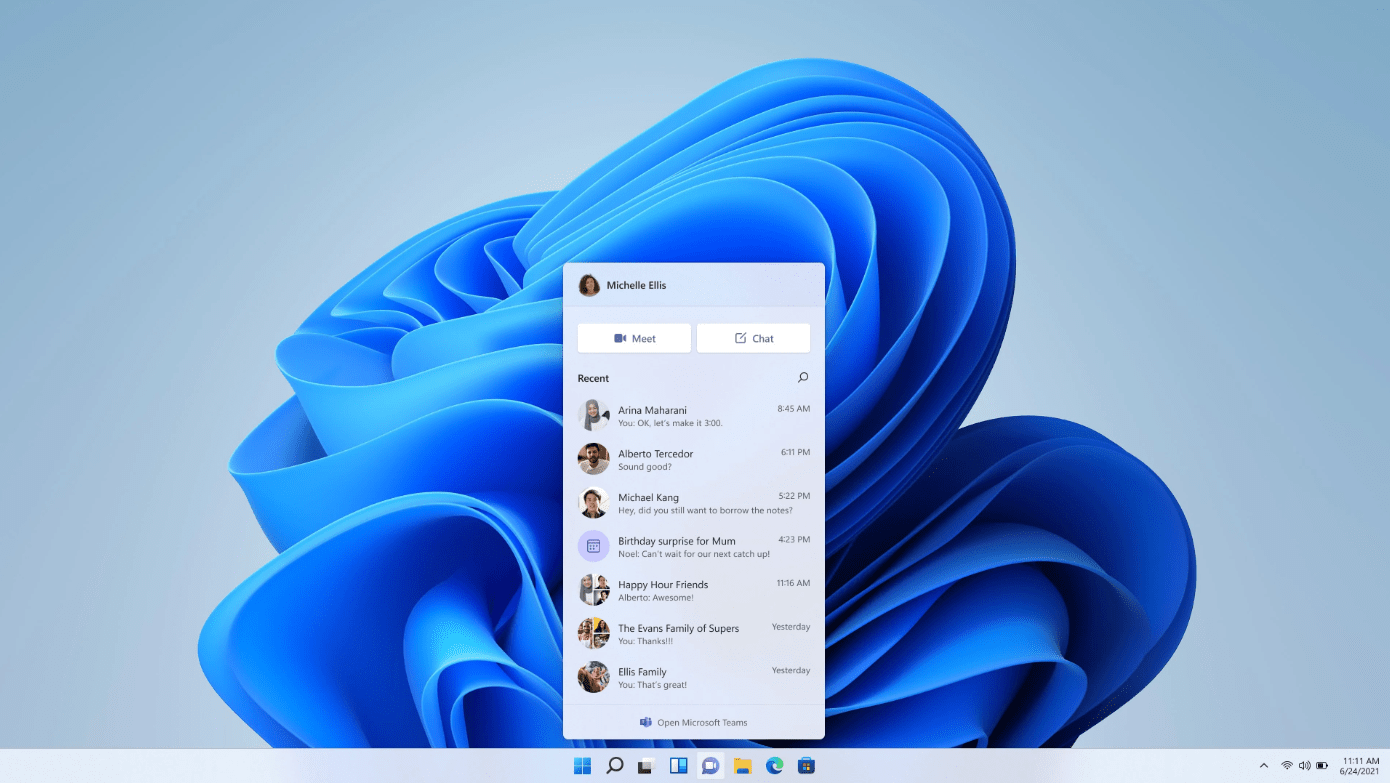
This feature is perfect for professionals and teams who need to maintain smooth, continuous communication.
4. Focus Assist: Minimize Distractions
We all know how distractions can derail our productivity. Windows 11 introduces Focus Assist, a tool designed to help you stay in the zone.
- What It Does: Focus Assist blocks notifications, alerts, and other distractions when you need to concentrate. You can set it to activate automatically during specific hours or during activities like presentations.
- Why It’s Useful: By limiting interruptions, Focus Assist helps you stay focused on important tasks, whether you’re working on a project, studying, or writing.
You can customize Focus Assist to allow important notifications (like calendar events or urgent messages), so you never miss something critical.
5. Widgets: Personalized Information at a Glance
Windows 11 introduces a new Widgets feature that provides personalized news, weather, calendar events, and more right on your desktop.
- What It Offers: With a single click or swipe, you can access information such as local weather, traffic updates, stock prices, calendar appointments, and news.
- Why It’s Useful: Widgets help you stay organized and informed without needing to open multiple apps or websites.
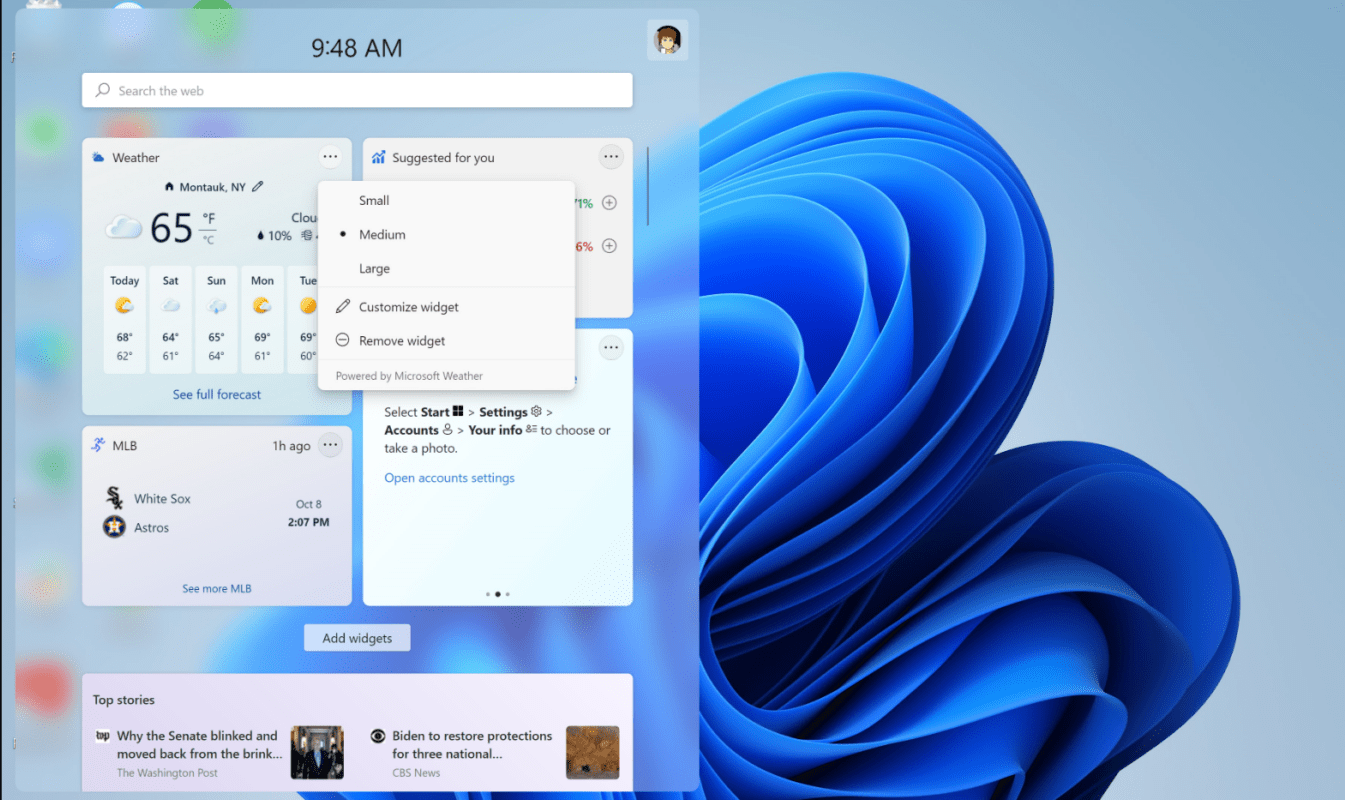
Widgets can be customized to show the information most relevant to you, making it easier to stay on top of your day’s tasks and events.
6. Snap Assist for Touchscreen Devices
If you’re using a tablet or a touchscreen laptop, Windows 11 introduces Snap Assist designed specifically for touch gestures.
- What It Does: Snap Assist makes it easier to organize apps and windows using touch-based controls. You can drag apps into position with a simple gesture and quickly switch between them using touch commands.
- Why It’s Useful: For tablet users, this makes it easier to work on multiple projects or apps simultaneously, especially without a keyboard or mouse.
The improved touchscreen experience in Windows 11 enhances flexibility and allows you to maximize productivity, no matter the device.
7. Taskbar Customization: Quick Access to Key Tools
Windows 11 allows more customization for your Taskbar, letting you pin the apps and tools you use most often.
- What It Offers: You can now customize the taskbar to include quick access to apps, files, and web pages that are essential to your workflow.
- Why It’s Useful: Customizing your Taskbar makes it easier to access the tools and apps you use every day without needing to hunt through your desktop or Start menu.
If you have certain tools or documents you access constantly, pinning them to your Taskbar saves time and increases efficiency.
8. Quick Settings Menu: Control at Your Fingertips
The Quick Settings menu in Windows 11 provides easy access to essential controls, including Wi-Fi, Bluetooth, volume, and display settings.
- What It Offers: You can access and adjust key settings like screen brightness, audio output, and Wi-Fi connection without opening the full Settings menu.
- Why It’s Useful: The Quick Settings menu helps save time by giving you fast, one-click access to settings you use frequently. It’s perfect for when you’re in the middle of a task and don’t want to interrupt your workflow.
9. Enhanced File Explorer: Streamlined Navigation
File Explorer in Windows 11 has been revamped for easier navigation and improved functionality.
- What It Offers: The new layout includes a more modern look, with a simplified toolbar and new options for grouping, searching, and sorting your files.
- Why It’s Useful: The enhanced File Explorer streamlines how you interact with your documents, making it easier to organize and find files. You can also access cloud storage services more easily for seamless file syncing.
Get the best deals on Windows 11 keys—highly discounted and guaranteed to activate your system seamlessly for unbeatable value!

