Windows Blog
The Ultimate Guide to Windows 11 for Beginners
Windows 11 is Microsoft’s latest operating system, designed to be faster, sleeker, and more user-friendly. If you’re new to Windows 11 or transitioning from an earlier version, this guide to Windows 11 will walk you through everything you need to know to get started and make the most of this innovative platform.
1. Getting Started with Windows 11
Before diving into features, ensure your device meets the hardware requirements. Use the PC Health Check Tool to confirm compatibility. Once installed, follow these steps:
- Set Up Your Account: Log in with a Microsoft account to access cloud services like OneDrive and sync settings across devices.
- Explore the New Interface: Notice the centered Start Menu, revamped taskbar, and smoother animations.
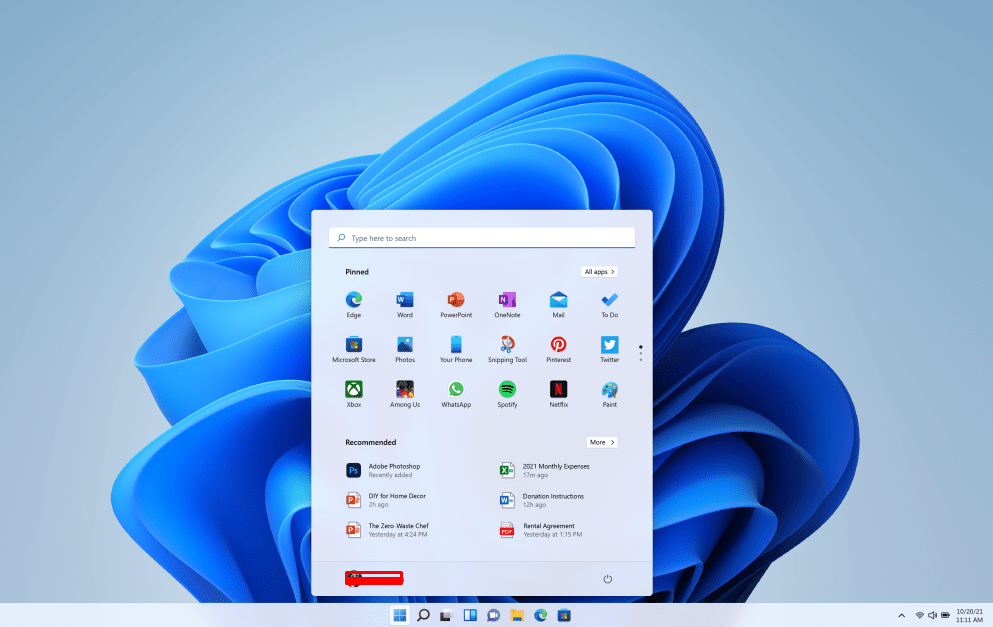
2. Understanding the Start Menu and Taskbar
The Start Menu now lives at the center of the screen, offering:
- Pinned Apps: Quickly access your favorite programs.
- Recommended Section: Displays recent files and activities for seamless transitions.
The taskbar has integrated Microsoft Teams and a revamped search bar for faster navigation.
3. Customizing Your Experience
Windows 11 offers powerful customization options:
- Themes and Wallpapers: Personalize your desktop by exploring the settings under Personalization.
- Widgets Panel: Add widgets for weather, news, and calendar updates to stay informed.
- Snap Layouts: Arrange windows in preset layouts to boost productivity.
4. Introducing New Features
Windows 11 includes exciting new tools for productivity and entertainment:
- Microsoft Teams Integration: Chat and video call directly from the taskbar.
- Android App Compatibility: Run Android apps via the Microsoft Store with Amazon Appstore support.
- DirectStorage and Auto HDR: Improve gaming performance and visuals.
5. Navigating the Microsoft Store
The Microsoft Store has been revamped for a smoother shopping experience. You can now find:
- A wider range of apps, including Android apps.
- Easier installation and management of updates.
6. Managing Settings and Updates
The redesigned Settings app simplifies customization and updates:
- System Settings: Adjust display, sound, and battery preferences.
- Update & Security: Keep your device secure with automatic updates.
7. Troubleshooting Tips for Beginners
If you encounter issues, try these tips:
- Use the built-in Troubleshooter for quick fixes.
- Access the Help app or Microsoft’s support page for detailed guidance.
8. Keeping Your System Secure
Windows 11 focuses heavily on security with features like:
- TPM 2.0 and Secure Boot: Protect against malware and unauthorized access.
- Windows Defender: Built-in antivirus for real-time protection.
Get genuine Windows 11 keys at unbeatable prices—upgrade your PC affordably and securely today!

