Excel Blog
How can I use the MAX and MIN Formulas in Excel?
When working with data in Excel, the MAX and MIN formulas are powerful tools to help you find the highest and lowest values in a range. By using these formulas, you can easily analyze your data and make informed decisions. In this step-by-step guide, we’ll explore how to use the MAX and MIN formulas in Excel.
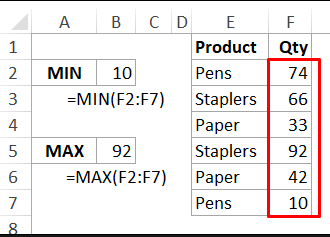
Step 1: Select a Cell
Choose the cell where you want to display the maximum or minimum value.
Step 2: Use the MAX Formula
To find the maximum value in a range, enter the following formula in the selected cell:
=MAX(range)Replace “range” with the actual range of cells where you want to find the maximum value. For example, if your data is in cells A2 to A10, the formula will be:
=MAX(A2:A10)Press Enter to calculate the maximum value.
Step 3: Use the MIN Formula
To find the minimum value in a range, enter the following formula in the selected cell:
=MIN(range)Replace “range” with the actual range of cells where you want to find the minimum value. For example, if your data is in cells A2 to A10, the formula will be:
=MIN(A2:A10)Press Enter to calculate the minimum value.
Step 4: Interpret the Result
Once you enter the MAX or MIN formulas, Excel will display the highest or lowest value in the selected cell, respectively. This enables you to quickly identify the extreme values in your data.
These formulas can be used in various scenarios. For instance, if you have a list of sales figures, you can use the MAX formula to determine the highest sales amount, or the MIN formula to find the lowest sales amount.
By utilizing the MAX and MIN formulas in Excel, you can efficiently analyze your data and make data-driven decisions. Don’t let valuable insights go unnoticed – start using these formulas to unlock the power of your data today.
Don’t have an Excel license? Worry not! Visit our website and acquire one as part of the Office Suite. Choose from Office 2016, Office 2019, or Office 2021, depending on your specific requirements.

