Windows Blog
How do I Change the Default Search Engine in Windows 10?
Windows 10 comes with Microsoft Edge as the default browser, which uses Bing as the default search engine. However, you can easily change the default search engine to a different one of your choice. In this article, we will guide you through the step-by-step process of changing the default search engine in Windows 10.
Step 1: Open Microsoft Edge Browser
- Click on the Start button and launch the Microsoft Edge browser.
Step 2: Access the Settings Menu
- In the top-right corner of the Microsoft Edge window, click on the three horizontal dots (More options) and select “Settings” from the drop-down menu.
Step 3: Open the Search Settings
- In the Settings menu, scroll down and click on “Privacy, search, and services” in the left-hand sidebar.
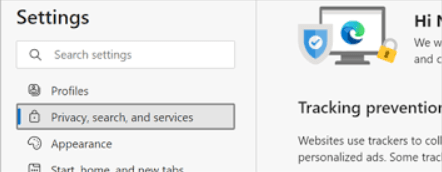
Step 4: Select the Search Engine
- Under the “Services” section, click on “Address bar and search”.
- In the “Search engine used in the address bar” section, click on the drop-down menu and choose the search engine you desire (e.g., Google, Bing, Yahoo).
Step 5: Confirm the Change
- Once you select the desired search engine, close the settings menu.
- The new search engine will now be set as the default for all searches made from the address bar.
Conclusion:
Changing the default search engine in Windows 10 can help you personalize your browsing experience and use your preferred search engine. By following the above steps, you can easily switch from Bing to another search engine to suit your needs and preferences.
Currently, on our website, we have a limited-time offer featuring an unbeatable price for purchasing a genuine Windows 10 Pro cd key.

