Windows Blog
What to Do If Your PC Doesn’t Support Windows 11?
Windows 11 comes with an array of modern features and a sleek interface, but not all PCs meet its stringent system requirements. If your PC doesn’t support Windows 11, there’s no need to panic. Here’s a guide to your options and how to make the most of your current setup.
1. Understand the Requirements
Before deciding on the next step, ensure your PC genuinely cannot support Windows 11. The primary requirements include:
- A compatible 64-bit processor
- 4GB RAM or more
- TPM 2.0 (Trusted Platform Module)
- Secure Boot capability
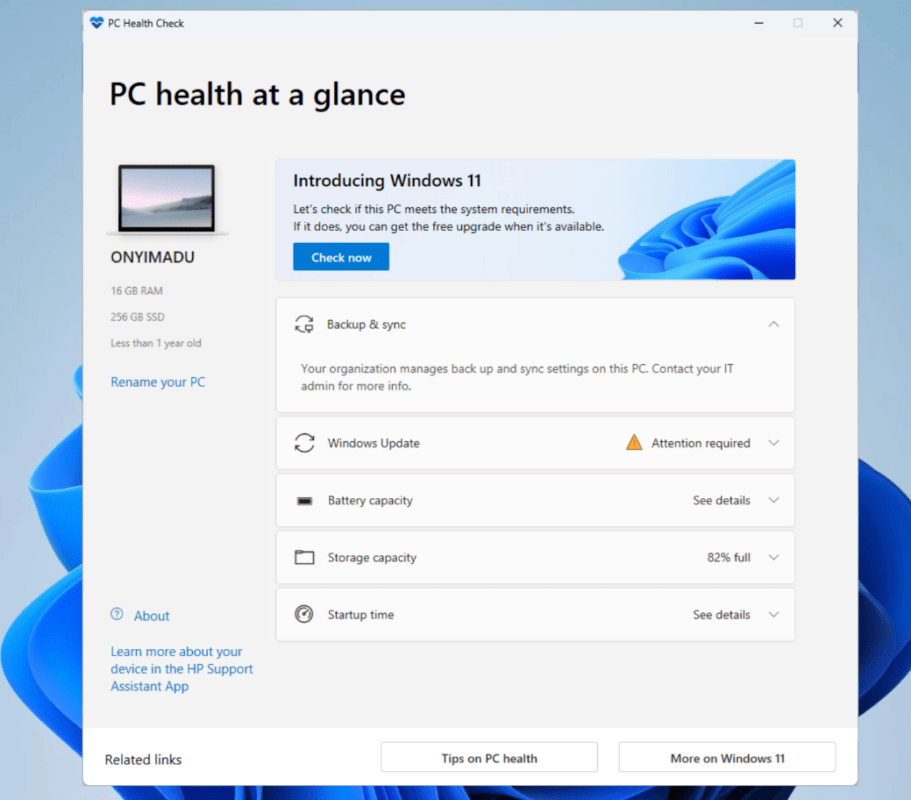
You can use Microsoft’s PC Health Check Tool to verify compatibility. If your PC fails due to minor issues like a disabled TPM or Secure Boot, these can often be enabled in the BIOS settings.
2. Upgrade Your Hardware
If your PC falls short in areas like RAM, storage, or processor, consider upgrading the necessary components:
- Add More RAM: Upgrading RAM can make your system eligible and improve overall performance.
- Replace the Processor: Check if your motherboard supports a compatible processor.
- Install a TPM Module: If your motherboard lacks TPM 2.0, some manufacturers offer separate TPM chips for installation.
Hardware upgrades can be cost-effective compared to buying a new device.
3. Stick with Windows 10
Windows 10 remains a powerful and reliable operating system, with support and updates from Microsoft until October 14, 2025. You’ll still receive security patches, features, and updates, ensuring a secure and functional experience.
You can optimize Windows 10 for better performance by:
- Keeping it updated
- Removing unnecessary files and applications
- Using security tools to protect against threats
4. Explore Alternative Operating Systems
If upgrading hardware or sticking to Windows 10 doesn’t appeal to you, consider switching to alternative operating systems like:
- Linux: Lightweight distributions like Ubuntu or Linux Mint are free, highly customizable, and work well on older hardware.
- Chrome OS Flex: A cloud-centric OS designed for older PCs, ideal for basic tasks like web browsing and document editing.
Both options are free and can breathe new life into your existing hardware.
5. Consider a New PC
If your PC is significantly outdated and upgrading hardware isn’t practical, investing in a new Windows 11-compatible device might be the best long-term solution. Many modern PCs are designed with Windows 11 in mind, offering better performance, security, and support for new features.
6. Install Windows 11 with a Workaround (Caution Advised)
For tech-savvy users, it’s possible to bypass some Windows 11 requirements using installation workarounds. However, this comes with risks:
- Microsoft may not provide updates or support for unsupported hardware.
- Stability and security could be compromised.
If you choose this route, ensure you back up your data and proceed cautiously.
Get genuine Windows 11 Pro keys at unbeatable prices and upgrade your PC with professional-grade features affordably!

