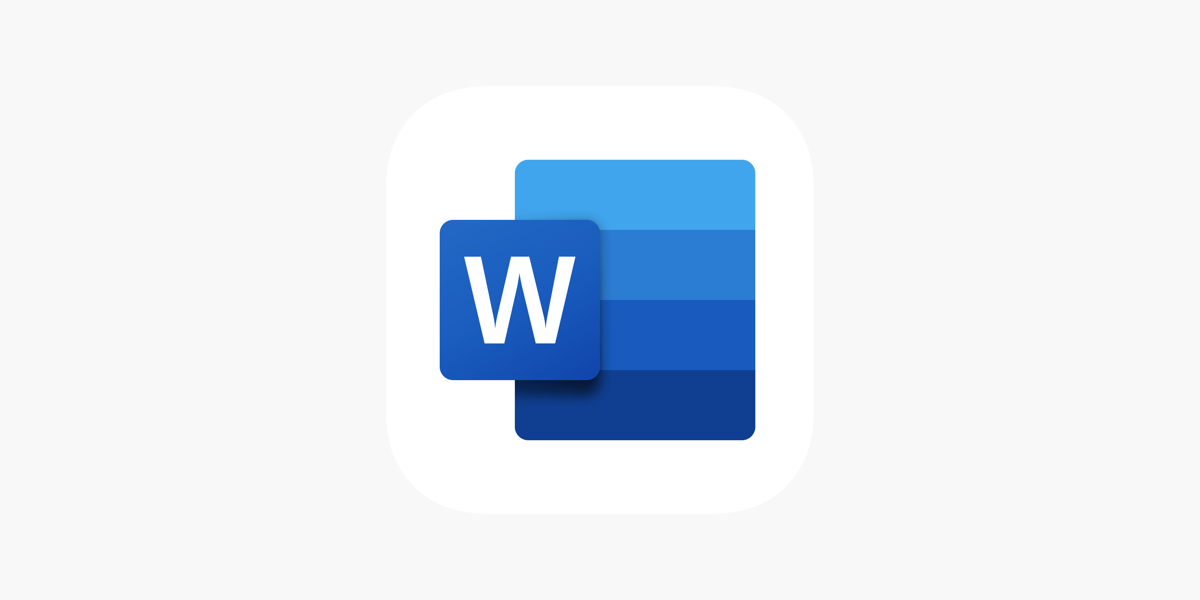Office Blog
Unlocking the Power of Word Templates: Save Time and Enhance Your Work
Microsoft Word is not just a word processor; it’s a powerful tool that can help streamline your workflow, especially when you leverage the potential of templates. Whether you’re creating reports, letters, resumes, or even marketing materials, using Word templates can save you valuable time and ensure consistency in your documents. In this blog, we’ll explore how to unlock the power of Word templates to enhance your work.
What Are Word Templates?
Word templates are pre-designed documents that serve as a starting point for your projects. They come with predefined styles, layouts, and formatting, allowing you to focus on content rather than design. Templates can be particularly beneficial for professionals and businesses that require a consistent look and feel across multiple documents.
Benefits of Using Word Templates
- Time-Saving: Templates eliminate the need to start from scratch. You can quickly modify an existing design to fit your needs, significantly reducing the time spent on formatting.
- Consistency: Using templates ensures that all your documents adhere to the same style, fonts, and formatting rules. This is especially important for branding and professional communication.
- Professional Appearance: Templates are designed by experts, providing you with a polished and professional look without needing design skills. This enhances the credibility of your documents.
- Ease of Use: Templates are user-friendly, often featuring intuitive layouts and prompts to guide you in entering your content. This makes them accessible for users of all skill levels.
- Customization: While templates provide a base design, they can be easily customized to meet your specific requirements. You can change colors, fonts, and content to align with your unique style or brand.
How to Find and Use Word Templates
1. Accessing Built-in Templates:
- Open Microsoft Word and go to File > New. Here, you’ll find a selection of built-in templates for various purposes, including letters, resumes, and reports.
- Use the search bar to find specific templates by typing keywords like “invoice,” “flyer,” or “newsletter.”
2. Downloading Online Templates:
- In addition to built-in options, Microsoft offers a wide array of downloadable templates on their website. Visit the Microsoft Office template gallery for more choices.
- Websites like Template.net and Hloom also provide free and premium templates tailored for specific needs.
3. Creating Your Own Templates:
- If you frequently create documents with similar formatting, consider designing your own template. Start with a blank document, apply your preferred styles, formatting, and layouts, and save it as a template by selecting File > Save As and choosing the Word Template (*.dotx) format.
- This way, you can reuse your custom settings for future projects, maintaining consistency across your work.
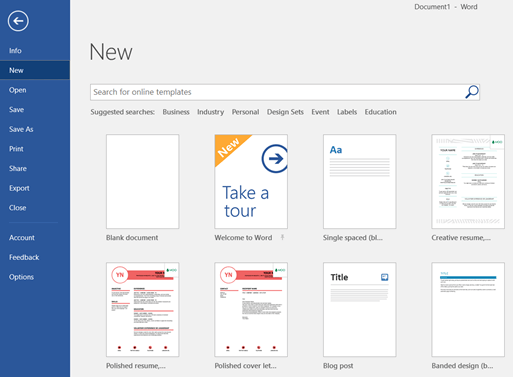
Tips for Making the Most of Word Templates
- Customize to Fit Your Needs: Don’t hesitate to adjust template elements to better suit your requirements. Modify headings, add logos, or adjust margins to reflect your style or branding.
- Use Styles for Formatting: Take advantage of Word’s styles feature to ensure consistent formatting throughout your document. By applying styles to headings, body text, and other elements, you can easily maintain uniformity.
- Integrate with Other Tools: Many templates can be enhanced with additional tools. For example, if you’re creating a report, consider integrating graphs or charts from Excel to present data visually.
- Keep It Updated: If your brand guidelines or personal preferences change, update your templates accordingly. Keeping them current ensures your documents always reflect your most recent standards.
- Utilize Comments and Track Changes: If you’re collaborating with others on documents, use Word’s commenting and tracking features. These tools help maintain clarity and ensure everyone is aligned with the template’s intended use.
Get genuine Office Keys at an affordable price to unlock the full suite of Microsoft Office tools, boosting productivity for both personal and professional use.