Step 1: Download Microsoft Office
Start by downloading the correct version of Microsoft Office that matches your product key. Use the official ISO image files for a hassle-free installation. Below are direct download links for popular Office versions:
Step 2: Install the Office Application
- Mount the ISO File: After downloading, double-click the ISO file to mount it. This will create a virtual drive in “This PC.”
- Run the Installation: Open the virtual drive and follow the on-screen instructions to install Office.
Activating Office by Phone: A Step-by-Step Guide
- Enter Your Product Key: Start by entering the license key provided with your Office purchase.
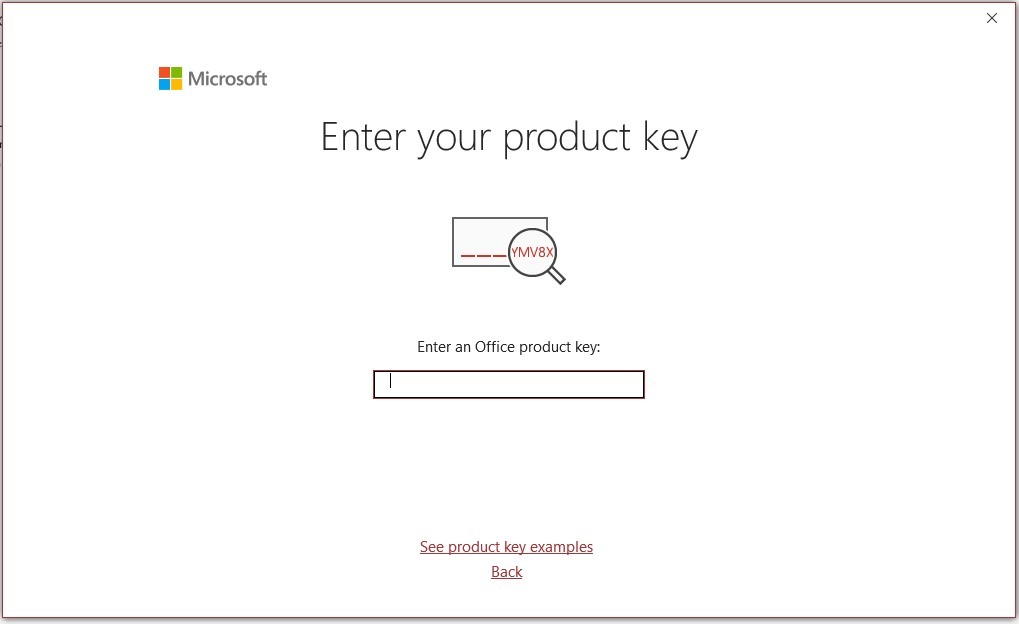
2. Select Phone Activation:
- Choose the “Activate by Phone” option and click “Next.”
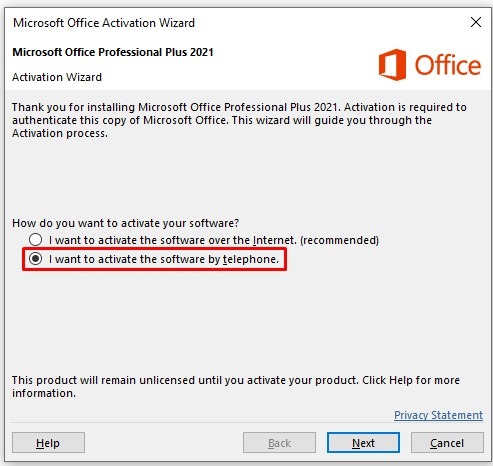
Choose Your Country:
- In the dropdown menu, select your country (e.g., United Kingdom). Most countries provide a toll-free number.
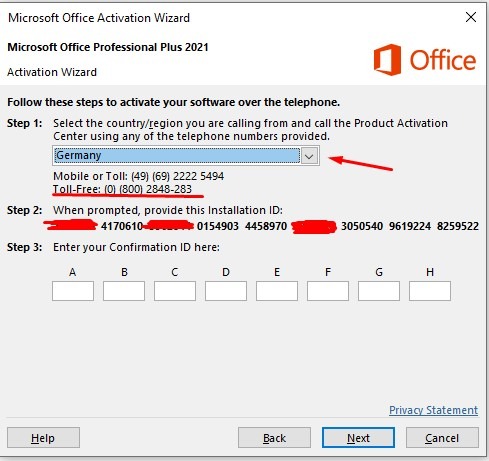
Call Microsoft’s Automated System:
- Dial the number displayed and follow these prompts:
- Press 1 to agree to the recording.
- Press 3 for Office activation.
- Press 1 to enter your Installation ID (shown in the activation window).
Answer Questions:
- When asked how many devices the key has been used on, answer “Zero.”
Receive Your Confirmation ID:
- Enter the Confirmation ID (provided by the automated system) into the corresponding fields (A–H) in the activation wizard.
Final Step: Complete Activation
Once you’ve entered the Confirmation ID, click “Next”. If successful, you’ll receive a message confirming that your Office software is now activated.
Troubleshooting and Support
If you encounter any issues during activation, our support team is here to help. Write to our live chat support or to our email , and we’ll assist you promptly
