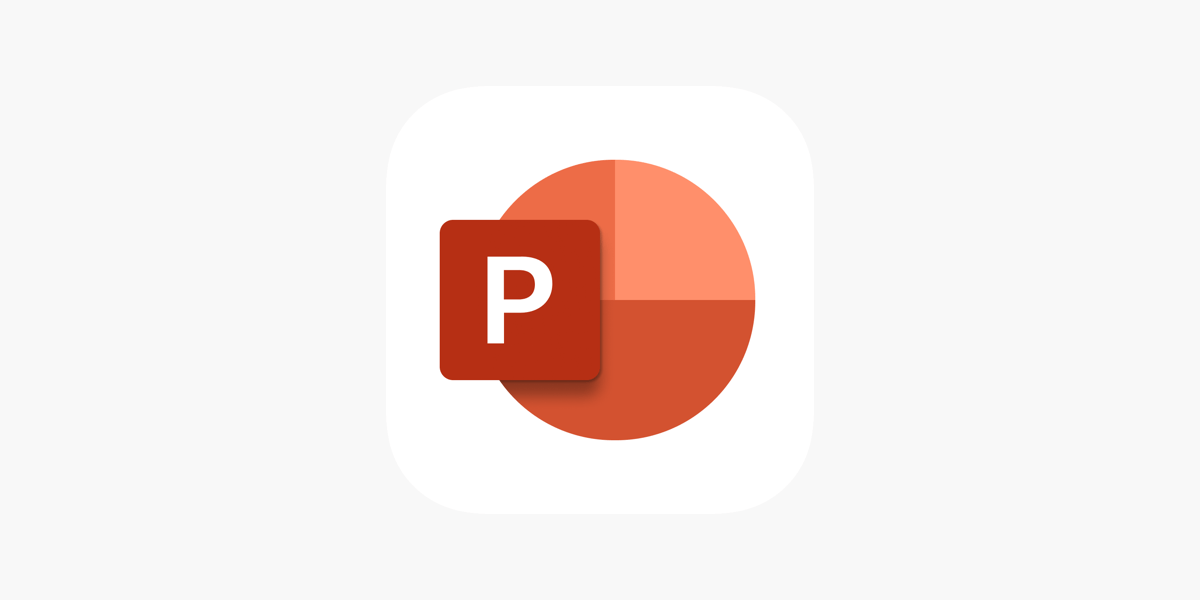Office Blog
PowerPoint Design Tips for Product Launches
A product launch is a pivotal moment for any company, and your PowerPoint presentation plays a crucial role in creating excitement, communicating value, and leaving a lasting impression. To ensure your presentation is as impactful as your product, here are some expert PowerPoint design tips for crafting a winning product launch deck.
1. Start with a Clear Structure
Before diving into design, outline your presentation’s flow. A logical and compelling structure keeps your audience engaged and ensures your message is delivered effectively.
Recommended Structure:
- Introduction: Introduce your product and its purpose.
- Problem Statement: Highlight the pain points your product addresses.
- Solution: Explain how your product solves the problem.
- Features & Benefits: Showcase key features and their advantages.
- Proof Points: Include testimonials, case studies, or data.
- Call to Action: Conclude with next steps or an invitation to act.
2. Use a Professional Theme
Choose a cohesive design theme that aligns with your brand and product. PowerPoint offers built-in templates, but custom designs can set your presentation apart.
Tips for Themes:
- Stick to your brand’s color palette for consistency.
- Use professional fonts that are easy to read.
- Avoid overly flashy or complex designs that distract from the content.
3. Focus on Visual Hierarchy
Guide your audience’s attention by prioritizing key information on each slide.
How to Create Visual Hierarchy:
- Use larger fonts for headlines and smaller ones for supporting details.
- Highlight important data with bold text or contrasting colors.
- Leave ample white space to avoid overcrowding slides.
4. Leverage High-Quality Visuals
Visual elements are essential for capturing attention and illustrating concepts.
Tips for Visuals:
- Use high-resolution product images or mockups to showcase your product.
- Incorporate icons to represent features or processes.
- Use infographics for data representation rather than dense text.
Example: A comparison chart showing how your product outperforms competitors.
5. Incorporate Storytelling
Engage your audience by framing your product launch as a story. Storytelling humanizes your product and connects emotionally with your audience.
Storytelling Techniques:
- Present a relatable scenario or challenge your product solves.
- Share testimonials or user stories.
- Highlight the journey of creating your product, from idea to launch.
6. Use Animations and Transitions Wisely
Animations and transitions can enhance your presentation, but overuse can make it look unprofessional.
Best Practices:
- Use simple animations like fades or slides for transitions.
- Animate key elements to draw attention but keep it subtle.
- Avoid distracting effects like excessive spinning or bouncing.
7. Highlight Product Features with Interactive Slides
Interactive slides can make your product presentation more engaging and memorable.
Ideas for Interactive Slides:
- Include clickable buttons that reveal detailed descriptions.
- Add a zoom-in effect to focus on specific product features.
- Use hyperlinks to link to demo videos or additional resources.
8. Simplify Data with Charts and Graphs
Data is critical in convincing your audience of your product’s value, but it must be presented in a digestible way.
Tips for Data Presentation:
- Use bar or pie charts to visualize comparisons and proportions.
- Highlight key takeaways with callouts or annotations.
- Limit data to what is directly relevant to your product’s benefits.
9. End with a Strong Call to Action
Your presentation’s final slide should leave a lasting impression and clearly communicate the next steps.
Examples of Calls to Action:
- Invite the audience to sign up for a product demo.
- Encourage immediate pre-orders or purchases.
- Direct them to your website or sales team for further inquiries.
Make your CTA slide visually striking with bold text, engaging visuals, and a clear message.
10. Test and Rehearse
A great design is only effective if it works smoothly during the presentation. Test your slides on different devices and rehearse multiple times.
Checklist for Testing:
- Ensure fonts, images, and animations display correctly.
- Check that all hyperlinks and embedded videos work.
- Practice transitions and timing to maintain a natural flow.
Get genuine Office keys at unbeatable prices—unlock premium features and boost your productivity without overspending!