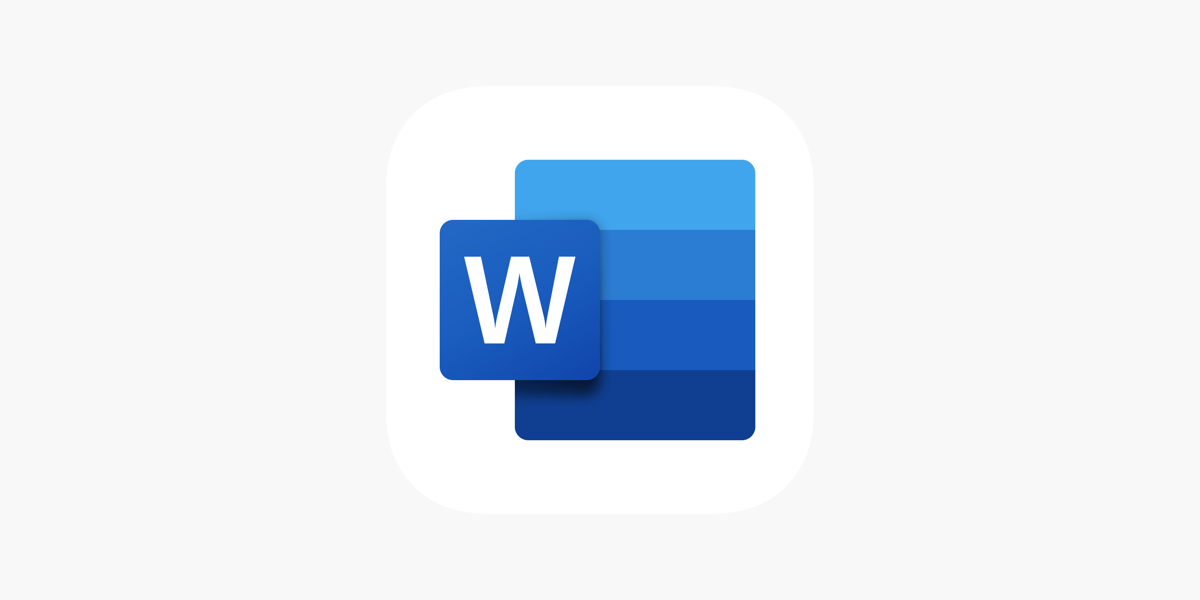Office Blog
Mastering Microsoft Word: Tips for Efficient Writing
Microsoft Word is one of the most widely used word processing tools in the world. Its extensive features make it a go-to choice for everything from simple documents to complex reports. By mastering a few key tricks, you can streamline your writing process and create polished, professional documents with ease.
1. Customize the Ribbon and Quick Access Toolbar
Ribbon Customization
Simplify navigation by customizing the Ribbon:
- Go to File > Options > Customize Ribbon.
- Add, remove, or rearrange tabs and commands based on your preferences.
Quick Access Toolbar
Place frequently used commands at your fingertips:
- Click the dropdown menu on the Quick Access Toolbar.
- Select commands you use often, such as “Save,” “Undo,” or “Print Preview.”
2. Master Formatting Tools
Use Styles for Consistent Formatting
Apply uniform formatting with built-in or custom styles:
- Highlight your text.
- Go to Home > Styles and choose a predefined style or create your own.
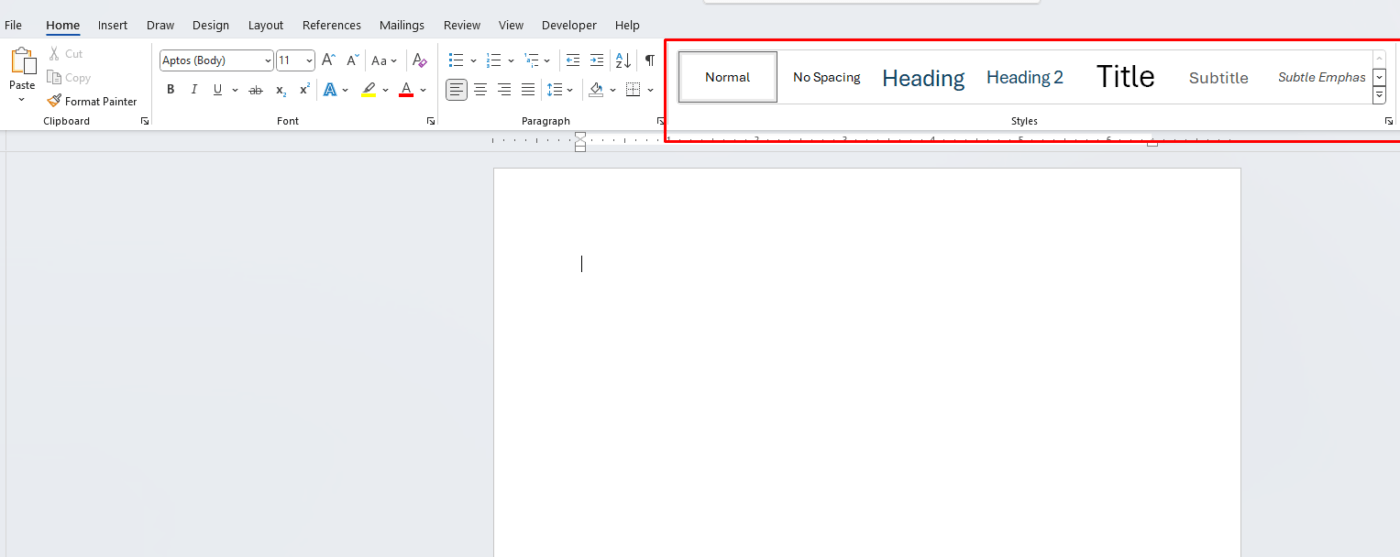
Format Painter
Quickly copy and apply formatting:
- Highlight text with the desired formatting.
- Click Format Painter on the Home tab, then select the text to apply it to.
Page Layout
Adjust page margins, orientation, and size under Layout > Page Setup to ensure your document looks professional.
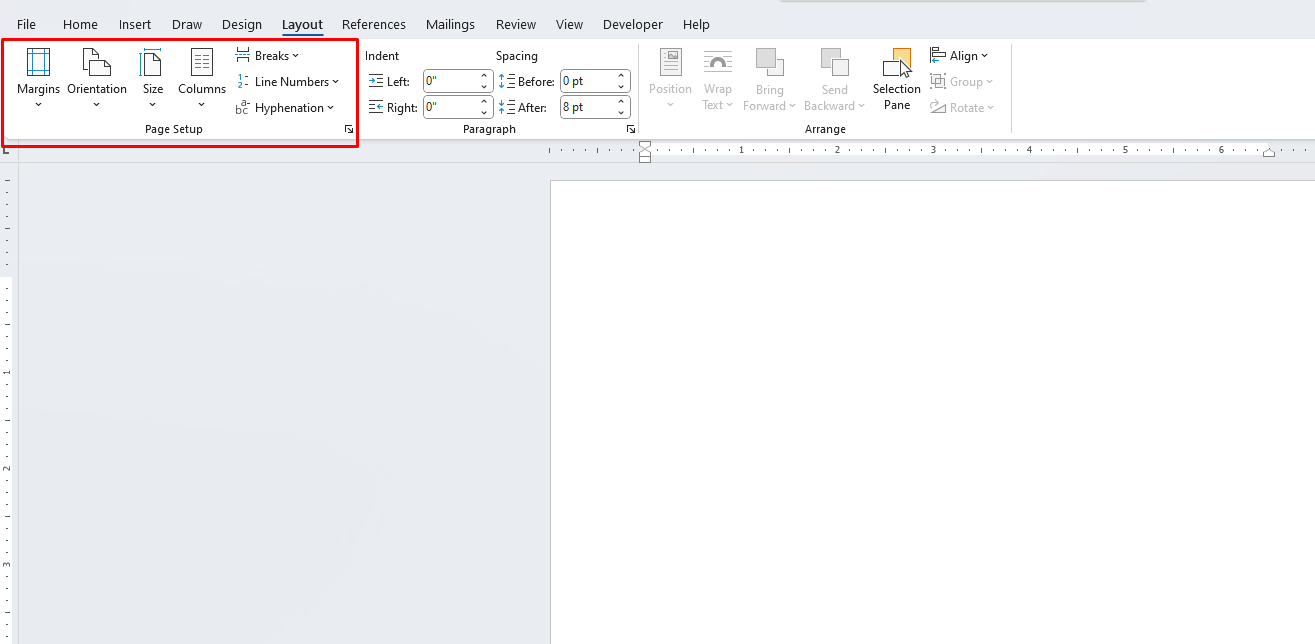
3. Efficient Editing and Reviewing
Track Changes
Collaborate effectively by tracking edits:
- Go to Review > Track Changes.
- Use “Accept” or “Reject” to finalize edits.
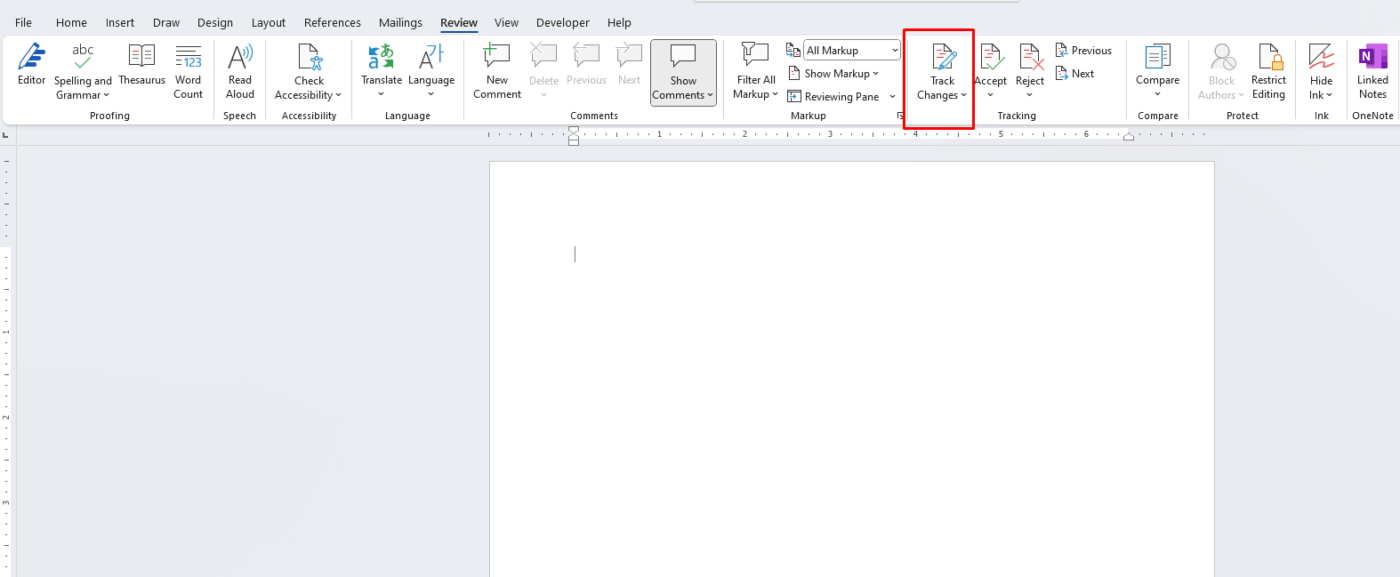
Comments
Add and manage comments for feedback:
- Highlight the relevant text.
- Click Review > New Comment and type your notes.
Find and Replace
Speed up edits with Ctrl + H to locate and replace text or formatting.
4. Templates for Repeated Tasks
Save time by using or creating templates:
- Go to File > New and search for templates.
- To create your own, design a document and save it as a template file (*.dotx).
5. Shortcut Keys for Speed
Common Shortcuts
- Ctrl + B: Bold
- Ctrl + I: Italic
- Ctrl + U: Underline
- Ctrl + S: Save
- Ctrl + Z: Undo
- Ctrl + Shift + C/V: Copy/Paste formatting
Navigation Shortcuts
- Ctrl + Arrow Keys: Move by word or paragraph.
- Ctrl + Home/End: Jump to the start or end of the document.
6. Advanced Features
Mail Merge
Simplify mass communications:
- Go to Mailings > Start Mail Merge.
- Follow the wizard to create personalized letters or emails.
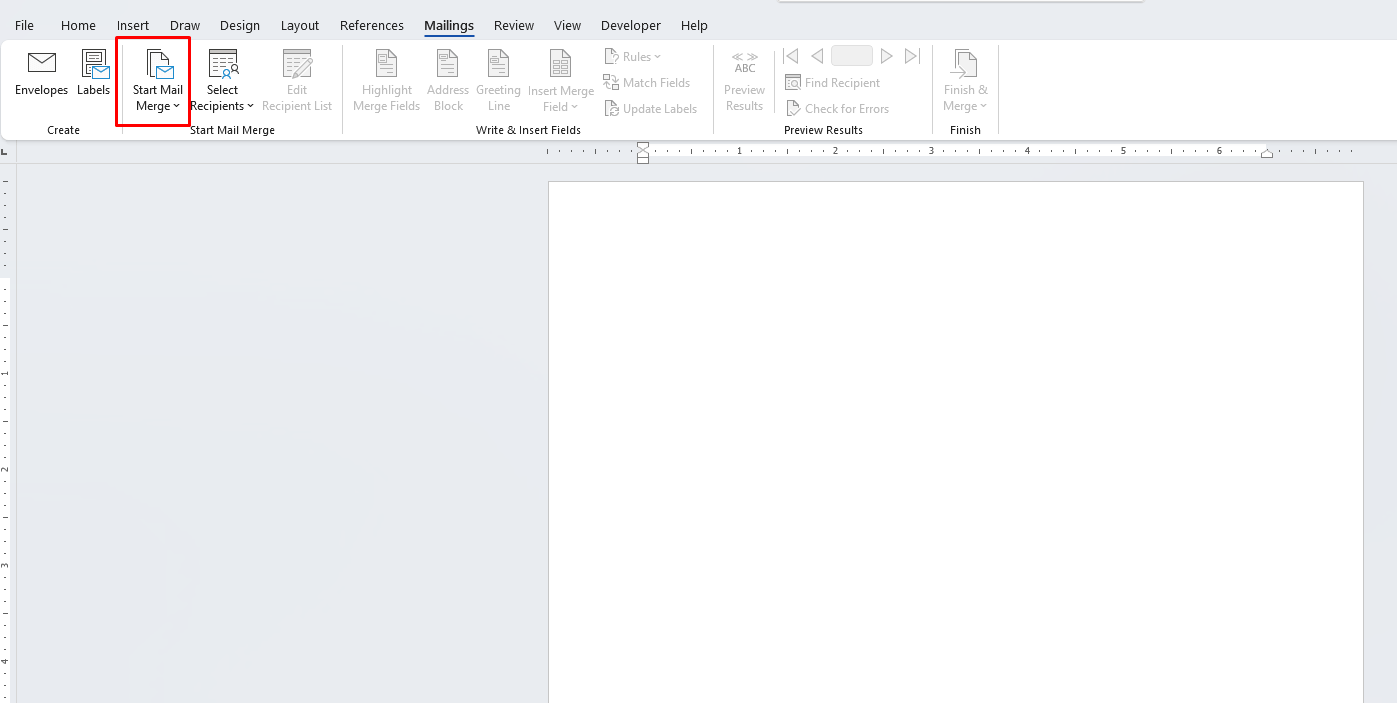
SmartArt and Tables
Enhance visual appeal:
- Use Insert > SmartArt for diagrams.
- Add tables under Insert > Table and customize with styles.
Macros
Automate repetitive tasks:
- Go to View > Macros > Record Macro.
- Perform the desired actions, then stop recording.
7. Collaboration and Sharing
Cloud Integration
Save and share documents on OneDrive:
- Save your file to OneDrive via File > Save As.
- Share directly by clicking Share in the top-right corner.
Protected View
Secure your document by enabling Protected View under File > Info > Protect Document.
Get genuine Office keys at unbeatable prices and unlock the full potential of your productivity tools without breaking the bank.