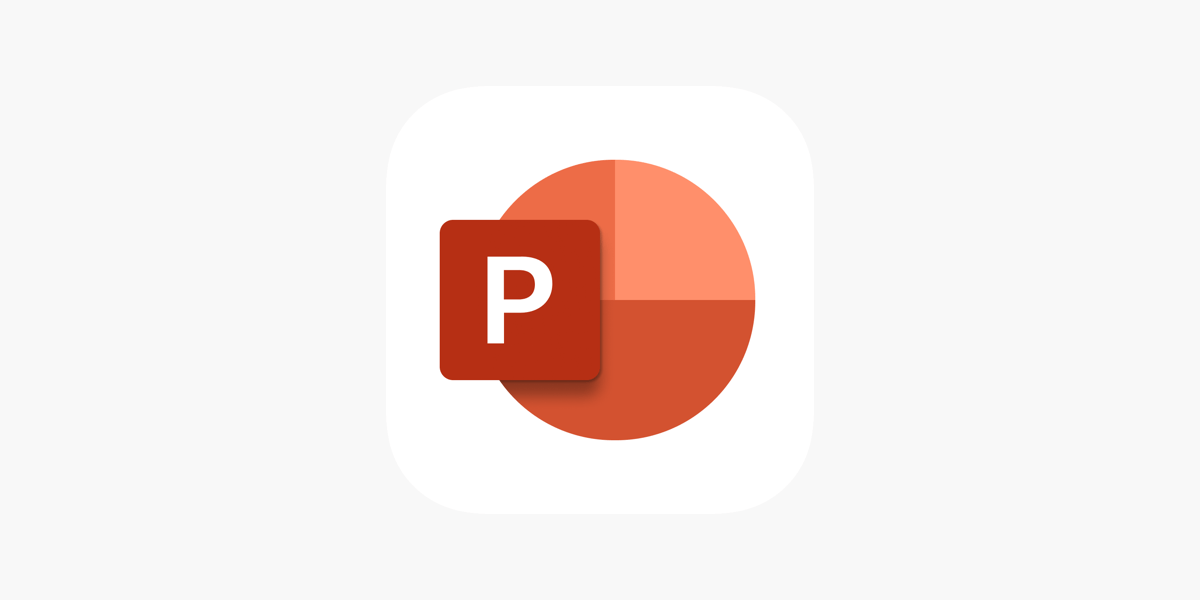Office Blog
How to Use PowerPoint for Employee Training?
PowerPoint is one of the most versatile tools available when it comes to creating training materials. Whether you’re onboarding new employees, teaching specific skills, or providing updates on company policies, PowerPoint allows you to create engaging, organized, and interactive training sessions. Here’s a comprehensive guide on how to use PowerPoint for effective employee training.
Why Use PowerPoint for Employee Training?
PowerPoint has many advantages for employee training, including:
- Visual Appeal: Use images, graphics, and animations to make learning more engaging.
- Ease of Use: Create presentations quickly and easily without specialized software.
- Customization: Tailor your content to match your brand and training needs.
- Interactive Features: Add hyperlinks, quizzes, and multimedia to increase engagement.
Step-by-Step Guide to Using PowerPoint for Employee Training
1. Define Your Training Objectives
Before you start building your presentation, it’s crucial to clearly define what you want your employees to learn. Are you training them on a new software tool? Teaching customer service techniques? Providing an overview of company policies? Once you know your objectives, you can organize the content to focus on the key points.
2. Plan the Structure of Your Training
A well-structured training presentation is easier to follow. Break down your content into manageable sections, such as:
- Introduction: Provide an overview of the training session, including objectives.
- Main Content: Present the core information, such as policies, procedures, or product knowledge.
- Interactive Activities: Include quizzes or discussion prompts to reinforce learning.
- Conclusion: Summarize key takeaways and provide further resources or action steps.
3. Make Your Slides Visually Engaging
Keep your audience interested with visually appealing slides. Here’s how to do it:
- Use High-Quality Images and Icons: These can help illustrate concepts and make the training more relatable.
- Simple, Readable Text: Use bullet points, short sentences, and large fonts to keep information digestible.
- Color Schemes and Branding: Ensure the colors align with your company’s branding and are easy on the eyes.
- Consistent Layouts: Maintain uniformity throughout your slides to keep things professional and organized.
4. Add Multimedia to Enhance Learning
Integrate videos, audio clips, and animations to break up text-heavy slides and keep the training dynamic. For example:
- Tutorial Videos: Show employees how to perform specific tasks or navigate software.
- Audio Narration: Provide additional context for slides, especially for remote learning.
- Animations: Use subtle animations to emphasize key points without distracting from the content.
5. Incorporate Interactive Features
Engagement is crucial in training. PowerPoint offers several interactive features to make your training sessions more engaging:
- Quizzes and Polls: Create multiple-choice questions or polls to test employees’ knowledge. Use hyperlinks to navigate to answers or explanations.
- Action Buttons: Link slides together, allowing employees to choose which sections to explore based on their needs.
- Clickable Navigation: Include buttons that allow employees to jump between sections or revisit topics they’ve already covered.
6. Keep It Concise and Focused
Don’t overwhelm your audience with too much information on one slide. Keep each slide focused on one key idea. Aim for clarity, and avoid large blocks of text. If you need to go into more detail, offer supporting materials like handouts or reference documents.
7. Test Your Presentation
Before using your training presentation in front of an audience, run through it yourself or with a small test group. Make sure that all multimedia elements work properly and that interactive features function as expected. Testing will also help you identify areas for improvement in clarity or flow.
Best Practices for Effective PowerPoint Training Presentations
- Engage with Stories: Use real-life examples or scenarios to make the training more relatable.
- Avoid Overloading Information: Keep the content simple and allow for pauses or questions.
- Provide Opportunities for Feedback: Ask for feedback after the session to continuously improve your training materials.
- Use Consistent Design: A unified design with company branding will make the presentation feel polished and professional.
- Follow-Up: Include resources at the end, such as FAQs, reference guides, or links to further training.
Creative Ideas for Employee Training Presentations
- New Employee Onboarding: Create an interactive overview of your company’s culture, values, and processes.
- Skill Development: Use step-by-step instructions and video demonstrations for teaching specific skills.
- Compliance Training: Use quizzes and interactive case studies to explain company policies and legal requirements.
- Product Knowledge Training: Include product demos and use animations to explain key features.
Unlock productivity with the cheapest Office keys—get genuine software at unbeatable prices and boost your business efficiency!