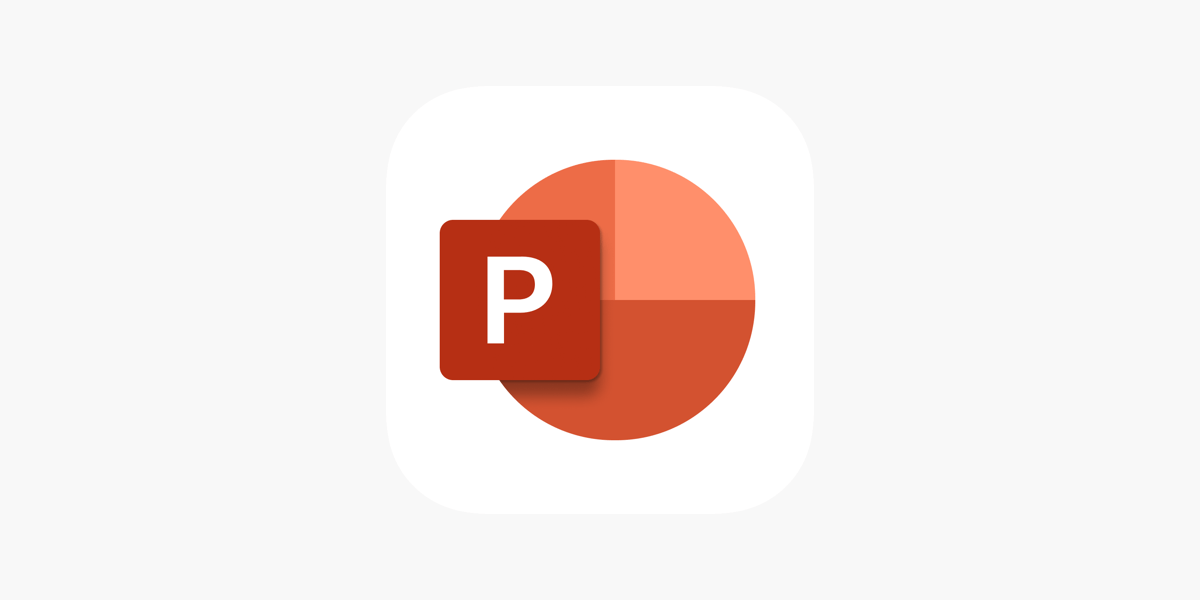Office Blog
How to Create a Professional PowerPoint Portfolio?
A portfolio is an essential tool for showcasing your skills, accomplishments, and professional journey, whether you’re a designer, marketer, or an entrepreneur. PowerPoint offers a simple yet effective platform to create a visually stunning portfolio that can leave a lasting impression on your audience. Whether you’re applying for a job, presenting to clients, or promoting your personal brand, a professional PowerPoint portfolio can help you stand out from the competition.
In this guide, we’ll walk you through how to create a professional PowerPoint portfolio, from choosing the right design to adding impactful content.
Why Use PowerPoint for a Portfolio?
- Ease of Use: PowerPoint is widely accessible and user-friendly, making it easy to create, edit, and share your portfolio.
- Customizable Designs: PowerPoint offers various templates, themes, and design elements that allow for a high level of customization.
- Interactivity: You can embed videos, links, and interactive elements to make your portfolio more engaging.
- Portability: PowerPoint files are easy to share, and you can also convert your portfolio into a PDF or video format for broader distribution.
1. Plan Your Portfolio Content
Before opening PowerPoint, take time to plan your content. A portfolio typically includes:
- Introduction: Who are you, and what do you do?
- Skills & Expertise: Showcase the specific skills and areas you excel in.
- Work Samples: Display your best work through images, videos, or documents.
- Achievements: Highlight any awards, certifications, or notable accomplishments.
- Client Testimonials: Include feedback from satisfied clients or colleagues (if applicable).
- Contact Information: Make it easy for potential employers or clients to reach you.
2. Choose a Template or Start from Scratch
PowerPoint offers a variety of templates to help you get started quickly. However, you can also create a custom design to make your portfolio unique.
- Select a Template: Go to File > New and search for “portfolio” in the template search bar. Choose a design that fits your style and profession.
- Custom Design: If you prefer full creative control, start with a blank presentation. Select a clean, simple design with a cohesive color palette and professional typography.
Pro Tip: Stick to no more than 2-3 complementary fonts and a consistent color scheme throughout your slides.
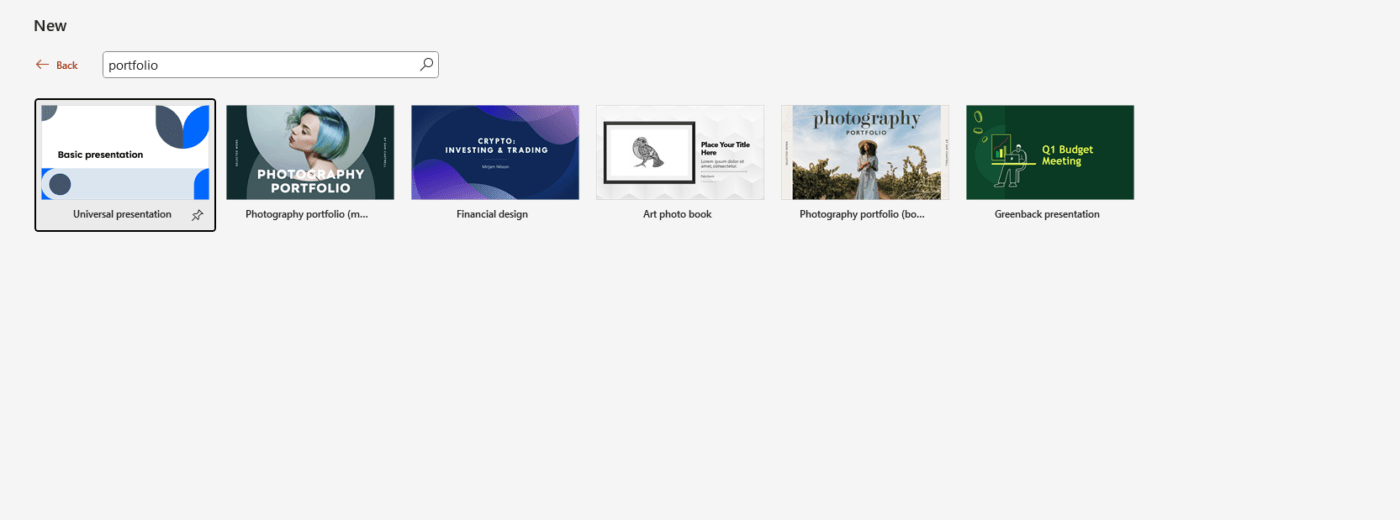
3. Organize Your Portfolio Slides
A clear structure helps your audience follow your portfolio and understand your qualifications. Organize your slides into these sections:
- Cover Slide: Your name, title, and a relevant visual or logo. Keep it simple and professional.
- About Me: A brief introduction, including your background, expertise, and what sets you apart.
- Skills & Experience: Showcase your professional skills, experience, and qualifications. Use bullet points, icons, or SmartArt to present this information clearly.
- Portfolio Pieces: Display your work samples in an organized manner. For visual portfolios (designers, photographers, etc.), include high-quality images. If you’re in another profession, provide relevant case studies, presentations, or documents.
- Client Testimonials: Add quotes from clients or colleagues that highlight your professionalism and expertise.
- Awards & Achievements: Show any accolades or recognition that demonstrate your credibility and success in your field.
- Contact Information: Provide ways for potential clients or employers to reach you, such as email, phone, or social media handles.
4. Add Visuals and Multimedia
To make your PowerPoint portfolio stand out, incorporate visuals and multimedia elements. PowerPoint allows you to add images, videos, icons, and charts that will keep your presentation dynamic and engaging.
- Images: High-quality images of your work are essential for a portfolio. Use crisp, professional photos that highlight the quality of your work.
- Videos: If your work includes video content (such as design animations, presentations, or tutorials), embed short video clips directly into your slides.
- Charts & Graphs: For data-heavy professions, charts, graphs, and infographics can effectively display your results and performance metrics.
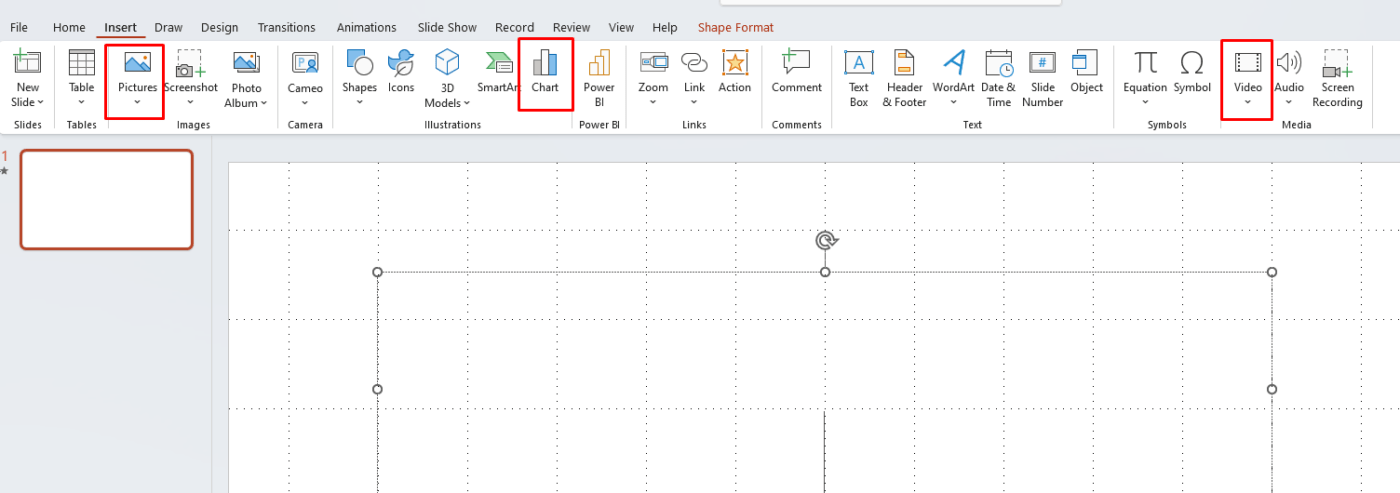
5. Add Transitions and Animations (Sparingly)
Transitions and animations can make your portfolio more engaging when used appropriately. However, it’s important not to overdo it.
- Slide Transitions: Use smooth transitions, like Fade or Push, to move between slides seamlessly.
- Animations: You can animate text or images to appear on the screen, but keep animations subtle. Avoid flashy, distracting effects that might take away from your message.
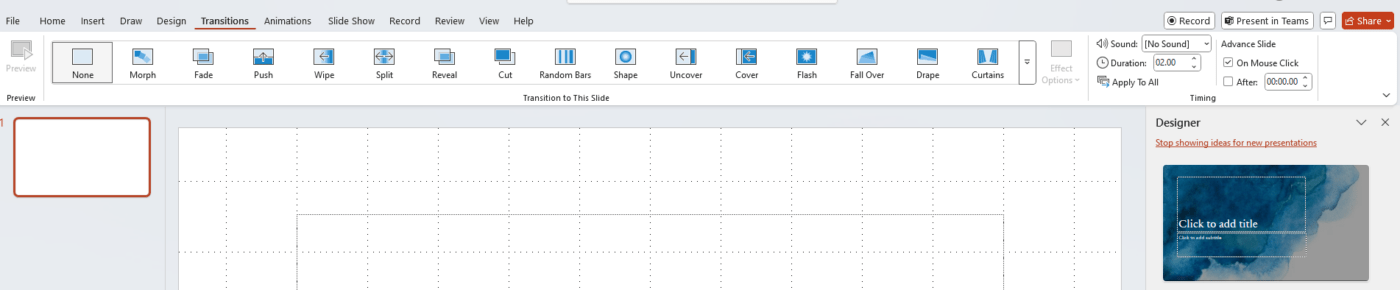
6. Keep It Short and Concise
Your portfolio should highlight your best work without overwhelming your audience. Aim for brevity and clarity by focusing on your most impressive and relevant projects.
- Limit the Number of Slides: A professional portfolio should ideally be 10-15 slides. This allows for enough content without overwhelming the viewer.
- Be Selective: Choose the best examples of your work and experiences. Tailor your portfolio to the job or client you’re targeting.
7. Review and Refine Your Portfolio
After creating your portfolio, review it for clarity, consistency, and professionalism. Check for spelling and grammatical errors, ensure all visuals are high quality, and make sure your slides flow logically.
- Get Feedback: Show your portfolio to a trusted friend, mentor, or colleague for feedback.
- Test Compatibility: If you plan to share your portfolio electronically, test it on different devices to ensure everything looks as intended.
Get the cheapest Office keys with genuine licenses and instant access—unlock all the features you need at unbeatable prices!