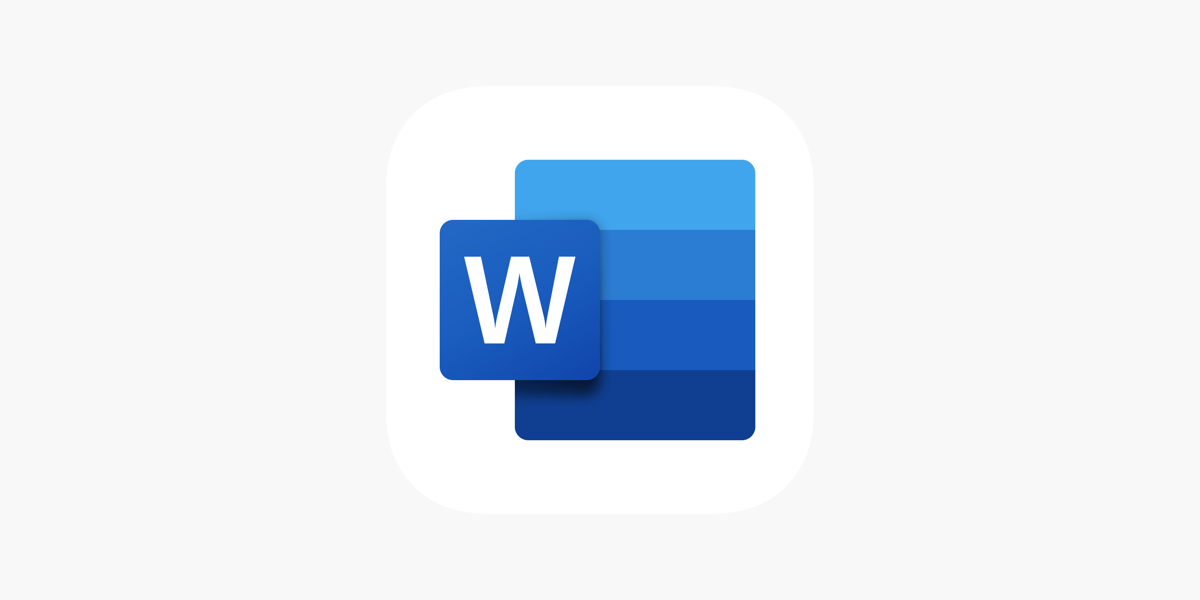Office Blog, Word Blog
How do you Perform a Full Text Search in Word?
Performing a full text search in Microsoft Word allows you to quickly find specific words or phrases throughout your document. This step-by-step guide will show you how to utilize this feature efficiently.
Step 1: Open the Word Document
- Open Microsoft Word on your computer.
- Navigate to “File” in the top-left corner.
- Select “Open” and choose the document you want to search within. Make sure it’s the correct document to avoid confusion.
Step 2: Activate the Search Function
- Press
Ctrl + Fon your keyboard (orCommand + Fon Mac). Alternatively, you can go to the “Home” tab and click on the “Find” icon in the “Editing” group. This action opens the Navigation pane on the left side of the document. - Click in the Search Box that appears at the top of the Navigation pane.
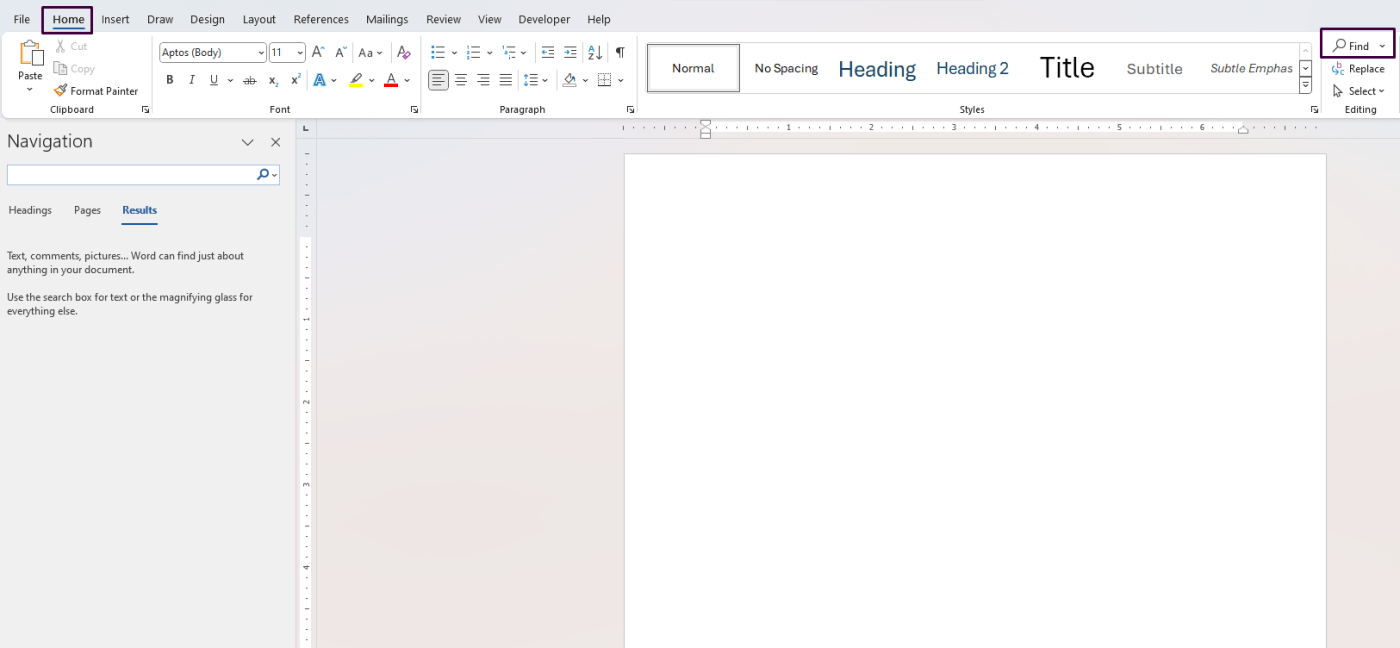
Step 3: Enter the Search Term
- Type the word or phrase you want to locate in the document into the search box.
- Press Enter on your keyboard or click on the search icon next to the search box.
Step 4: Review Search Results
- Examine the highlighted results in the Navigation pane. Each occurrence of the search term will be listed, making it easy for you to jump to any specific instance by clicking on the respective result.
- Scroll through the document to see the words highlighted in yellow. Each instance where your search term appears will be highlighted, helping you identify and navigate through each occurrence quickly.
Step 5: Refine your Search (Optional)
- Click the down arrow next to the search box in the Navigation pane.
- Select “Options” to customize your search. Here, you can choose options like “Match case” or “Find whole words only” to refine and narrow down your search results.
Step 6: Navigate Through Instances
- Use the up and down arrows in the Navigation pane to browse through each occurrence of the search term within your document.
- For large documents, scroll through the matches in the Navigation pane to quickly move to a specific section where the term is found.
Unlock the full potential of your productivity tools by purchasing genuine Office Keys for reliable software and seamless upgrades.