Office Blog
How do you Apply a Theme to a PowerPoint Presentation?
Applying a theme to your PowerPoint presentation can instantly improve its visual appeal and consistency. Follow this step-by-step guide to seamlessly apply a theme.
Step 1: Open Your PowerPoint Presentation
- Launch Microsoft PowerPoint:
- Open Microsoft PowerPoint on your computer.
- Open an Existing Presentation or Create a New One:
- To open an existing presentation, go to
File>Open, and select your file. - To create a new presentation, click on
Blank Presentation.
- To open an existing presentation, go to
Step 2: Access the Design Tab
- Select the Design Tab:
- Click on the
Designtab located in the Ribbon at the top of the screen.
- Click on the
Step 3: Browse Available Themes
- View Theme Gallery:
- In the
Themesgroup, you’ll see a gallery of theme thumbnails. Click the downward arrow on the right to expand the collection and view more options.
- In the
- Select a Theme:
- Hover your mouse over each theme thumbnail to see a preview of it being applied to your presentation.
- Click on the theme thumbnail you prefer to apply it to your entire presentation.
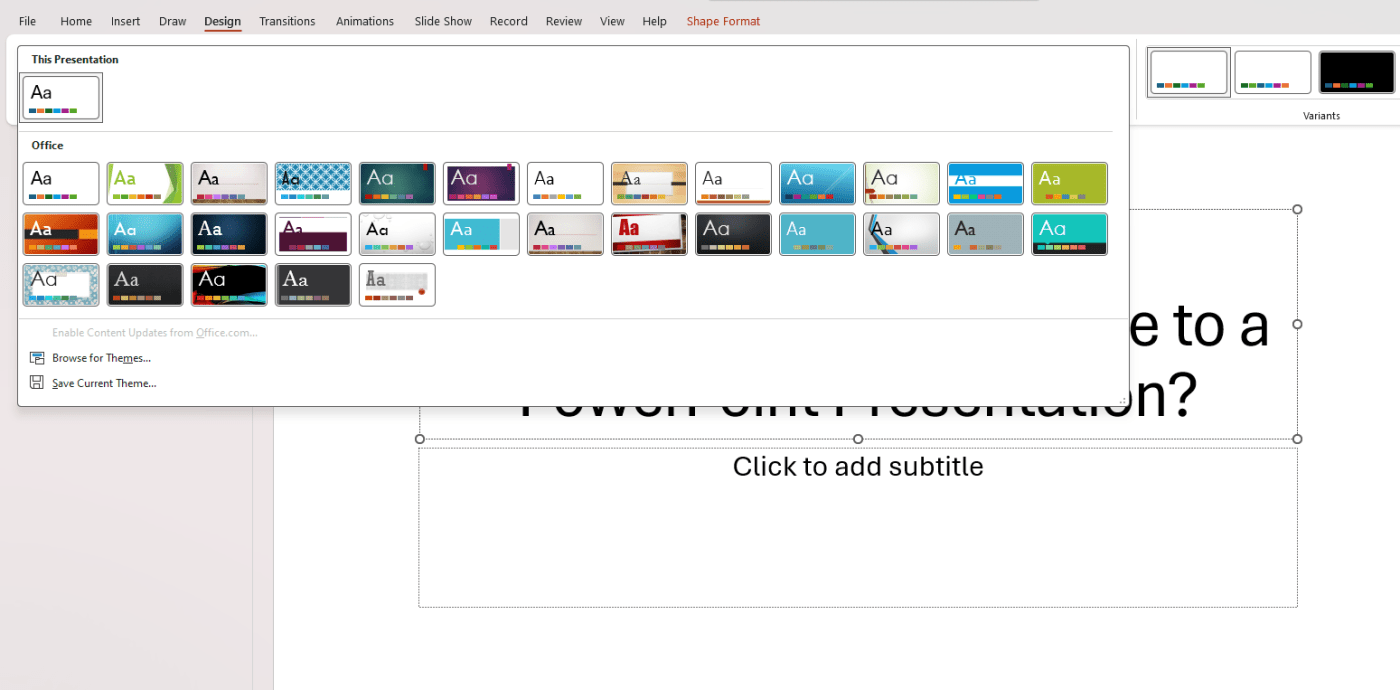
Step 4: Customize the Theme (Optional)
- Choose a Variant:
- In the
Variantsgroup next to theThemesgroup, you can select different color schemes and font styles associated with the chosen theme. - Click on a variant thumbnail to apply it.
- In the
- Modify Background Styles:
- Click on
Background Stylesin theVariantsgroup to choose from a variety of background effects. - Click on a background style thumbnail that matches your preference.
- Click on
Step 5: Apply Theme to Specific Slides (Optional)
- Select Slides:
- Click on the slide thumbnail(s) in the left-hand pane to select the slides you want to apply a different theme or variant to.
- Right-Click to Apply Theme:
- Right-click on the selected slide thumbnail(s).
- Choose
Apply to Selected Slidesfrom the context menu to apply the chosen theme or variant to only the selected slides.
Step 6: Save Your Presentation
- Save Changes:
- Navigate to
File>Save Asto save your updated presentation with the applied theme. - Choose a location, enter a file name, and click
Save.
- Navigate to
Discover unbeatable deals on Office Keys at the best prices, exclusively on our website!

