Windows Blog
How do I Change the Folder View Options in Windows 10?
Managing files and folders efficiently is crucial for a smooth workflow on Windows 10. One way to enhance this process is by customizing and changing the folder view options. In this step-by-step guide, we will walk you through the process and provide specific commands for each step.
Step 1: Open File Explorer
- Click on the folder icon located on the taskbar, or press the Windows key + E to open File Explorer.
Step 2: Navigate to the Target Folder
- Browse through the directories in File Explorer to locate the folder for which you want to change the view options.
Step 3: Access the View Tab
- Once you have reached the target folder, look at the top of the File Explorer window and locate the “View” tab.
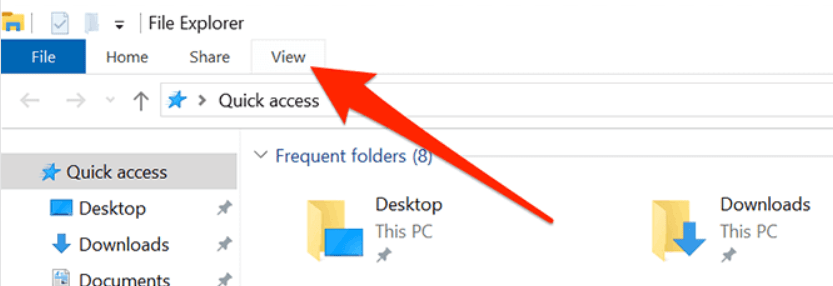
Step 4: Choose the Desired Layout
- In the “Layout” section of the toolbar, you will find various view options to select from. Use one of the following commands based on your preference:
- Large Icons: Click on the “Large icons” button.
- Medium Icons: Click on the “Medium icons” button.
- Small Icons: Click on the “Small icons” button.
- List: Click on the “List” button.
- Details: Click on the “Details” button.
- Tiles: Click on the “Tiles” button.
- Content: Click on the “Content” button.
Step 5: Adjust the Sorting Preferences
- Under the “Sort” section of the toolbar, you can modify the view sorting options. Execute one of the following commands to change the sorting order:
- Sort by Name: Click on the “Name” button.
- Sort by Date Modified: Click on the “Date modified” button.
- Sort by Type: Click on the “Type” button.
- Sort by Size: Click on the “Size” button.
Conclusion:
With these simple steps, you can effortlessly change the folder view options in Windows 10. By customizing the layout and sorting preferences, you can manage your files and folders more efficiently, which can greatly enhance your productivity.
Remember, being able to adapt the view to your preferences will save you time and make file management a smoother experience. So, don’t hesitate to customize those folder view options in Windows 10 to suit your needs!
Say yes to affordability and value. Browse our website now to find cheap Windows 10 keys and upgrade your device without draining your wallet.

