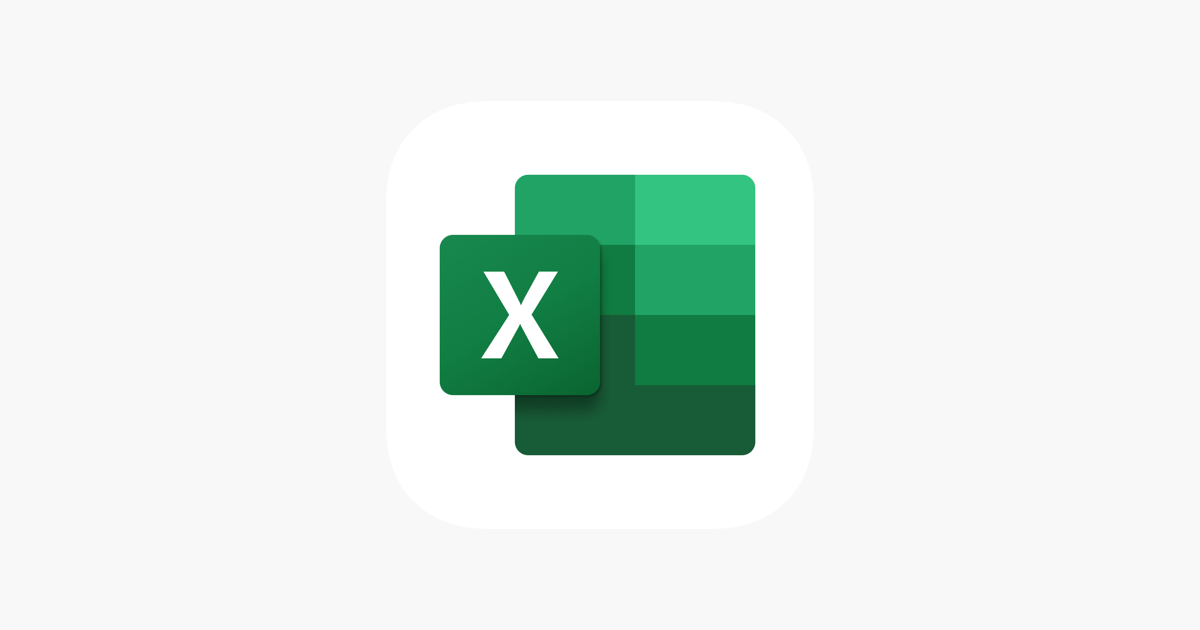Office Blog
Excel Tips for Expense Tracking and Budgeting
Managing personal or business finances can be a daunting task, but with the right tools, it becomes much easier to track expenses and create an effective budget. Microsoft Excel is a powerful, flexible tool that can help streamline the process, whether you’re tracking daily expenditures or planning for long-term financial goals. In this blog post, we’ll explore some key Excel tips that will help you manage your expenses and create a budget that works for you.
Why Use Excel for Expense Tracking and Budgeting?
- Flexibility: Excel allows you to create customized templates that suit your unique financial situation. You can tailor categories, layouts, and features to match your specific needs.
- Automation: Excel offers formulas and functions that can automatically calculate totals, averages, and trends, saving you time and reducing the risk of errors.
- Data Visualization: With Excel’s charting tools, you can visualize your spending patterns and compare your actual expenses to your budgeted amounts. This makes it easier to spot areas where you might need to cut back.
Tips for Tracking Expenses in Excel
- Create a Simple Expense Log: Start by creating a simple log where you can record each expense as it occurs. Label your columns with relevant categories such as the date, description, category (e.g., groceries, utilities, entertainment), amount spent, and payment method (credit, cash, etc.). This way, you’ll have a comprehensive view of your spending habits.
- Use Categories to Organize Expenses: Categorizing your expenses is key to understanding where your money is going. Excel allows you to create a dropdown list of expense categories, making it easy to assign a category to each entry. You can use the Data Validation feature to create dropdown menus with predefined categories. Simply go to the “Data” tab, click on “Data Validation,” select “List,” and enter your categories.
- Summarize Expenses with Formulas: Excel has a variety of built-in functions to help you total up expenses and calculate averages. Use the SUM function to total your spending in each category or month. For example, if your expenses are listed in cells B2 to B30, use
=SUM(B2:B30)to get the total. The AVERAGE function can help you determine your average monthly expenses, giving you a better idea of your spending habits. - Track Income and Compare to Budget: It’s important to track your income alongside your expenses. In Excel, you can create separate sections for income and compare it to your total expenses. You can use a formula like
=SUM(Income Range) - SUM(Expenses Range)to calculate the difference between your income and spending, helping you understand your financial position at any time. - Set Up a Monthly Budget Tracker: One of the most important tools in Excel for budgeting is the ability to track your actual spending against your budget. Start by creating a simple budget with categories for fixed expenses (rent, utilities) and variable expenses (groceries, entertainment). Use Excel’s Conditional Formatting to highlight any overages or underspending. For example, if a category exceeds your budget, the cell color can automatically change to red, drawing attention to the issue.
- Use Pivot Tables for Analysis: If your expenses are varied and you have a lot of data, Pivot Tables are an excellent way to analyze your spending. A Pivot Table lets you group and summarize data in various ways—by category, month, or payment method. For instance, you can quickly see which category of spending (e.g., food, transportation, entertainment) is consuming the largest portion of your budget.
- Create Charts to Visualize Spending: Visualizing your spending data can give you a better understanding of your financial habits. Excel allows you to create pie charts, bar graphs, and line graphs that can display your spending by category or over time. A pie chart can show how much each category contributes to your overall spending, while a line graph can track how your spending changes month-to-month.
Tips for Budgeting in Excel
- Establish Clear Budget Goals: Before setting up your budget in Excel, define your financial goals. Are you saving for a specific goal, like a vacation or home purchase? Or are you aiming to reduce debt or save for retirement? Establishing clear goals will help you create a realistic budget and prioritize your spending.
- Automate Savings Goals: Excel can also help you plan for savings. Set up a section of your budget dedicated to savings goals, such as a specific amount to put aside each month for an emergency fund, retirement, or a large purchase. Use formulas to automatically calculate the difference between your savings goal and your actual contributions.
- Track Debts and Loans: If you have loans or credit card debt, use Excel to track your outstanding balances, interest rates, and monthly payments. By organizing this information in a simple table, you can see how your debt decreases over time and prioritize payments based on interest rates or due dates.
- Forecast Future Expenses: Excel allows you to forecast future expenses by analyzing past spending trends. Use the FORECAST function to estimate future spending based on historical data. This is especially helpful for variable expenses like groceries, utilities, or entertainment, where patterns may emerge.
- Review and Adjust Your Budget Regularly: Your financial situation can change over time, so it’s important to review and adjust your budget regularly. Use Excel to monitor your progress and make changes if needed. By reviewing your budget monthly, you can identify areas for improvement and make adjustments as necessary.
Get the best value with our affordable Office keys, offering essential software at a fraction of the price without sacrificing quality.