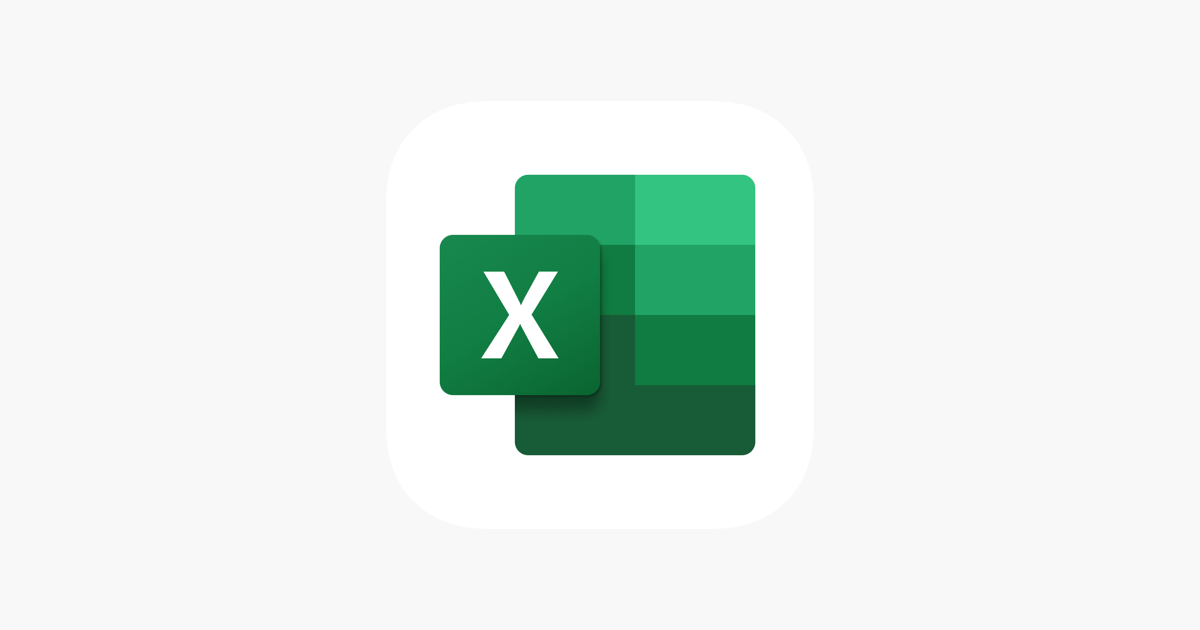Office Blog
Excel Chart Types Explained: Choose the Right One for Your Data
Excel Chart is a powerful way to visualize data, making it easier to interpret trends, compare information, and communicate insights clearly. Excel offers a variety of chart types, each designed to highlight different aspects of your data. Choosing the right chart can make all the difference, allowing your audience to grasp key insights quickly and accurately. This guide breaks down the most commonly used Excel charts, their best uses, and tips for creating impactful visualizations.

1. Column Chart
A Column Chart is ideal for comparing categories over a period of time. This type of chart displays vertical bars, representing each data point’s value in a straightforward manner.
- Best For: Comparing discrete categories or tracking changes over time.
- Examples: Monthly sales figures, survey responses, or annual revenue across departments.
Tip: Arrange data categories in a logical order (e.g., chronological) to improve readability.
2. Bar Chart
Similar to the Column Chart, the Bar Chart uses horizontal bars, which can be more readable for larger datasets with longer labels.
- Best For: Comparing quantities across categories, especially when data labels are lengthy.
- Examples: Customer satisfaction scores, product ratings, or budget allocations.
Tip: Use Bar Charts instead of Column Charts when you have many categories or longer category names.
3. Line Chart
Line Charts are commonly used to show trends over time, with data points connected by lines, making it easy to see changes and patterns.
- Best For: Visualizing trends and showing progressions over time.
- Examples: Stock prices over a year, monthly website traffic, or quarterly sales growth.
Tip: Use a Line Chart when you have continuous data and want to highlight patterns or fluctuations over time.
4. Pie Chart
A Pie Chart is a circular chart divided into slices, with each slice representing a portion of the whole. This chart works well for illustrating proportions and percentages.
- Best For: Showing parts of a whole, particularly when there are fewer than six categories.
- Examples: Market share distribution, departmental expense breakdown, or survey result percentages.
Tip: Avoid using too many slices; if you have many categories, consider a different chart type, as it may become visually cluttered.
5. Doughnut Chart
A Doughnut Chart is similar to a Pie Chart but with a hole in the center. It offers a slightly different visual while still representing parts of a whole.
- Best For: Showing proportions with the ability to include multiple data series.
- Examples: Revenue by region, product sales per department, or budget breakdowns across multiple years.
Tip: Use Doughnut Charts when you want a Pie Chart look with an extra layer for comparison, as the center can contain additional information or text.
6. Area Chart
An Area Chart is similar to a Line Chart but with filled areas below the line, emphasizing the volume of data and cumulative changes over time.
- Best For: Tracking changes in values over time, showing overall trends or the relative contribution of parts to a total.
- Examples: Cumulative sales, rainfall over seasons, or web traffic sources.
Tip: Use transparent fills or contrasting colors if you have multiple series to avoid overlap and improve clarity.
7. Scatter Plot (XY Chart)
A Scatter Plot displays data points on an X-Y axis, showing the relationship between two variables. It’s ideal for identifying correlations, outliers, and trends.
- Best For: Exploring relationships between two quantitative variables.
- Examples: Marketing budget vs. sales, height vs. weight data, or product price vs. demand.
Tip: Add trendlines to show correlations or use color-coded points to represent categories within the data.
8. Bubble Chart
A Bubble Chart is an extension of the Scatter Plot, with an additional data dimension represented by the bubble size.
- Best For: Displaying relationships among three variables in a compact form.
- Examples: Product performance metrics (e.g., cost, quality, popularity), investment portfolios (e.g., risk, return, volume).
Tip: Limit the number of bubbles to keep it visually clear and focus on key insights.
9. Histogram
A Histogram groups data into intervals or bins, showing frequency distribution and data distribution trends. It’s particularly useful for summarizing large datasets.
- Best For: Showing data distribution, especially for continuous data.
- Examples: Customer age distribution, exam scores, or website visit duration.
Tip: Choose appropriate bin sizes to avoid misleading representations—bins should neither be too narrow nor too wide.
10. Combo Chart
A Combo Chart combines two chart types, usually a Column and Line Chart, into one. This allows you to plot two different but related data series on the same chart.
- Best For: Comparing two types of data with different scales or units.
- Examples: Monthly revenue and profit margin, inventory vs. demand, or rainfall and temperature.
Tip: Use Combo Charts to bring out relationships between variables; for example, you can show revenue with a bar and profit margin with a line for quick visual comparison.
Choosing the Right Chart
The key to choosing the right chart is understanding your data and what you want to communicate:
- Comparison: Use Column or Bar Charts.
- Trends Over Time: Opt for Line or Area Charts.
- Parts of a Whole: Go with Pie or Doughnut Charts.
- Relationships: Scatter or Bubble Charts work best.
Unlock the full Microsoft Office experience with the cheapest Office Keys available on our website—get productivity at unbeatable prices!