Windows Blog
Does Windows 10 Home Support Remote Desktop?
Remote Desktop is a powerful feature that allows users to connect to another computer over a network, enabling them to access files, applications, and settings as if they were sitting right in front of that machine. However, when it comes to Windows 10 Home, the support for this feature is somewhat limited. In this blog post, we’ll explore the capabilities of Windows 10 Home regarding Remote Desktop and what alternatives are available for users who need this functionality.
What is Remote Desktop?
Remote Desktop is a Microsoft technology that allows a user to take control of a remote computer or virtual machine over a network connection. It is commonly used in corporate environments, allowing IT support staff to troubleshoot issues on employees’ machines without needing to be physically present.
In the context of Windows operating systems, there are two main aspects to Remote Desktop:
- Remote Desktop Host: This is the machine that allows incoming connections from other computers. Only Windows 10 Pro, Enterprise, and Education editions can act as Remote Desktop Hosts.
- Remote Desktop Client: This is the device that connects to the host machine. All versions of Windows 10, including Home, can act as Remote Desktop Clients.
Remote Desktop on Windows 10 Home
Windows 10 Home does not support the Remote Desktop Host feature. This means that while you can connect to a Remote Desktop Host running Windows 10 Pro, Enterprise, or Education, you cannot set up your Windows 10 Home PC to accept incoming Remote Desktop connections.
Instead, Windows 10 Home allows users to connect to other computers as a client. However, if you want to control your Windows 10 Home machine remotely, you will need to look at alternative solutions.
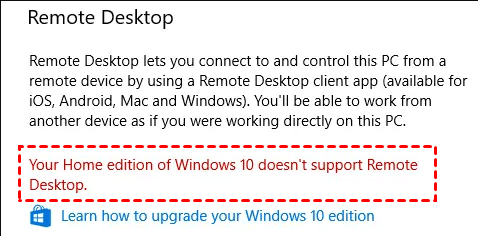
Alternatives for Remote Access on Windows 10 Home
If you are using Windows 10 Home and need remote desktop capabilities, here are some effective alternatives:
- Third-Party Remote Access Software:
- TeamViewer: A popular remote access tool that allows you to control another computer easily. It’s user-friendly and free for personal use.
- AnyDesk: Known for its fast performance and ease of use, AnyDesk also provides robust remote access features.
- Chrome Remote Desktop: A free tool that works through the Google Chrome browser, enabling users to access their computers from anywhere.
- Windows Remote Assistance:
- This built-in feature allows a user to invite someone to connect to their computer for help. It’s not as feature-rich as Remote Desktop, but it can be useful for quick support sessions.
- To use this feature, type “Windows Remote Assistance” in the search bar and follow the prompts to send an invitation to another user.
- Virtual Network Computing (VNC):
- VNC is another remote access option that enables users to connect to other machines. Software such as TightVNC or UltraVNC can be installed to set up a VNC server on your Windows 10 Home machine.
- Use a VPN:
- If your primary goal is to access files and applications on your Windows 10 Home PC remotely, consider setting up a Virtual Private Network (VPN). This allows you to connect securely to your home network and access shared files and resources.
Unlock your PC’s potential with Windows 10 Home—get the latest features and security updates at an unbeatable price today!

