Windows Blog
Does Microsoft have Windows 11 32-bit version?
Wondering if Windows 11 works on old 32-bit computers?
Nope. It needs 4GB RAM, TPM 2.0, and has no 32-bit version. So, many older PCs won’t run it.
Why?
Windows 11 focuses on reliability, security, and compatibility. Your device must meet minimum requirements like a 64-bit CPU, 4GB+ RAM, and 64GB+ storage.
Why the change?
Better performance and security. Windows 11 handles tasks better with more RAM and a 64-bit processor.
How to check your system?
Go to Settings > System > About on Windows 10.
Can I run 32-bit programs on Windows 11?
Yes, Windows 11 supports both 32-bit and 64-bit apps.
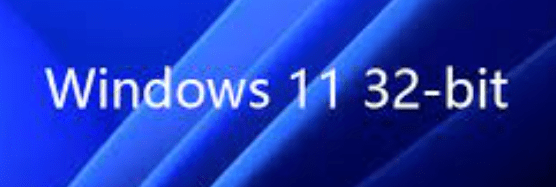
How to upgrade from 32-bit to 64-bit Windows 11?
- Check Compatibility:
- Ensure your computer’s hardware, especially the hard drive and CPU, supports 64-bit architecture. You can check this in your computer’s specifications.
- Backup Data:
- Before making any changes, back up your important data to prevent any loss during the upgrade process.
- Reformat Hard Disk:
- Since you are switching from 32-bit to 64-bit, you’ll need to reformat your hard disk. This process erases everything on your computer, so ensure you have a backup.
- Install 64-Bit Windows 11:
- Obtain a copy of the 64-bit Windows 11 installation media (usually a USB or DVD). Insert it into your computer and follow the installation prompts. Select the option for a clean installation.
- Reinstall Applications and Files:
- After installing the 64-bit version, reinstall all your applications and restore your files from the backup.
It’s important to note that the upgrade process involves wiping your hard drive, so make sure you have everything backed up before proceeding. Additionally, some older hardware may not support 64-bit architecture, so it’s crucial to check compatibility before attempting the upgrade. If in doubt, consult your computer’s manufacturer or Microsoft’s official guidelines.
Get the most bang for your buck with a cheap Windows11 pro key! Upgrade your device smartly and economically by visiting our website now.

