Windows Blog
Dealing with Slow Performance on Windows 11
Windows 11 offers a sleek design and innovative features, but slow performance can occasionally hinder the experience. If you’re dealing with sluggishness, there’s no need to worry—this guide provides actionable tips to get your PC running smoothly again.
1. Check for Updates
Microsoft regularly releases updates to optimize Windows 11’s performance and fix bugs. Ensure your system is up to date by going to:
Settings > Windows Update > Check for Updates
Install any available updates, then restart your device.
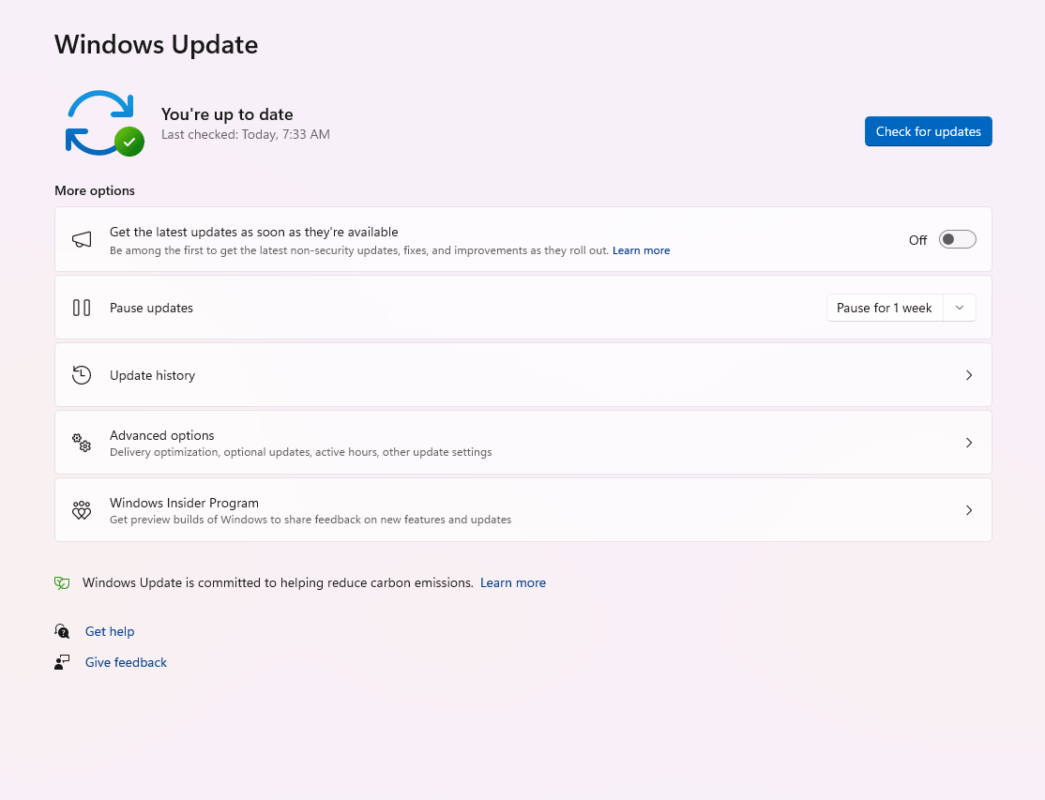
2. Manage Startup Programs
Too many startup programs can bog down your system. To control these:
- Press Ctrl + Shift + Esc to open the Task Manager.
- Navigate to the Startup tab.
- Disable unnecessary programs by right-clicking them and selecting Disable.
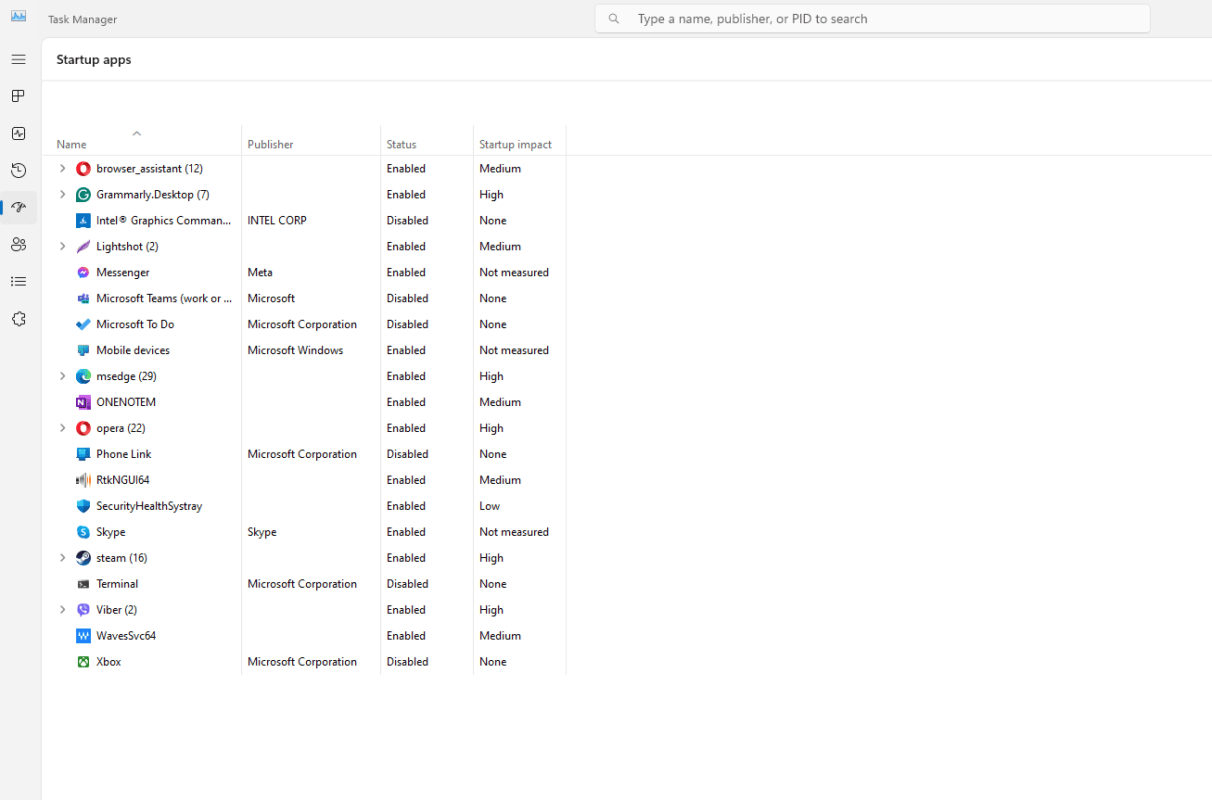
3. Optimize Storage
Low storage space can severely impact performance. Free up space by using these steps:
- Open Settings > System > Storage to see storage usage.
- Enable Storage Sense to automatically remove unnecessary files.
- Delete large, unneeded files or move them to an external drive.
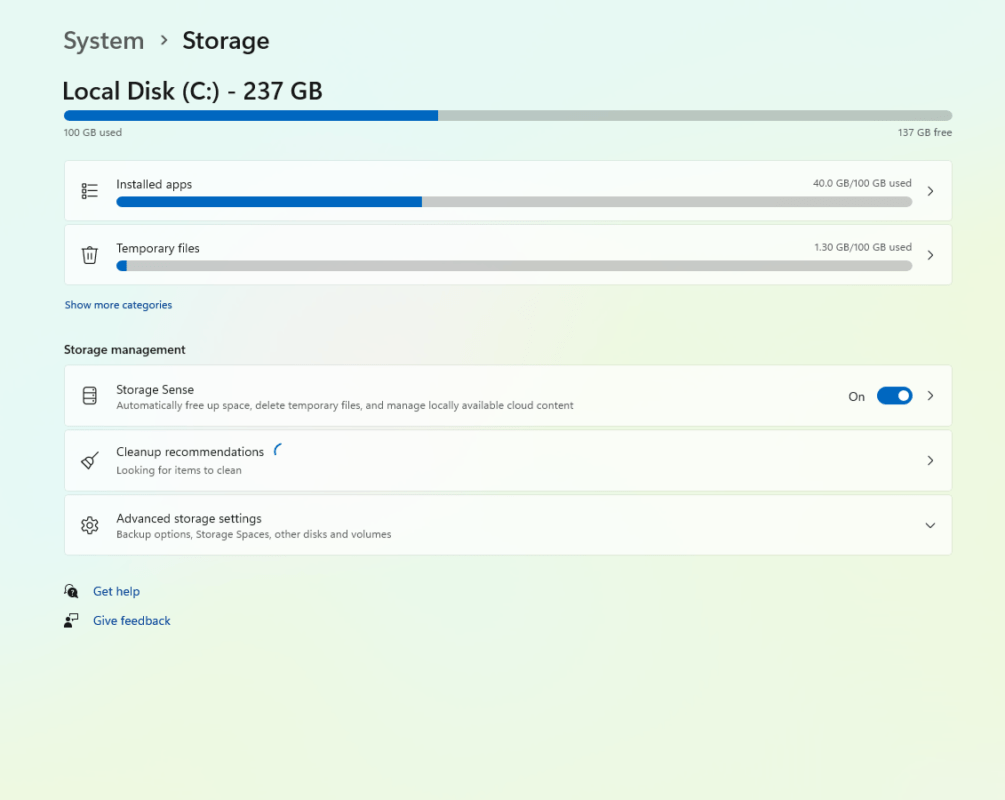
4. Disable Visual Effects
While Windows 11’s animations and effects are visually appealing, they may strain older systems. To disable them:
- Open Settings > System > Advanced System Settings.
- Under the Performance section, click Settings.
- Choose Adjust for best performance or customize by deselecting specific visual features.
5. Scan for Malware
Malware can significantly slow down your PC. Run a full scan using:
- Windows Security (pre-installed on Windows 11) or
- A trusted third-party antivirus tool.
Regular scans ensure your system remains secure and fast.
6. Adjust Power Settings
For maximum performance, choose the High Performance power plan:
- Open Settings > System > Power & Battery.
- Under Power Mode, select Best Performance.
7. Upgrade Your Hardware
If software tweaks aren’t enough, consider upgrading your hardware:
- RAM: Adding more memory can improve multitasking.
- SSD: Replacing your HDD with an SSD significantly boosts speed.
8. Reset or Reinstall Windows 11
As a last resort, resetting or reinstalling Windows 11 can resolve persistent issues. Backup your files, then go to:
Settings > System > Recovery > Reset This PC
Follow the prompts to start fresh.
Get genuine Windows 11 keys at unbeatable prices and enjoy premium features without breaking the bank!

