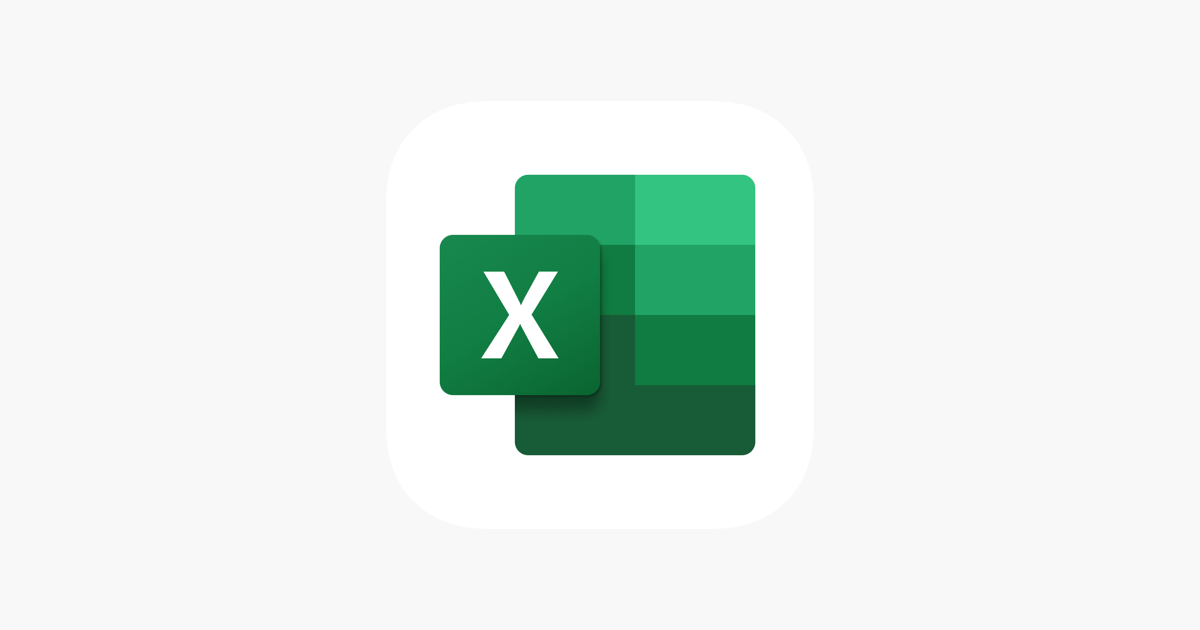Office Blog
Data Visualization: Comparing Power BI and Excel
Data visualization is a powerful way to turn raw data into meaningful insights. In today’s data-driven world, tools like Microsoft Excel and Power BI are essential for businesses, analysts, and data scientists who need to transform data into actionable information. While both tools are widely used for data analysis, they serve slightly different purposes and are suitable for different tasks. In this blog post, we’ll compare Power BI and Excel to help you understand when to use each for your data visualization needs.
Overview of Microsoft Excel
Excel is one of the most well-known and widely used tools for data analysis and visualization. With its user-friendly interface, Excel allows users to manipulate and analyze data using spreadsheets. While Excel is great for basic data visualization tasks, it is most commonly used for organizing data, performing calculations, and creating simple charts.
Key Excel Features for Data Visualization:
- Charts and Graphs: Excel offers a variety of basic charts and graphs, such as bar charts, pie charts, line charts, and more.
- PivotTables and PivotCharts: These tools are invaluable for summarizing large datasets and creating interactive reports.
- Conditional Formatting: You can highlight key data points or trends with color coding to make them stand out.
- Slicers: Used for filtering data and creating interactive visualizations.
Best for:
Excel is excellent for small to medium-sized datasets and when you need quick visualizations for reports or presentations. It’s ideal for users who are already comfortable with spreadsheets and need simple, straightforward visualizations.
Overview of Power BI
Power BI is a powerful business analytics tool that enables users to create more sophisticated data visualizations. Unlike Excel, Power BI is built specifically for data visualization and business intelligence (BI). Power BI can handle much larger datasets and create complex, interactive dashboards that provide deeper insights into business data.
Key Power BI Features for Data Visualization:
- Interactive Dashboards: Power BI allows users to build interactive dashboards that update in real-time.
- Advanced Visualizations: With Power BI, you can create advanced visualizations such as heat maps, geographic maps, and tree maps, which are not available in Excel.
- Data Connectivity: Power BI integrates seamlessly with various data sources such as databases, cloud services, and external APIs, making it ideal for working with large datasets.
- Data Modeling: Power BI provides powerful data modeling features, allowing users to transform and combine data from multiple sources into a single dataset.
Best for:
Power BI is best for large-scale data analysis, where you need to work with complex datasets and provide interactive, real-time insights. It’s the go-to tool for business analysts and professionals who need to create high-quality, interactive dashboards and reports that can be shared across an organization.
Excel vs. Power BI: Key Differences
- Data Capacity
- Excel: Best for smaller datasets (up to a few million rows). As data size increases, performance can degrade.
- Power BI: Can handle much larger datasets, with advanced data processing capabilities, making it ideal for big data analytics.
- Ease of Use
- Excel: User-friendly for beginners, especially for those familiar with spreadsheets. It’s great for quick analyses and simple visualizations.
- Power BI: Has a steeper learning curve, but its advanced features make it more suitable for complex tasks. However, Microsoft’s Power BI desktop application is intuitive once you get the hang of it.
- Real-Time Data
- Excel: Limited in terms of real-time data updates. Manual refreshes are needed when data changes.
- Power BI: Excellent for real-time data tracking and visualizations. Power BI dashboards can be set up to automatically update based on live data.
- Sharing and Collaboration
- Excel: While Excel files can be shared, collaboration can become cumbersome when working with large teams on large datasets.
- Power BI: Designed for collaboration. Dashboards and reports can be shared online, and real-time updates can be seen by anyone with access.
- Advanced Visualization
- Excel: Offers basic charts and graphs that are suitable for most users. However, its visualizations are limited compared to Power BI.
- Power BI: Offers a wide range of advanced visualizations such as heat maps, geographical maps, and customized visual components. It’s highly customizable.
Get the best deals on Office keys—affordable, reliable, and easy to activate. Buy now and save on your Microsoft Office products!