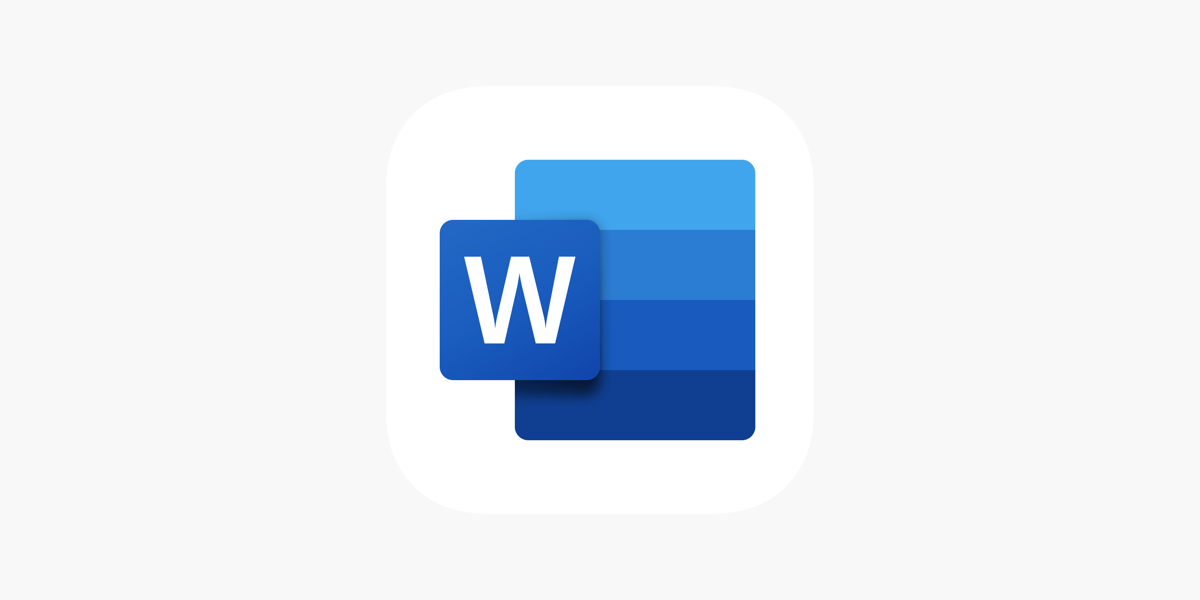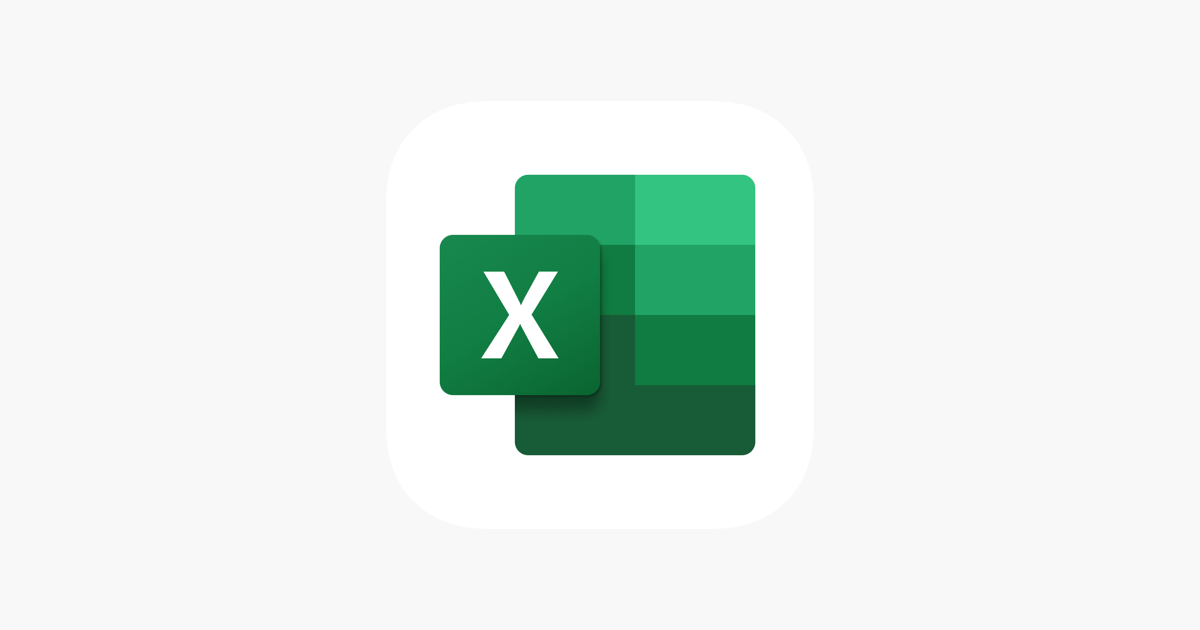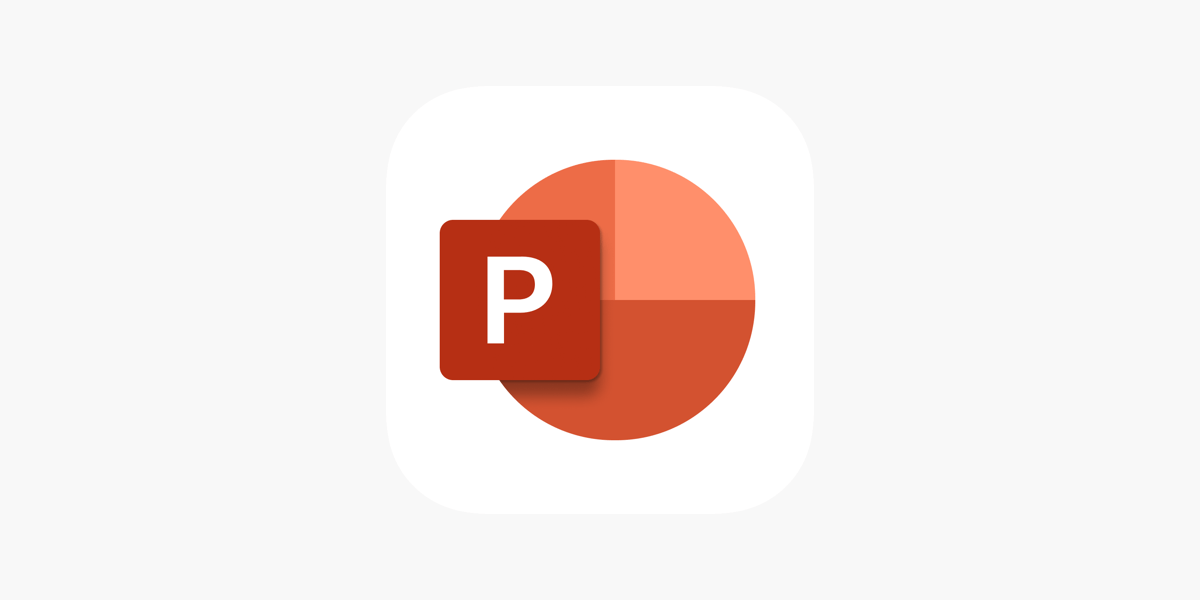Properly citing sources is crucial for academic and professional writing, ensuring your work is credible and free from plagiarism. Microsoft Word simplifies this process with built-in tools for adding citations, managing references, and creating bibliographies. This guide will walk you through how to add citations and references in Word step by step. Why Use Word […]
Category Archives: Office Blog
Formatting long documents in Microsoft Word can be a daunting task, especially when you’re dealing with large amounts of text, numerous sections, and various elements like tables, images, and footnotes. However, with the right strategies, Word can help you organize your work, making it look professional and easy to read. Let’s explore the best ways […]
Microsoft Word is a powerful tool for creating professional documents, but sometimes you need to save time and get your work done quickly. That’s where Word templates come in. Templates allow you to start with a pre-designed structure, making document creation easier and faster. Whether you’re drafting a report, writing a resume, or designing a […]
Microsoft Word is more than just a word processor—it’s a powerful tool packed with advanced features designed to simplify your tasks and enhance your documents. Many of these tools go unnoticed, but they can save time, improve document quality, and make your workflow more efficient. Here are some advanced Word features you might not know […]
Microsoft Office applications, including Word, Excel, PowerPoint, and Outlook, are essential tools for productivity in both personal and professional environments. While these programs offer a wide range of features and functions, navigating them efficiently can be a challenge without the right techniques. One of the best ways to speed up your workflow and enhance your […]
Data visualization is a powerful way to turn raw data into meaningful insights. In today’s data-driven world, tools like Microsoft Excel and Power BI are essential for businesses, analysts, and data scientists who need to transform data into actionable information. While both tools are widely used for data analysis, they serve slightly different purposes and […]
Marketing professionals juggle a variety of tasks, from managing content and campaigns to analyzing performance and collaborating with teams. Fortunately, Microsoft Office offers a suite of powerful tools that streamline these processes, boost productivity, and make it easier to achieve marketing goals. Let’s explore the best Microsoft Office tools that every marketing professional should leverage. […]
PowerPoint is a versatile tool commonly used for creating presentations, but did you know it can also be used to create interactive quizzes? Interactive quizzes are an engaging way to test knowledge, reinforce learning, and keep your audience actively involved during a presentation or e-learning course. Whether you’re an educator, a business trainer, or just […]
PowerPoint presentations are more than just slides of text and images. To make your presentations more engaging and dynamic, adding audio is a fantastic way to capture the audience’s attention and enhance the experience. Whether you’re adding a voiceover, background music, or sound effects, syncing audio properly with your slides can take your presentation to […]
Creating a timeline in Microsoft PowerPoint is an excellent way to visually represent events, processes, or milestones in a clear and engaging manner. Whether you’re presenting a project plan, historical events, or a company’s growth journey, PowerPoint offers simple yet effective tools to design professional-looking timelines. In this blog post, we will guide you through […]