Windows Blog
Can I use the Microsoft Store on Windows 11 Home?
Windows 11 Home brings a fresh user experience, with a redesigned interface and enhanced features that aim to improve productivity and usability. Among these features is the Microsoft Store, a central hub for downloading applications, games, and other digital content. If you’re using Windows 11 Home, you may be wondering: Can I use the Microsoft Store? The short answer is yes! Here’s a detailed look at how you can access and make the most of the Microsoft Store on Windows 11 Home.
What is the Microsoft Store?
The Microsoft Store is an online marketplace that offers a wide array of apps, games, movies, and TV shows for Windows devices. It’s designed to provide users with a safe and convenient way to download and manage software. The Store includes everything from productivity tools like Microsoft Office to games like Minecraft and everything in between.
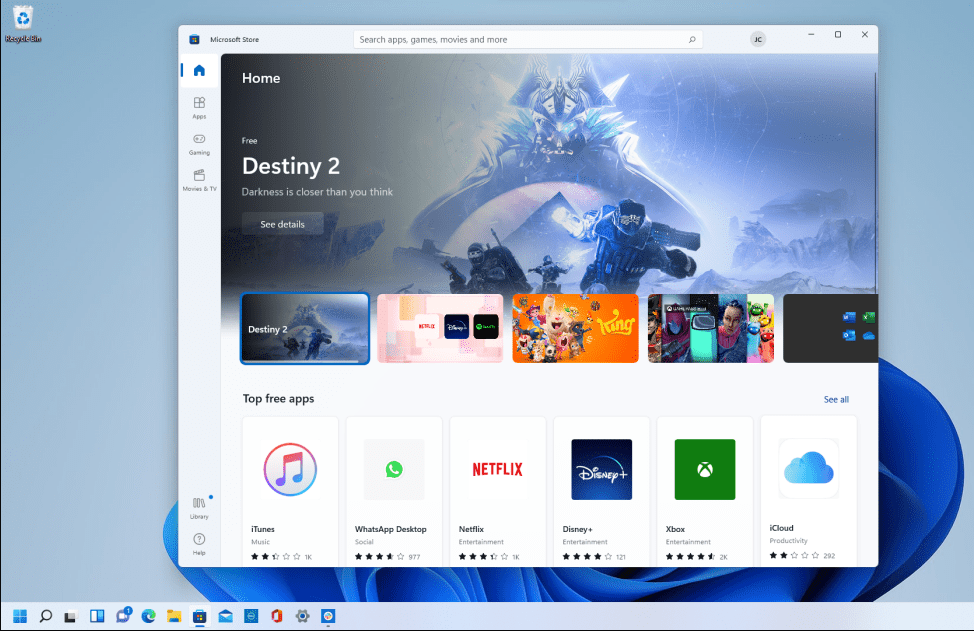
Accessing the Microsoft Store
To use the Microsoft Store on Windows 11 Home, simply follow these steps:
- Open the Microsoft Store: You can find the Microsoft Store in several ways:
- Click the Start button on your taskbar and type Microsoft Store in the search bar.
- Select the Microsoft Store app from the search results.
- Alternatively, you might find it pinned to your taskbar or in the app list on your Start menu.
- Sign In: When you open the Microsoft Store for the first time, you may be prompted to sign in with your Microsoft account. If you don’t have an account, you can easily create one. Signing in allows you to download and purchase apps, access your library, and sync settings across devices.
- Browse and Search for Apps: The Microsoft Store features a user-friendly interface where you can browse various categories, such as Apps, Games, Movies & TV, and more. Use the search bar at the top of the Store to find specific apps you need.
- Install Apps: Once you find an app you want to install, click on it to view more details. You’ll see an Install or Get button; click this to download and install the app on your device. Many apps are free, but some may require a purchase.
- Manage Your Apps: After installing apps, you can manage them from the Library section of the Microsoft Store. Here, you can check for updates, uninstall apps, and view your download history.
Key Features of the Microsoft Store
- Safety and Security: All apps available in the Microsoft Store are vetted by Microsoft, ensuring they meet security and quality standards.
- Automatic Updates: The Microsoft Store can automatically update your installed apps, keeping them current with the latest features and security patches.
- Diverse Selection: From productivity software to entertainment apps, the Microsoft Store offers a broad selection of content to suit your needs.
Unlock your PC’s potential with our cheap Windows 11 Home key—upgrade today for a seamless experience without breaking the bank!

