Windows Blog
Can I use Hyper-V on Windows 10 Pro?
Hyper-V is a native hypervisor that allows you to create and manage virtual machines (VMs) on a single physical host. It enables you to run multiple operating systems concurrently on a Windows computer. With Hyper-V, you can create isolated environments for development, testing, and even running legacy applications.
System Requirements for Hyper-V on Windows 10 Pro
Before diving into the setup process, it’s essential to ensure your system meets the necessary requirements:
- Operating System: Windows 10 Pro, Enterprise, or Education.
- Processor: 64-bit CPU with Second Level Address Translation (SLAT).
- Memory: At least 4 GB of RAM.
- BIOS Settings: Enable hardware virtualization (Intel VT or AMD-V).
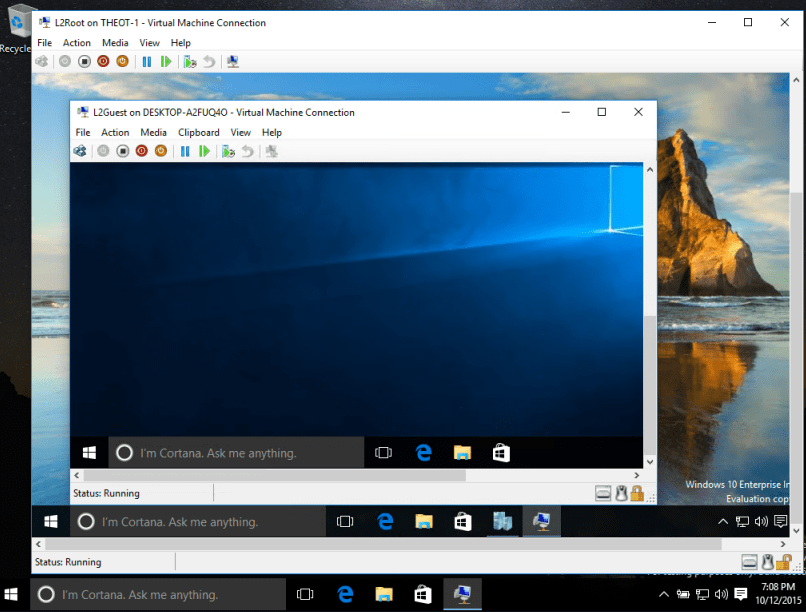
How to Enable Hyper-V on Windows 10 Pro
Enabling Hyper-V on Windows 10 Pro is a straightforward process. Follow these steps to get started:
Step 1: Verify System Compatibility
- Check Windows Edition: Go to
Settings > System > Aboutto ensure you are running Windows 10 Pro, Enterprise, or Education. - Confirm Hardware Support: Open
Task Manager(Ctrl + Shift + Esc), go to thePerformancetab, selectCPU, and check ifVirtualizationis enabled.
Step 2: Enable Hyper-V Feature
- Open Control Panel: Type “Control Panel” in the search bar and open it.
- Navigate to Programs and Features: Click on
Programs > Programs and Features > Turn Windows features on or off. - Enable Hyper-V: Scroll down and check the box next to
Hyper-V, then clickOK. Your machine will need to restart to apply the changes.
Step 3: Configure BIOS Settings (If Needed)
If you find virtualization is not enabled in your Task Manager:
- Access BIOS/UEFI: Restart your computer and enter the BIOS/UEFI settings (usually by pressing a key like F2, F10, Del, or Esc during startup).
- Enable Virtualization: Look for settings labeled “Virtualization Technology,” “Intel VT,” or “AMD-V” and enable them.
- Save and Exit: Save your changes and exit the BIOS/UEFI settings.
Unlock the full potential of your PC with genuine Windows 10 Pro key, available now for purchase to enhance your computing experience with advanced features and security.

