Windows Blog
Can I Upgrade from Windows 11 Home to Windows 11 Pro?
Yes, upgrading from Windows 11 Home to Windows 11 Pro is a straightforward process and provides additional features beneficial for power users and business environments. If you’re looking to unlock enhanced security, management tools, and more, upgrading might be the right choice for you. Here’s how you can do it:
Benefits of Upgrading
Windows 11 Pro offers features like:
- BitLocker encryption for better data protection.
- Remote Desktop functionality to connect to your PC remotely.
- Hyper-V virtualization for creating virtual machines.
- Group Policy management for administrative control.
- Domain joining for business networks.
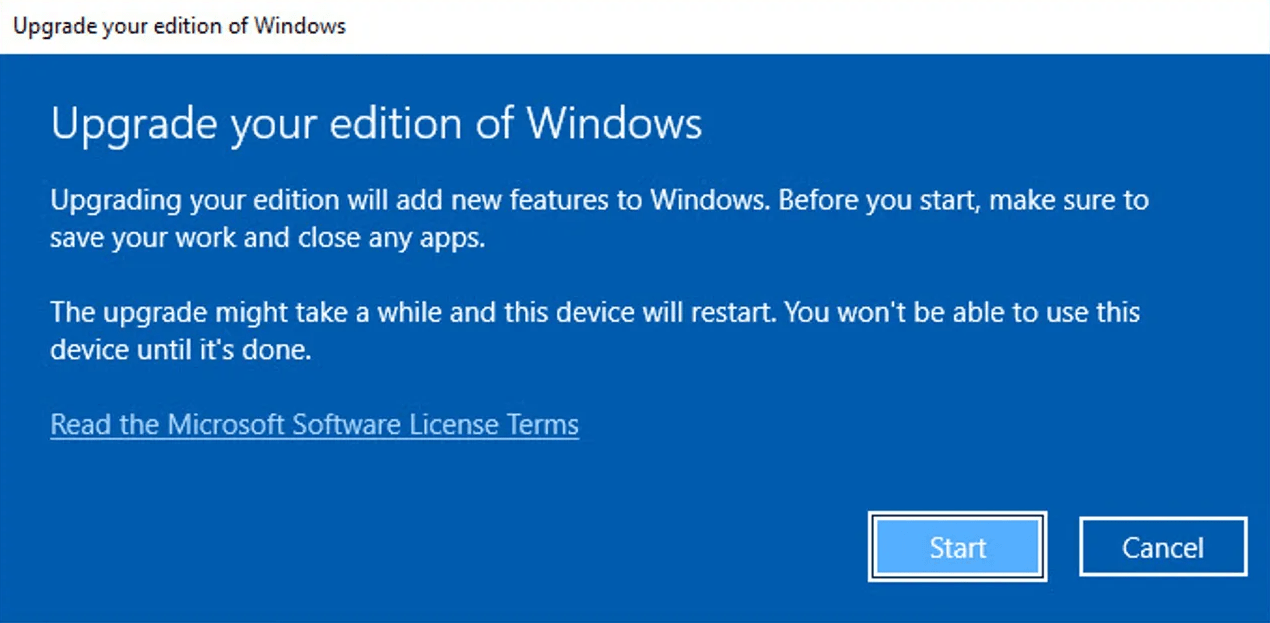
Step-by-Step Guide to Upgrading
Upgrading is easy and doesn’t require a full reinstall of Windows. Here’s a step-by-step guide:
- Check Compatibility
Ensure your device meets the system requirements for Windows 11 Pro. Since Windows 11 Home and Pro share the same core, most modern devices running Windows 11 Home will be compatible. - Go to Settings
Navigate to Settings > System > Activation. - Purchase Windows 11 Pro
Purchase Windows 11 Pro from our store. If you already have a product key, you can enter it here instead of purchasing. - Follow the Prompts
Once purchased or the key is entered, follow the on-screen instructions. The upgrade process usually takes a few minutes. - Restart Your Device
After the upgrade is complete, restart your device to activate Windows 11 Pro.
Post-Upgrade Tips
After upgrading, make sure to explore the new features Windows 11 Pro offers. For businesses, tools like BitLocker and Remote Desktop offer enhanced security and flexibility. Hyper-V is another key feature for those who need to run virtual machines.
Get your cheap Windows 11 Pro Key today and unlock premium features for business and productivity at the best price!

