Windows Blog
Can I create a Local User Account on Windows 10 Home?
Creating a local user account on Windows 10 Home is a straightforward process. Local accounts are useful for users who prefer not to link their account to an online Microsoft account. Here’s how you can create one step by step.
Step 1: Open Settings
- Click on the Start Menu: Locate the Windows icon at the bottom-left corner of your screen.
- Select Settings: Click on the gear icon to open the Settings window.
Step 2: Go to Accounts
- Navigate to Accounts: In the Settings window, find and click on the “Accounts” option.
Step 3: Access Family & Other Users
- Select Family & other users: In the left sidebar, click on “Family & other users.”
Step 4: Add a New User
- Click on Add someone else to this PC: Under the “Other users” section, click the button labeled “Add someone else to this PC.”
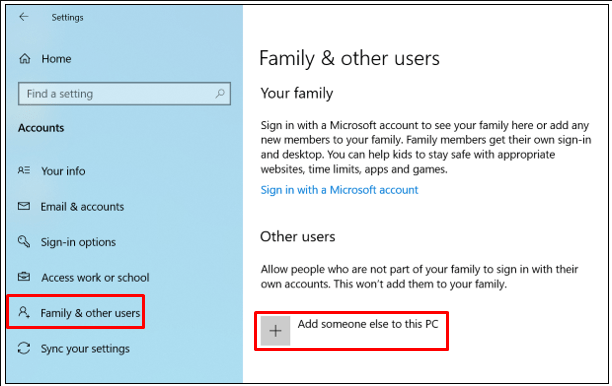
Step 5: Choose Account Type
- Select I don’t have this person’s sign-in information: In the next window, select the option for creating a new user account without using a Microsoft account.
- Choose Add a user without a Microsoft account: You will then be prompted to create a local account.
Step 6: Create Your Account
- Fill in the details: Enter a username for the new local account.
- Set a Password: Optionally, you can set a password. If you choose to do so, make sure to include a password hint to help you remember it.
- Click Next: After entering the information, click the “Next” button.
Step 7: Finish Setup
- Complete the process: The new local user account will now be created. You can see it listed under “Other users.”
- Set Permissions: If you want to change the account type to Administrator, click on the account name and select “Change account type,” then choose “Administrator” from the dropdown menu.
Step 8: Log into the New Account
- Log Out: To access the new local account, log out of your current account or restart your computer.
- Select the New Account: When prompted at the login screen, select the newly created local account and enter the password (if set).
Get your Windows 10 Home Key at an unbeatable price today and enjoy a seamless computing experience!

