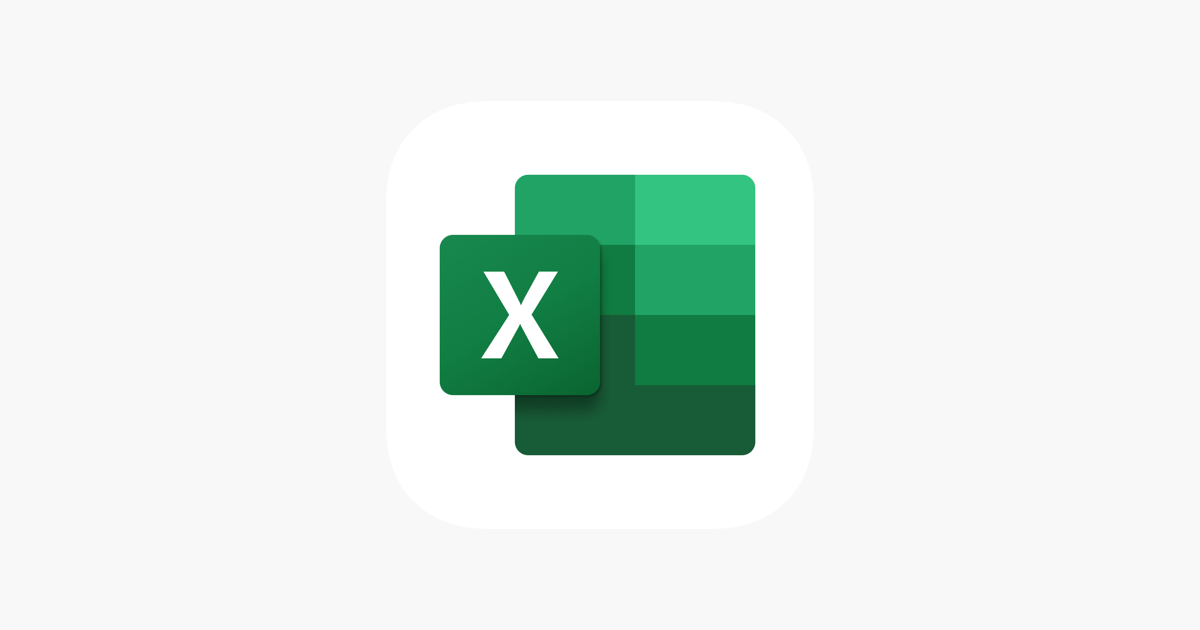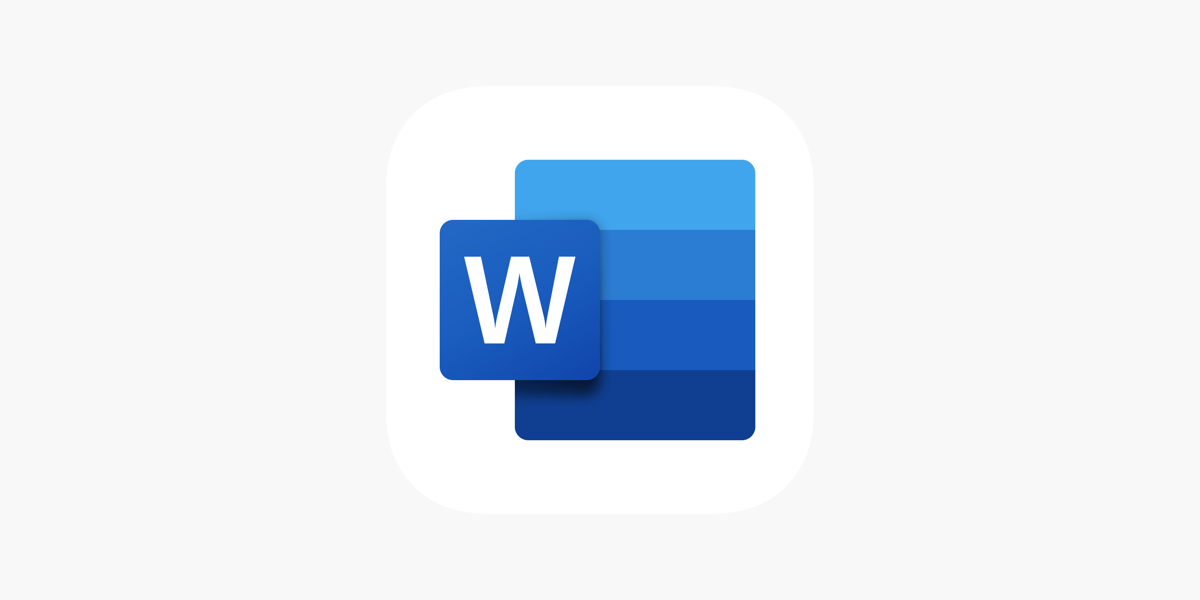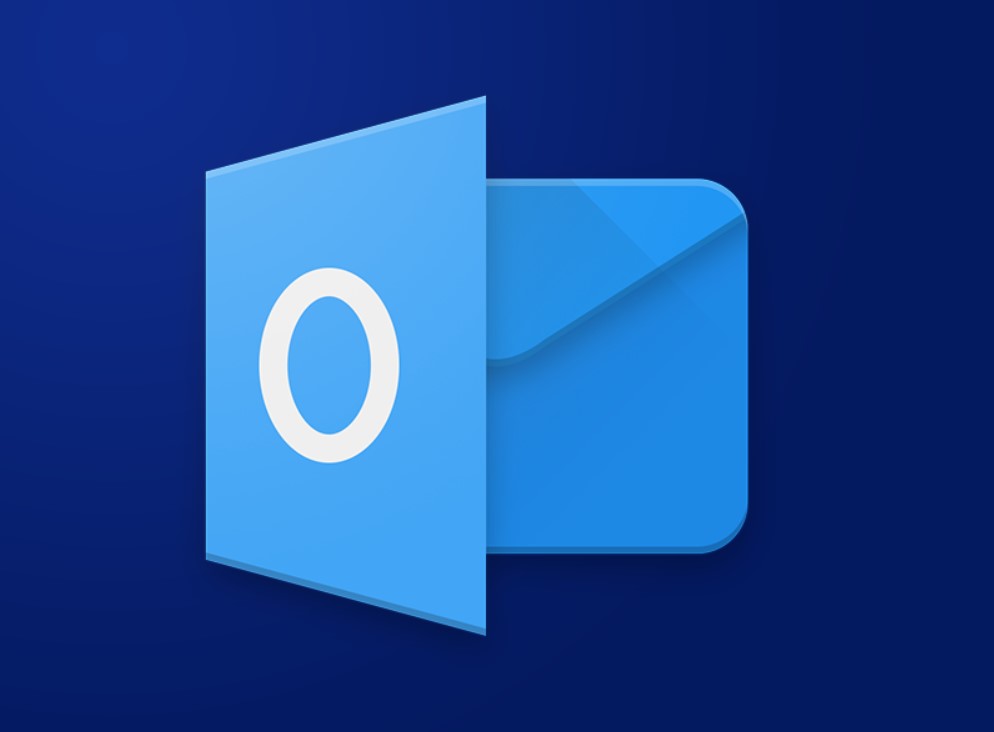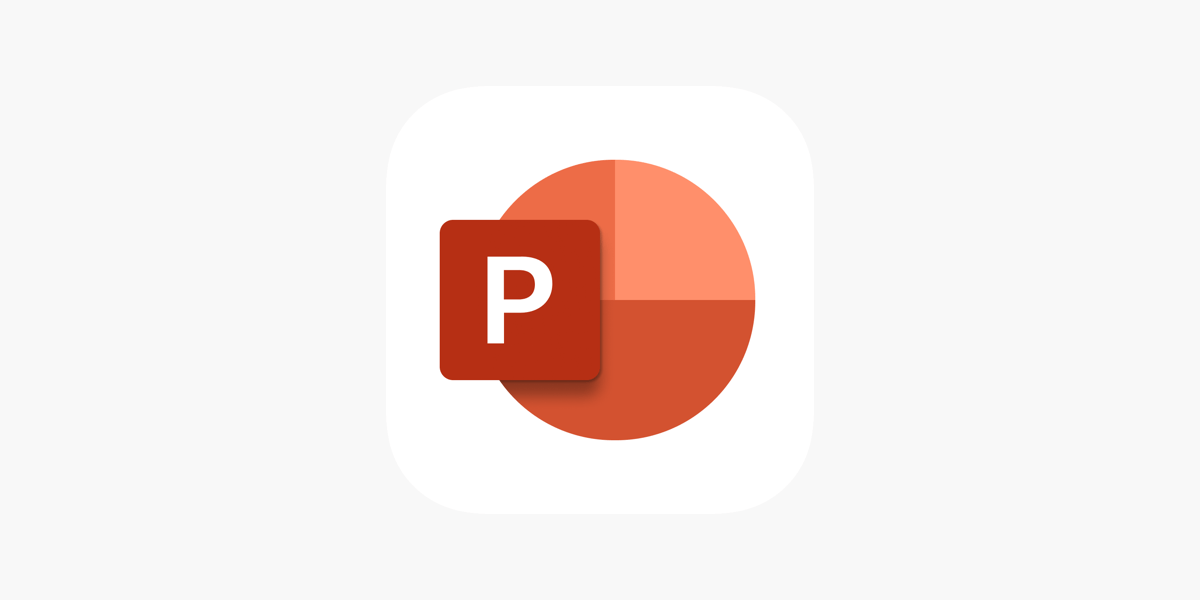Microsoft Excel is more than just a spreadsheet tool; it’s a powerful platform for data analysis and decision-making. For professionals who rely on Excel, knowing advanced formulas can significantly enhance productivity and analytical capabilities. Here are some of the most important advanced Excel formulas every professional should master. 1. INDEX and MATCH INDEX and MATCH […]
Author Archives: softdm
Microsoft Word is one of the most widely used word processing tools in the world. Its extensive features make it a go-to choice for everything from simple documents to complex reports. By mastering a few key tricks, you can streamline your writing process and create polished, professional documents with ease. 1. Customize the Ribbon and […]
Microsoft Excel remains one of the most versatile tools for data analysis and visualization. With its robust functionality, Excel enables users to clean, analyze, and present data effectively. Whether you’re a beginner or an experienced analyst, mastering Excel tricks can significantly enhance your productivity and make your data stories more compelling. 1. Efficient Data Cleaning […]
Data is one of the most valuable assets for any organization, and ensuring its security is critical. Microsoft Office, widely used for business and personal tasks, offers numerous tools and features to help prevent data loss. From accidental deletions to malicious attacks, implementing data loss prevention (DLP) strategies can protect sensitive information and maintain business […]
Office applications are often associated with spreadsheets, reports, and presentations, but they’re also incredibly versatile tools for creative projects. From designing eye-catching visuals to planning innovative campaigns, office apps like Microsoft Office, Google Workspace, and others can fuel your creativity in surprising ways. Here’s how you can leverage these tools to bring your creative ideas […]
Customizing office apps can significantly streamline your workflow. Many popular office tools, like Microsoft Office, Google Workspace, and others, offer a variety of customization options to cater to your specific needs. Here, we’ll explore how to tweak these apps to maximize productivity and improve your day-to-day operations. Why Customize Your Office Apps? Customizing office apps […]
In an era where staying connected and on top of your tasks is crucial, being able to manage your emails, calendar, and contacts efficiently on the go has become essential. Microsoft Outlook Mobile offers a powerful solution to help you stay organized and productive, no matter where you are. Seamlessly Integrated Email Management One of […]
Keeping your Outlook account secure is essential for protecting your personal information and maintaining privacy. Here are some effective tips to ensure your Outlook account remains safe: Use Strong, Unique Passwords Create strong, unique passwords for your Outlook account. Avoid using easily guessable information such as birthdays or common words. Enable Two-Factor Authentication (2FA) Two-factor […]
Microsoft Outlook is more than just an email client; it’s a powerful productivity tool tailored for professionals. With features of Microsoft Outlook designed to streamline communication, organize schedules, and enhance collaboration, Outlook is an indispensable part of modern workplaces. Here’s a look at the top 5 features that make Microsoft Outlook a must-have for professionals. […]
Presentations are an essential part of business, education, and public speaking. PowerPoint remains one of the most versatile tools for creating and delivering impactful presentations. But how do you ensure your presentation stands out and effectively communicates your message? Follow these tips to craft and deliver a winning presentation with PowerPoint. 1. Start with a […]