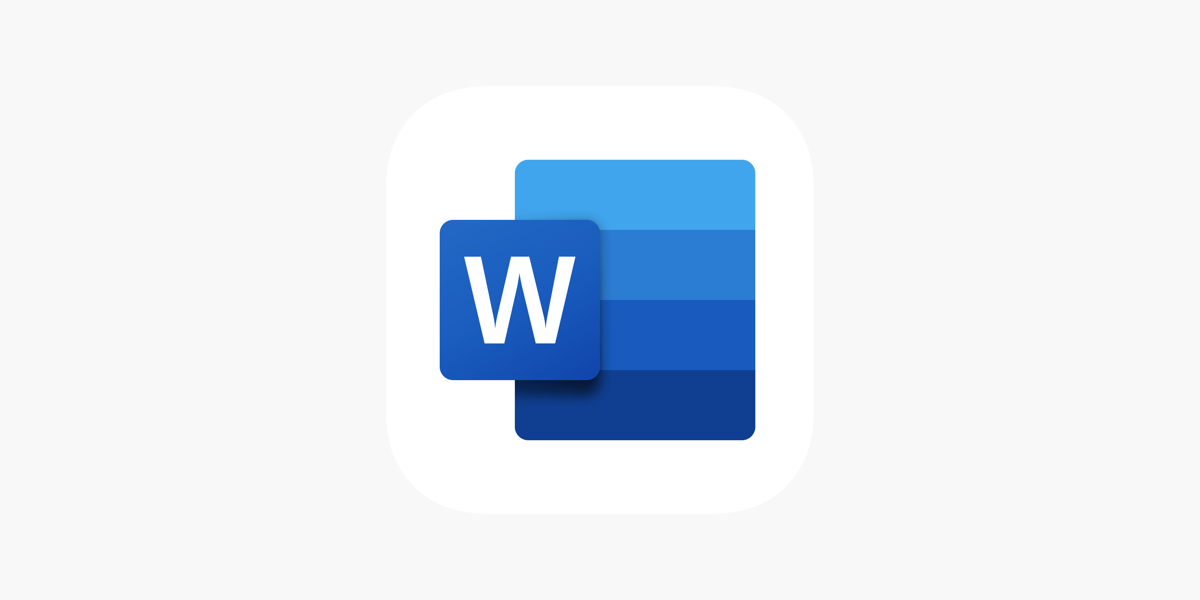Office Blog
Microsoft Word Tips for Writing a Thesis or Dissertation
Writing a thesis or dissertation is a significant milestone in academic life. It requires precision, organization, and attention to detail. Microsoft Word is an essential tool for this process, offering a wide range of features designed to help you craft a professional, polished document. In this blog, we’ll explore Microsoft Word tips for writing that will help you structure, format, and manage your thesis or dissertation with ease.
1. Utilize Styles for Consistent Formatting
When working on a thesis or dissertation, consistency is key to creating a well-organized document. Microsoft Word’s Styles feature is an excellent tool to achieve this.
- How to use Styles:
Go to the Home tab and apply built-in heading styles like “Heading 1” for chapter titles, “Heading 2” for section headings, and “Normal” for the body text.- Why it’s useful:
- Navigation: Applying heading styles enables you to easily navigate your document using the Navigation Pane (View > Navigation Pane).
- Table of Contents: Styles automatically help you create a Table of Contents (TOC), which updates dynamically as you add or remove sections.
- Consistency: Styles ensure your headings, subheadings, and body text are uniform, giving your document a professional appearance.
- Why it’s useful:
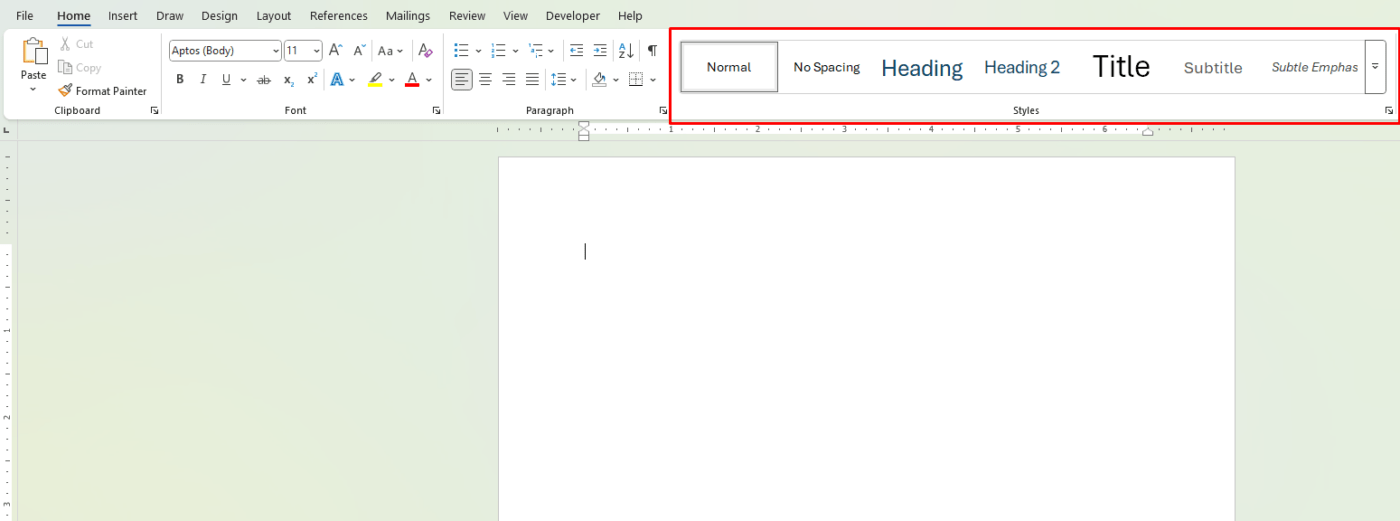
2. Organize Your Document with Section Breaks
Long documents like theses and dissertations require organization, and section breaks help you manage the structure effectively. Section breaks are especially useful for changing page layout, applying different headers or footers, or adjusting page numbering.
- How to insert a section break:
- Place your cursor where you want the break.
- Go to Layout > Breaks and select Next Page or Continuous, depending on your needs.
- Why it’s useful:
- Use section breaks to have different headers and footers in different chapters or sections.
- You can also change the page numbering style or orientation in specific sections, which is essential for thesis formatting requirements.
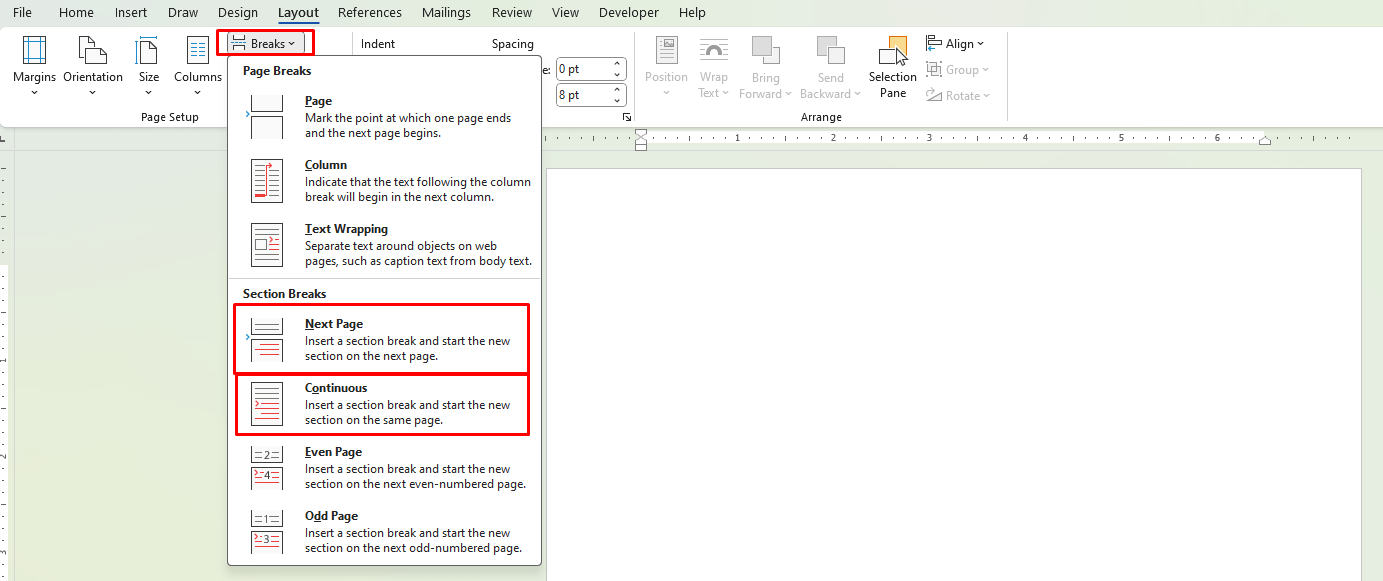
3. Insert Citations and Manage References with the Bibliography Tool
A thesis or dissertation requires a lot of citations and references. Fortunately, Microsoft Word includes a built-in References tool to help you manage citations efficiently.
- How to use the References tool:
- Go to the References tab.
- Click on Insert Citation to add a source.
- Choose your citation style (APA, MLA, Chicago, etc.).
- Insert a Bibliography to automatically list all your references at the end of the document.
- Why it’s useful:
- You don’t have to manually format citations and references—Word takes care of it.
- You can create a consistent citation style throughout the document.
- The bibliography tool generates a list of sources based on the citations you insert, saving you time.
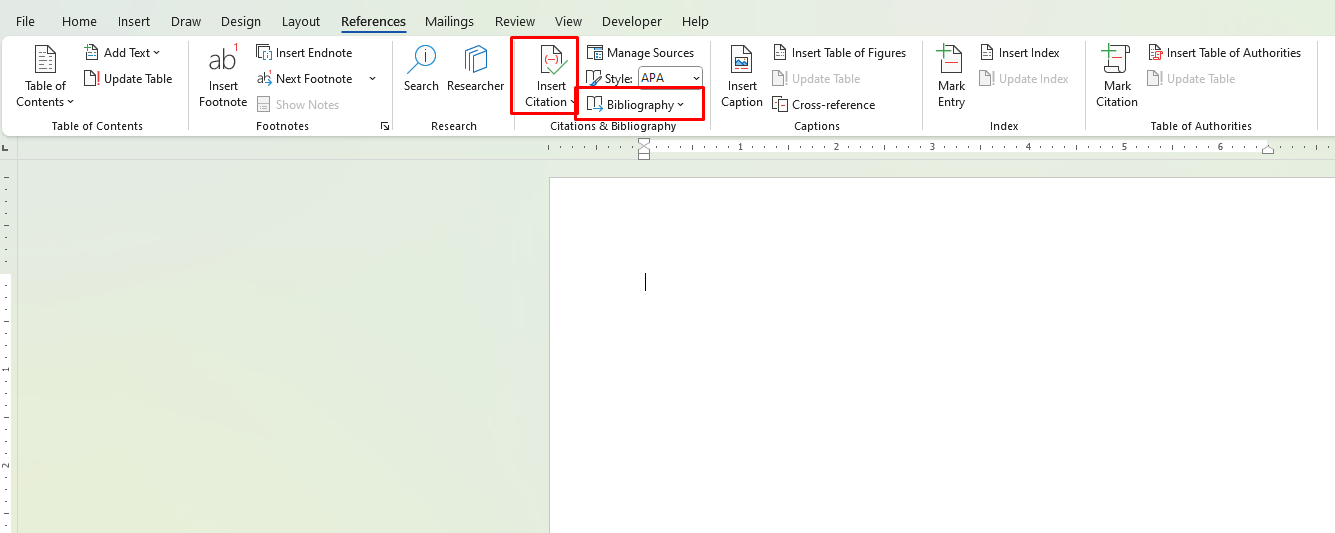
4. Take Advantage of Footnotes and Endnotes
In academic writing, footnotes and endnotes are often used to provide additional information or citations without interrupting the flow of the text. Microsoft Word makes inserting footnotes and endnotes easy.
- How to add footnotes or endnotes:
- Place your cursor where you want the note to appear.
- Go to the References tab, then click Insert Footnote or Insert Endnote.
- Why it’s useful:
- Word automatically numbers the footnotes or endnotes and places them at the bottom of the page or the end of the document.
- You can easily navigate between the main text and notes, which is crucial when managing lengthy documents.
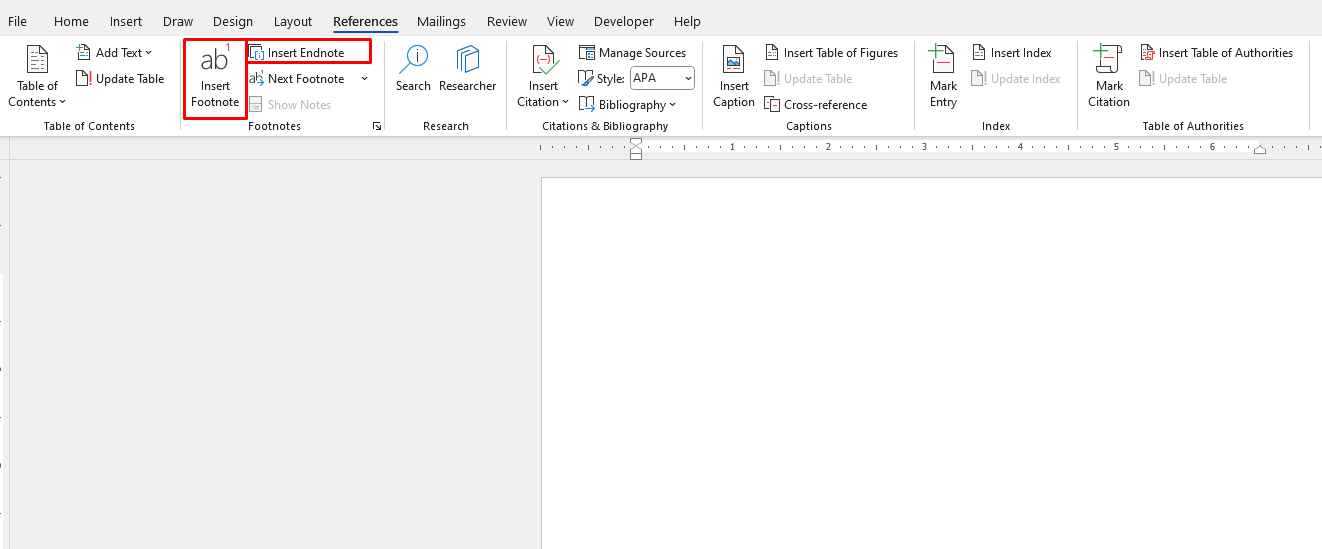
5. Use Track Changes for Editing and Collaborating
Collaborating with advisors or colleagues on your thesis can involve a lot of revisions. Microsoft Word’s Track Changes feature makes it easy to see what has been added, deleted, or modified.
- How to use Track Changes:
- Go to the Review tab.
- Click on Track Changes to enable this feature.
- Any edits made to the document will be highlighted.
- Why it’s useful:
- You can easily see suggestions and comments from collaborators.
- Changes are marked in different colors, making it clear who made which edits.
- After reviewing, you can Accept or Reject changes as needed.
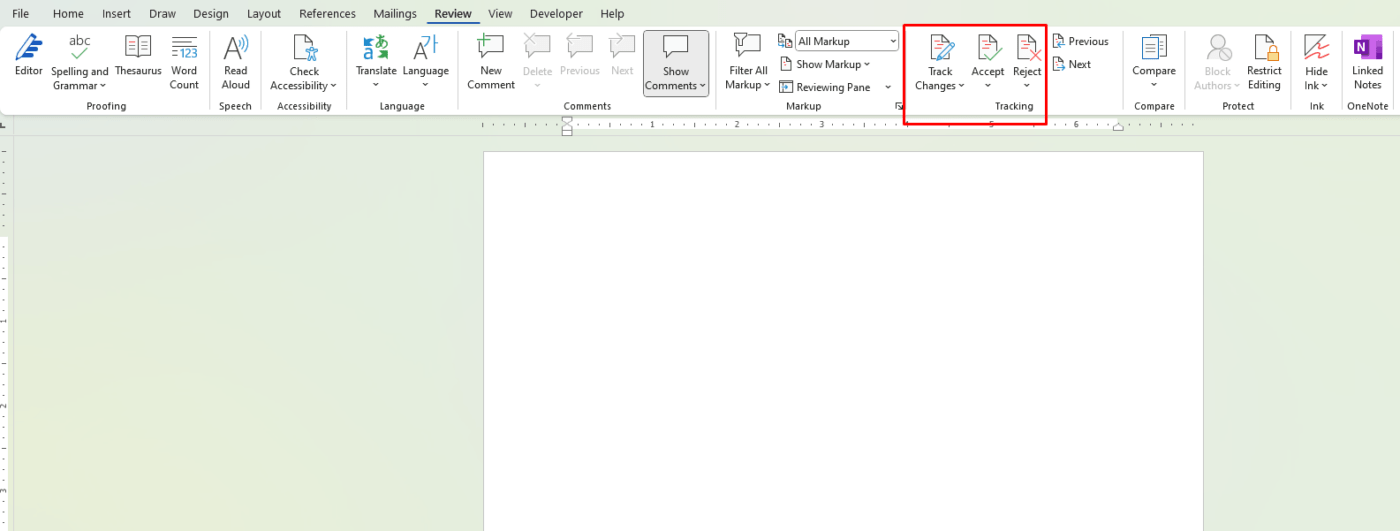
6. Manage Long Documents with the Document Map
For a long thesis or dissertation, keeping track of where you are can be challenging. The Document Map (Navigation Pane) helps you navigate through your document efficiently.
- How to use the Document Map:
- Go to View > Navigation Pane.
- The navigation pane will appear on the left, allowing you to jump to any heading or section with a click.
- Why it’s useful:
- The Document Map gives you an overview of your document’s structure and helps you quickly access any section.
- It’s especially helpful for moving between chapters, sections, and sub-sections without losing your place.
7. Automate Page Numbering
Page numbering is an essential part of thesis formatting. Microsoft Word makes it easy to add and customize page numbers.
- How to add page numbers:
- Go to the Insert tab and click on Page Number.
- Choose where you want the page numbers to appear (top or bottom of the page).
- You can also customize the numbering format (e.g., Roman numerals for the introduction and regular numbers for the main body).
- Why it’s useful:
- Page numbers ensure that your thesis is easy to navigate.
- Word automatically numbers pages and allows you to restart numbering in different sections, which is often required for academic documents.
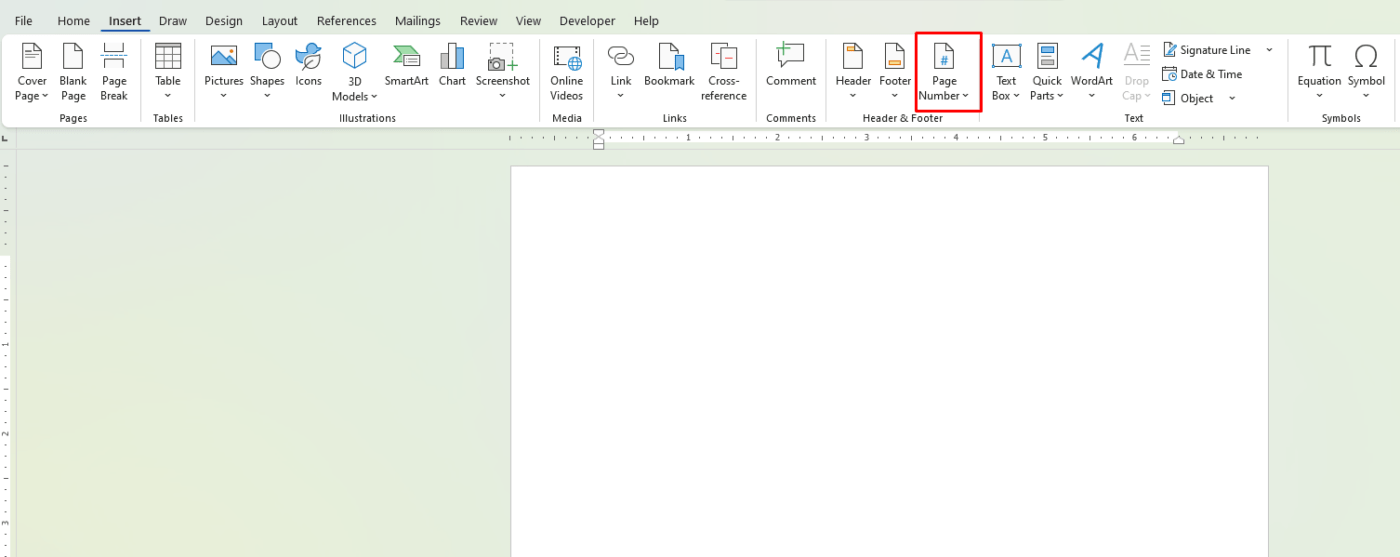
8. Proofread Using Word’s Editing Tools
Before submitting your thesis or dissertation, proofreading is a must. Microsoft Word’s Spelling & Grammar tool is a great starting point.
- How to use the Spelling & Grammar tool:
- Go to the Review tab.
- Click on Spelling & Grammar to check for any errors in your document.
- Why it’s useful:
- This tool highlights spelling and grammar issues, helping you catch common mistakes.
- It also suggests corrections and rephrasing, saving you time during the final review process.
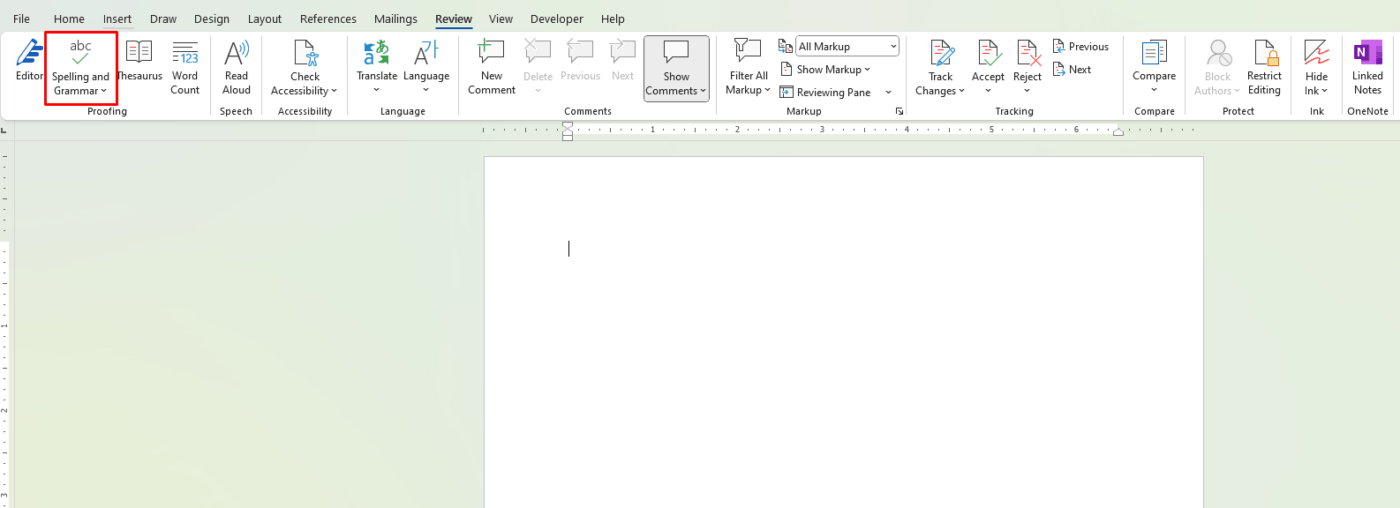
Get authentic Office keys at the lowest prices and unlock premium Microsoft Office features for less!