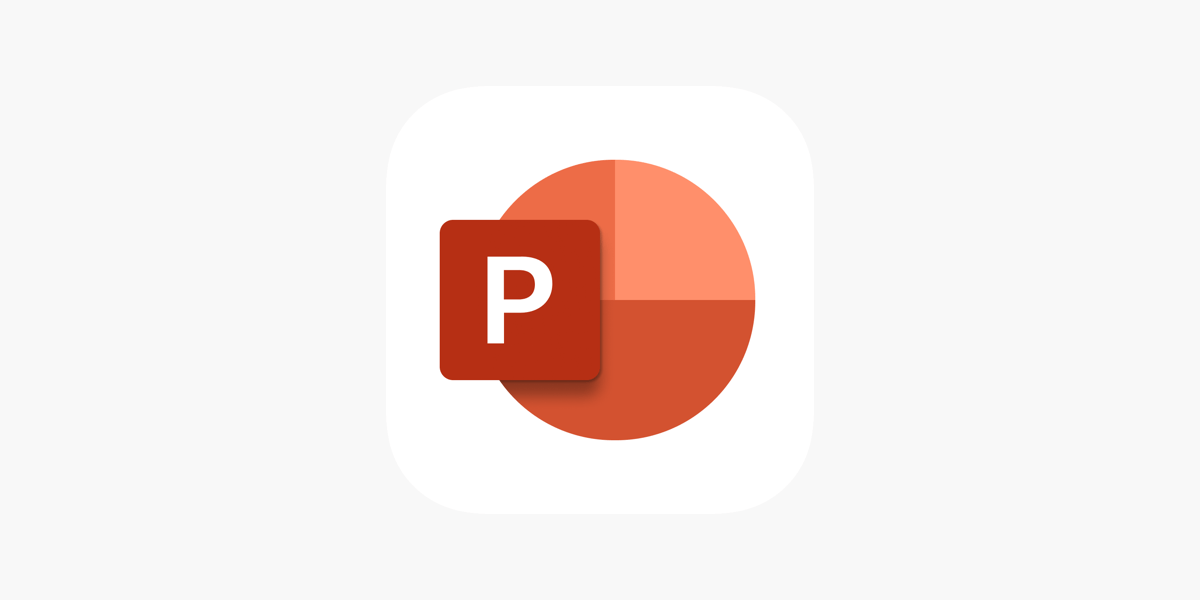Office Blog
Creating Interactive PowerPoint Workshops
PowerPoint is more than just a presentation tool; it’s a dynamic platform for creating interactive and engaging workshops. Whether you’re hosting a training session, conducting a webinar, or organizing a learning event, an interactive PowerPoint workshops can captivate your audience and ensure that the learning experience is memorable and impactful. In this blog post, we’ll guide you through the process of creating a PowerPoint workshop that encourages participation and engagement.
Why Use PowerPoint for Interactive Workshops?
PowerPoint is ideal for interactive workshops for several reasons:
- Engagement: PowerPoint offers various features, such as quizzes, animations, and multimedia elements, which keep your audience involved.
- Customization: You can tailor slides to suit your content and the needs of your audience.
- Visual Appeal: Use design tools to create an attractive, professional presentation that aids learning.
- Easy Navigation: Hyperlinks and action buttons allow you to design non-linear presentations that offer flexibility to your participants.
Step-by-Step Guide to Creating an Interactive PowerPoint Workshop
1. Plan the Structure of Your Workshop
Before you dive into creating your presentation, it’s crucial to outline the flow and content of the workshop. A well-structured workshop should include:
- Introduction: Start with an overview of the workshop’s goals and objectives, and explain how participants will engage throughout the session.
- Interactive Activities: Plan exercises, discussions, or case studies that encourage participation.
- Content Delivery: Break down your content into easily digestible chunks. Each slide should cover one key idea to avoid overwhelming your participants.
- Q&A or Feedback Session: Allow time for questions, discussions, or polls to ensure understanding.
- Conclusion: Summarize the key takeaways and provide resources or next steps.
2. Design Your Presentation for Engagement
A key element in creating an interactive workshop is making the slides visually appealing while still focusing on the content. Here’s how to do it:
- Use Engaging Visuals: Add images, icons, and charts to break up text-heavy slides. Make sure your visuals align with the topic and reinforce the message.
- Incorporate Animation: Use subtle animations to emphasize important points without overwhelming the audience.
- Consistent Theme: Maintain a cohesive color scheme, font style, and slide layout to ensure a professional look and feel.
- Interactive Buttons: Create buttons that link to specific slides or sections, allowing participants to navigate the presentation based on their interest or the flow of the workshop.
3. Include Interactive Elements
PowerPoint is packed with features that can make your workshop more interactive. Here’s how to make use of them:
- Quizzes and Polls: Create multiple-choice or true/false questions that participants can answer throughout the session. To make it interactive, use hyperlinks to show answers or explanations.
- Click-through Navigation: Design non-linear workshops by using action buttons or hyperlinks. For instance, participants can choose which section they want to explore, giving them a sense of control over their learning.
- Live Polling: Use PowerPoint’s built-in features or third-party tools to integrate live polling. This allows participants to express their opinions or knowledge in real-time, which is ideal for feedback sessions or group discussions.
- Interactive Case Studies: Present a scenario and let participants click through possible solutions. They can choose paths, and you can show the outcomes of their choices to create an immersive experience.
4. Utilize Multimedia and External Resources
PowerPoint is versatile and allows you to integrate multimedia to make your workshop even more interactive:
- Embed Videos: Include video tutorials, case studies, or relevant clips that explain complex concepts or showcase real-world applications.
- Add Audio Narration: Use voiceover narration to guide participants through slides or provide additional context. This is especially helpful for remote workshops.
- Use Live Web Links: Link to external websites, articles, or online tools to provide additional resources or facilitate deeper exploration of topics.
5. Encourage Participant Interaction
Interaction is essential to keeping participants engaged throughout your workshop. Here are some ideas to encourage active participation:
- Breakout Discussions: If your workshop is being delivered virtually, use breakout rooms to allow smaller groups to discuss a topic. You can use hyperlinks to navigate between discussions or create group-specific slides for sharing results.
- Real-Time Feedback: Ask for feedback through surveys, polls, or hands-on activities. This helps you gauge understanding and adjust your delivery if necessary.
- Interactive Whiteboards or Annotations: Enable tools for participants to annotate slides, write on virtual whiteboards, or draw directly onto the screen during certain activities.
6. Test and Rehearse
Once you’ve created your interactive PowerPoint workshop, it’s important to test everything to ensure it works as expected:
- Check Links and Hyperlinks: Make sure that all navigation buttons, links, and triggers are functional.
- Review Timing and Animation: Ensure that animations occur at the right moments and that there’s enough time for participants to engage with interactive elements.
- Run Through the Workshop: Rehearse the entire presentation to ensure smooth delivery. This also helps you refine pacing and make adjustments to improve engagement.
Best Practices for an Effective Interactive PowerPoint Workshop
- Limit Text: Keep text minimal to avoid overwhelming participants. Use bullet points and visuals to convey your message clearly.
- Provide Clear Instructions: Make sure participants understand how to interact with the presentation. Guide them through quizzes, polls, or exercises.
- Keep It Fun: Add humor, creativity, or gamification elements to make the workshop enjoyable.
- Be Flexible: Allow room for discussions and questions. Don’t rigidly stick to your slides if there’s an opportunity for more meaningful engagement.
Unlock productivity with the cheapest Office keys—get genuine software at unbeatable prices and boost your business efficiency!