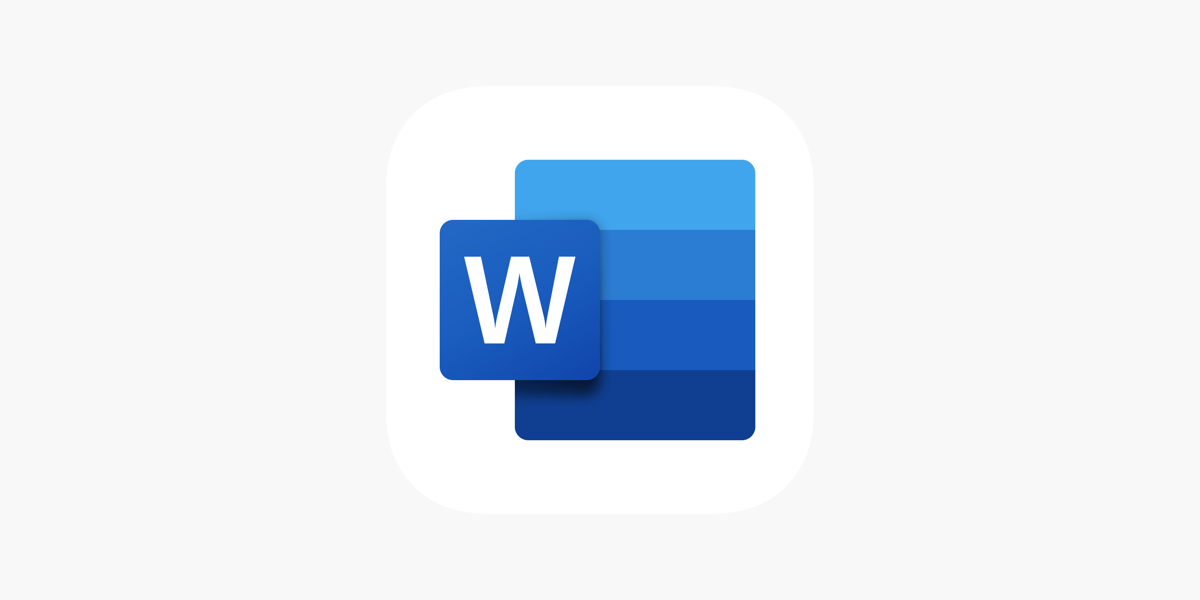Office Blog
Top 5 Word Plugins to Boost Your Productivity
Microsoft Word is a powerful word processor, but its functionality can be further enhanced through the use of plugins. These tools can streamline your workflow, improve collaboration, and help you stay organized. Whether you’re a student, a professional, or a writer, the right plugins can make a significant difference in your productivity. Here are the top five Word plugins you should consider to elevate your productivity.
1. Grammarly
Overview: Grammarly is a widely recognized writing assistant that helps users improve their writing quality. It checks for grammar, spelling, punctuation, and style errors, providing suggestions for enhancement.
Benefits:
- Real-Time Feedback: Receive instant grammar and style corrections as you type, ensuring your documents are polished before you submit them.
- Tone Detector: Grammarly analyzes your writing tone and suggests adjustments to convey your intended message more effectively.
- Vocabulary Enhancement: The plugin suggests synonyms to help diversify your word choice and avoid repetition.
How to Install: You can easily add Grammarly to Word by visiting the Microsoft Office Add-ins store and searching for Grammarly. Once installed, it will appear in the Ribbon, ready to assist you.
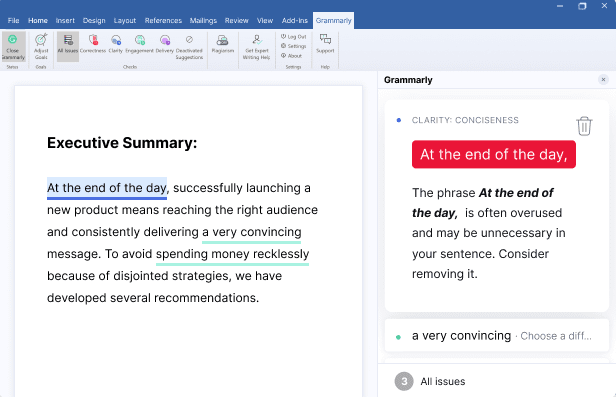
2. PandaDoc
Overview: PandaDoc is a powerful document management tool that simplifies the creation and sharing of proposals, contracts, and other business documents.
Benefits:
- Templates and Automation: Access professionally designed templates for various document types, saving time on formatting and layout.
- E-signatures: Easily collect signatures within the document, streamlining the approval process and eliminating the need for printing.
- Analytics: Track document engagement and see how recipients interact with your documents, helping you refine your approach.
How to Install: Visit the Microsoft Office Add-ins store, search for PandaDoc, and click “Add” to integrate it into your Word environment.
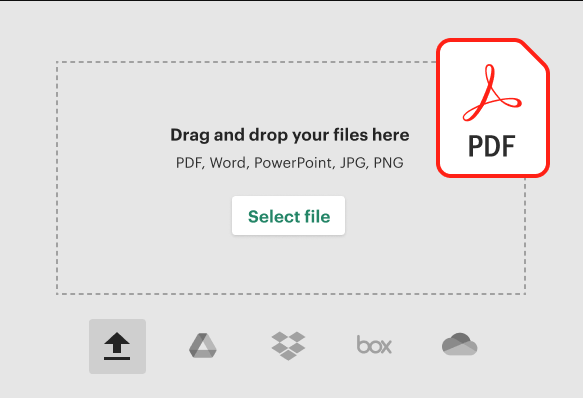
3. Mendeley
Overview: Mendeley is a reference manager that helps researchers and writers organize their research, generate citations, and create bibliographies seamlessly.
Benefits:
- Easy Reference Management: Import and organize research papers, articles, and other references, making it easier to locate sources when writing.
- Citation Generation: Mendeley can automatically generate citations in various styles (APA, MLA, Chicago, etc.) with just a few clicks.
- Collaboration: Share your library with colleagues and collaborate on research projects in real-time.
How to Install: Download the Mendeley plugin for Word from the Mendeley website. Once installed, it will appear in the Ribbon for easy access.
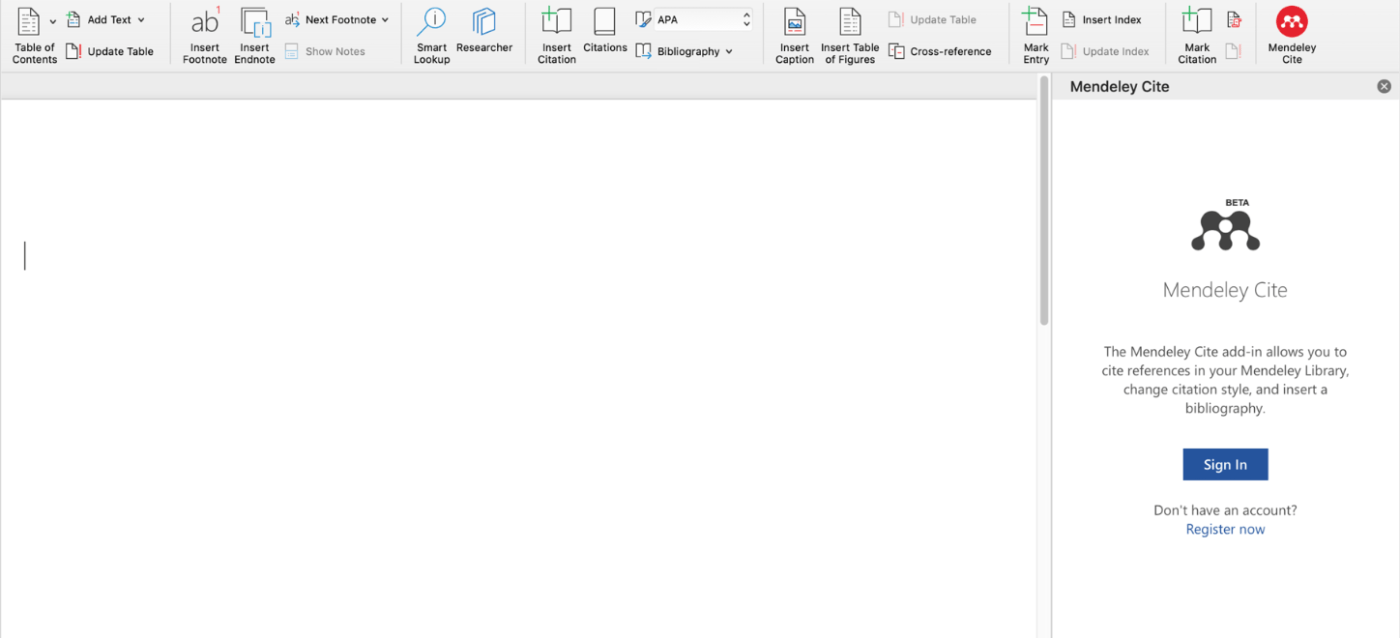
4. Lucidchart Diagrams
Overview: Lucidchart is a visual collaboration tool that allows users to create diagrams, flowcharts, and other visuals directly within Microsoft Word.
Benefits:
- Visual Representation: Create complex diagrams that enhance your written content, making it easier to convey information visually.
- Collaboration Features: Work with team members in real-time to create and edit diagrams, fostering better collaboration and communication.
- Integration with Other Tools: Lucidchart integrates with other applications like Google Drive and Slack, improving workflow across platforms.
How to Install: Search for Lucidchart in the Microsoft Office Add-ins store and click “Add” to integrate it into Word.
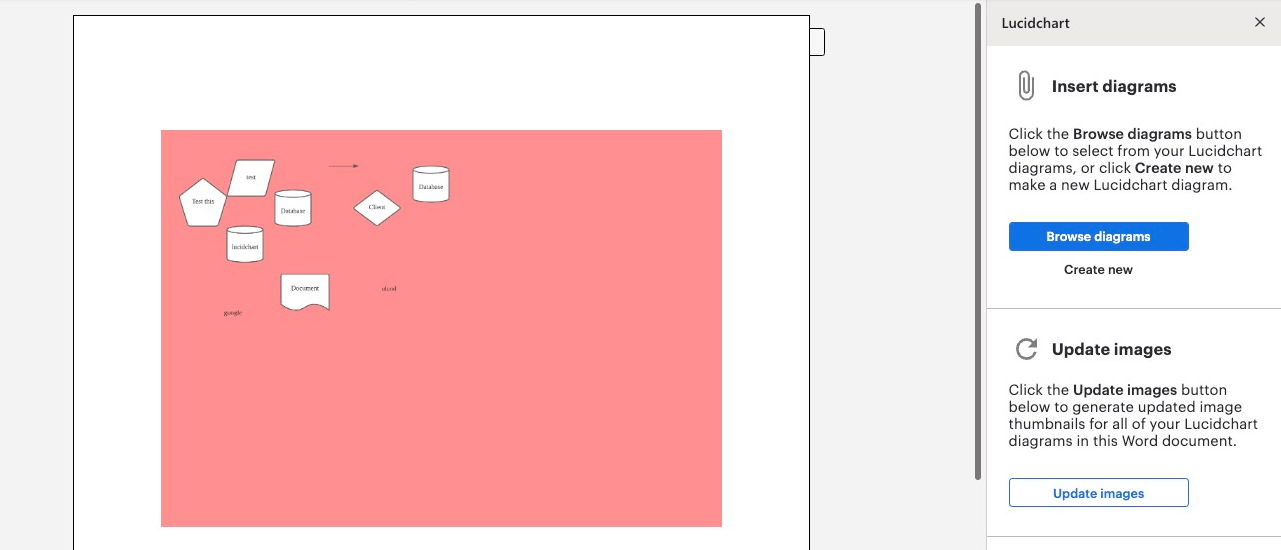
5. Evernote
Overview: Evernote is a note-taking app that allows users to capture ideas, organize notes, and manage tasks in one place. Its integration with Word makes it a powerful productivity tool.
Benefits:
- Seamless Note Integration: Quickly access your Evernote notes while working in Word, allowing for easy reference and organization.
- Task Management: Create to-do lists and track tasks within your notes, ensuring you stay organized and focused.
- Cross-Platform Access: Access your notes from any device, making it easy to capture ideas on the go.
How to Install: You can add Evernote to Word by searching for it in the Microsoft Office Add-ins store and clicking “Add.”
Unlock your productivity with our genuine Office Keys, providing you access to all the essential Microsoft Office applications for seamless work and creativity.