Windows Blog
Are there any Virtualization Solutions included with Windows 10 Pro?
Windows 10 Pro is designed with advanced features that cater to power users, IT professionals, and businesses. One of its standout capabilities is support for virtualization, which allows users to create and manage virtual machines. Here’s a comprehensive look at the virtualization solutions included with Windows 10 Pro.
What Is Virtualization?
Virtualization refers to the creation of a virtual version of something, such as an operating system (OS), a server, storage device, or network resources. In the context of Windows 10 Pro, virtualization enables users to run multiple OS environments on a single physical machine.
Key Virtualization Solutions in Windows 10 Pro
1. Hyper-V
Hyper-V is Microsoft’s built-in virtualization technology available in Windows 10 Pro. It allows users to create and manage virtual machines running different operating systems on a single physical host. Hyper-V is particularly useful for developers, testers, and IT professionals who need to test software or run applications in different environments.
How to Enable Hyper-V:
- Open Control Panel: Type “Control Panel” in the search bar and press Enter.
- Go to Programs: Click on “Programs” and then “Turn Windows features on or off.”
- Select Hyper-V: In the Windows Features dialog, check the box next to Hyper-V.
- Click OK: Windows will install Hyper-V and prompt you to restart your computer.
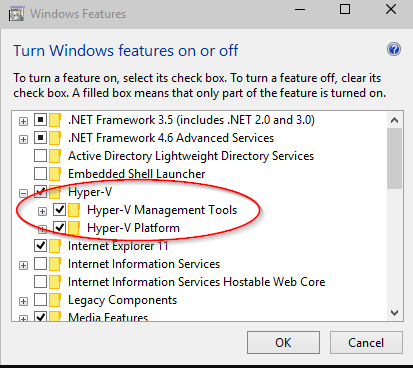
2. Windows Sandbox
Windows Sandbox is a lightweight desktop environment included in Windows 10 Pro that allows users to run applications in isolation. This feature is beneficial for testing untrusted software without risking the host system.
How to Use Windows Sandbox:
- Enable Windows Sandbox: Follow the same steps as for enabling Hyper-V, but check the “Windows Sandbox” box instead.
- Launch Windows Sandbox: Search for “Windows Sandbox” in the Start menu and launch it.
- Test Applications: You can now run applications within this isolated environment.
3. Virtual Desktop Infrastructure (VDI)
While not a direct feature of Windows 10 Pro, the OS supports virtualization technologies that can be utilized in VDI solutions. Businesses can deploy Windows 10 Pro on virtual desktops hosted on a server to provide a consistent user experience across devices.
4. Third-Party Virtualization Software
Although Windows 10 Pro has built-in virtualization solutions, users can also install third-party software such as VirtualBox, VMware Workstation Player, or Parallels Desktop. These applications provide additional features and functionalities for users looking to create and manage virtual machines.
Get your Windows 10 Pro key at an unbeatable price and unlock powerful features for enhanced productivity and security today!

