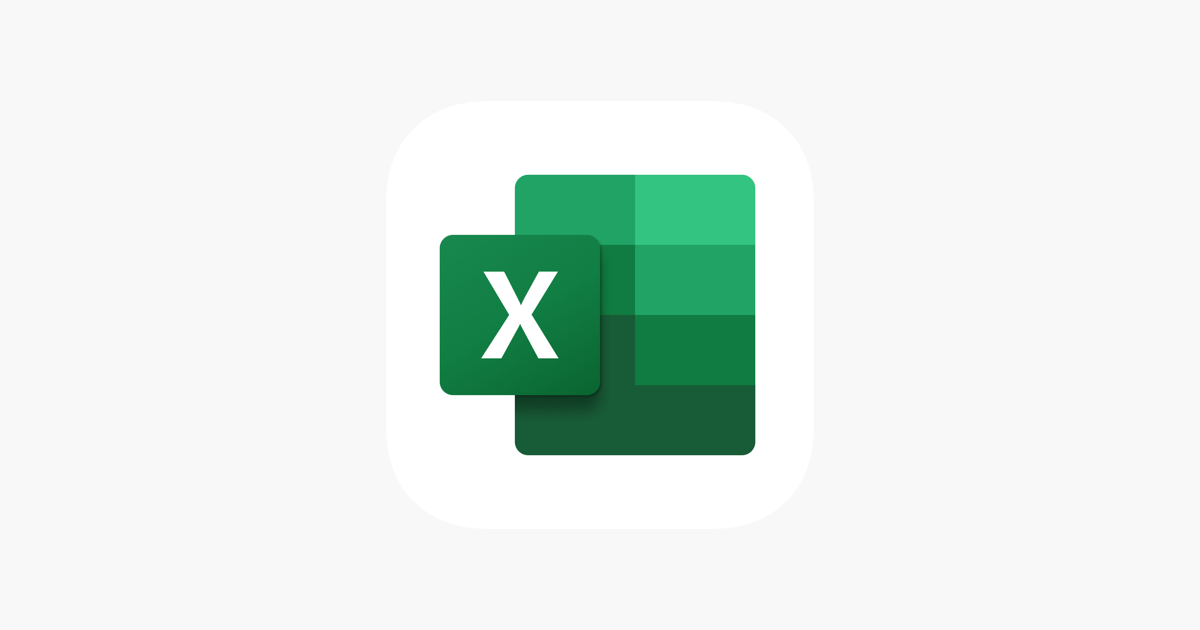Excel Blog, Office Blog
What is the Purpose of the SUBTOTAL Function in Excel?
The SUBTOTAL function in Excel is a powerful tool, especially helpful for managing and analyzing data within large datasets. This function provides a dynamic way to aggregate data, while offering flexibility to include or exclude hidden rows. In this blog, we’ll explore the primary purposes and advantages of using the SUBTOTAL function in Excel.
Understanding the SUBTOTAL Function
The SUBTOTAL function is different from other aggregate functions like SUM or AVERAGE primarily because of its ability to adapt its calculations based on the filtered data. The syntax for the SUBTOTAL function is as follows:
SUBTOTAL(function_num, ref1, [ref2], ...)- function_num: A number that specifies which function to use for the subtotal. For example,
1corresponds to AVERAGE,9to SUM,11to COUNT, and so on. - ref1, ref2, … : One or more references to the ranges of cells to be included in the subtotal.
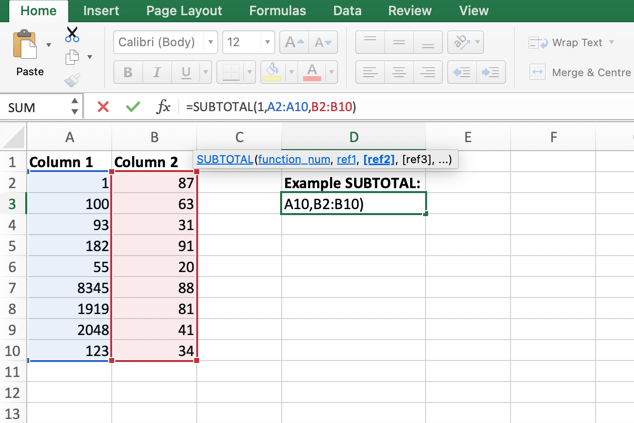
Key Purposes of the SUBTOTAL Function
1. Versatility in Calculations
The SUBTOTAL function supports a variety of operations, thanks to its function_num parameter. Here are some of the most commonly used functions:
- AVERAGE (1 or 101): Calculates the average of the range.
- COUNT (2 or 102): Counts the number of cells containing numeric values.
- COUNTA (3 or 103): Counts the number of non-empty cells.
- MAX (4 or 104): Finds the maximum value.
- MIN (5 or 105): Finds the minimum value.
- SUM (9 or 109): Adds up the values.
2. Flexibility with Filters
One of the standout features of the SUBTOTAL function is its ability to include or exclude hidden rows in its calculations. Functions with numbers 1 through 11 include manually hidden rows, while those with 101 through 111 exclude them. This flexibility allows users to focus on specific subsets of their data without altering the underlying dataset.
- Include hidden rows: Use
1-11as thefunction_num. - Exclude hidden rows: Use
101-111as thefunction_num.
3. Efficiency in Data Analysis
When working with large datasets, the ability to quickly filter and calculate only the visible data can save a significant amount of time. SUBTOTAL is specifically designed to work seamlessly with Excel’s built-in filtering system. For example, when you filter a range of data, the SUBTOTAL function automatically adjusts to include only the visible data in its calculations.
4. Enhanced Data Management
Using SUBTOTAL can make data management more intuitive. Instead of manually updating formulas whenever the data changes, the SUBTOTAL function does this automatically. This is particularly useful in dynamic reports where data is frequently filtered or altered.
Examples of Using the SUBTOTAL Function
Example 1: Basic SUM Calculation
Here’s how you can use the SUBTOTAL function to sum a range of values while considering hidden rows:
=SUBTOTAL(9, A2:A10)This function will sum the values in cells A2 through A10, including any hidden rows.
Example 2: SUM with Filtered Data
If you want to sum the values but exclude hidden rows, modify the function number as follows:
=SUBTOTAL(109, A2:A10)This function will sum only the visible values in cells A2 through A10, ignoring any rows that are hidden.
Unlock the full potential of your productivity tools by purchasing genuine Office Keys for reliable software and seamless upgrades.