Office Blog
PowerPoint Design: Making Visually Compelling Slides
Creating visually compelling slides is essential for engaging presentations. Follow these step-by-step instructions to enhance your PowerPoint design.
Step 1: Choose the Right Theme
- Open PowerPoint and click on the Design tab.
- Browse through the available themes and select the one that best fits your presentation.
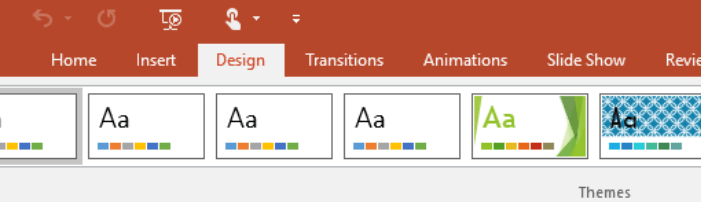
Step 2: Utilize Slide Layouts
- Click on the Home tab.
- Select a slide layout that fits the content of each slide by clicking on Layout.
Step 3: Use High-Quality Images
- Click on the Insert tab.
- Choose Pictures to add high-quality images relevant to your content.
- Adjust the size and position of the image by clicking and dragging its handles.
Step 4: Apply Stylish Fonts
- Click on the Home tab.
- Select the text you want to style.
- Choose a font from the Font dropdown menu.
- Adjust the size, color, and style of the font as desired.
Step 5: Incorporate Infographics and Charts
- Click on the Insert tab.
- Select SmartArt to add infographics or Chart to insert data-driven charts.
- Customize the content and style of the infographic or chart to visually represent your information.
Step 6: Add Visual Effects
- Click on the Animations tab.
- Choose a slide transition from the Transition gallery to add visual effects between slides.
Step 7: Use Engaging Slide Show Features
- Click on the Slide Show tab.
- Incorporate features like Animations and Slide Transitions to enhance the delivery of your presentation.
By following these steps, you can create visually appealing PowerPoint slides that captivate your audience. The right theme, slide layouts, high-quality images, stylish fonts, infographics, and visual effects will make your presentation stand out. PowerPoint offers a myriad of design options to help you deliver a visually compelling presentation.
Visit our website and explore the diverse range of Microsoft Office licenses available to meet your individual database management needs. Whether you prefer economical Office 2016 keys, user-friendly Office 2019 cd keys, or the cheapest Office 2021 cd keys, we have you covered.

